Optimum PC Boost has blocked my computer by asking me to activate its full function. I cannot bypass its window and get any of my files I need. I didn’t mean to have it but it just appeared there and began to run a scan all by itself. After it finished it told me that I have so many threats on my computer and suggested me to purchase its full version to solve all of them at once. However, I have already got McAfee and do not want any others. What can I do to remove it from my computer for good?
Details of Optimum PC Boost Rogue:
Optimum PC Boost is not a good computer optimizer program but a fake system security program. It doesn’t help any on finding real viruses, threats and system bug on computers. What it gives to the computer users are not true computer information. This rogue program usually uses this trick to cheat innocent computer users into trusting they really have problems on their computers. From a widely research it comes out that all victims of the virus do not mean to download the program by themselves. In most cases, this rogue will pop up all of a sudden and out of nowhere. It begins to do an overall scan on the infected system. Computer owners cannot do anything to stop it. What they can do is standing by and waiting for its diagnosis. Obviously, a lot of computer threats, viruses and malware will be detected by it.
It won’t be long when the users begin to find out it is a scam. Optimum PC Boost tells them how risky the situation is and frightens them to remove all the threats immediately they want to keep away from any viruses. It does provide the option for the users to get rid of those risks. But when the users do, they will be asked to purchase the full version or activate its newest update. Otherwise they cannot go anywhere on the infected computer. The block image which is telling them those infections will not let them bypass it. It’s like a malware virus which locks up the whole system. Panic computer user will begin to try whatever method they know to remove the virus. But the virus is so well-designed and will not give them any weakness to get it off.
Note: Manual Removal requires expertise and it is for advanced users, if you don’t have much experience in dealing with rogue antispyware virus. Contact YooSecurity Online PC Experts for removal assistance.

Screenshot of Optimum PC Boost Rogue Anti-spyware:
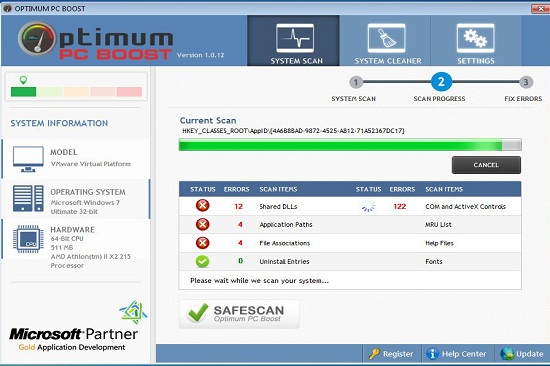
Symptoms of Infection of Rogue Programs:
First of all, we must realize that it is a rogue Anti-Spyware program. It is not a real legitimate protection application. It displays fake security messages to scare people. It may install additional spyware to your computer. It scams people’s money by asking people buying a full version or registered version to remove all the threats it shows. To sum up, It violates your privacy and compromises your security. and to be noticed, it may repair its files, spread or update by itself.
Manual Removal Guides on Removing Optimum PC Boost:
Step A. Restart the infected computer into safe mode with networking.
The virus often disables any other operations on the infected computer once it pops up and takes over the whole computer screen. So we need to restart the infected computer into safe mode with networking to troubleshoot it. To do that, you need to restart the infected computer and when it starts up you have to tap F8 key constantly to access Advanced Boot page. (You can click here to view how to boot Windows 8 into safe mode with networking.)
Highlight Safe mode with networking on this screen and press Enter key to log in.
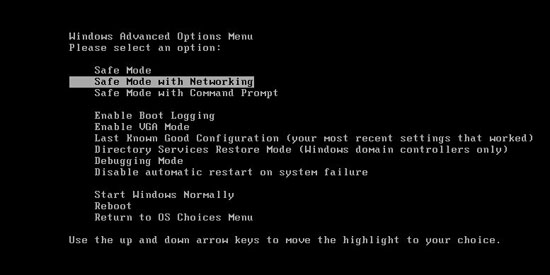
Step A: Check on your start menu if there are any programs that you are not familiar with. The strange ones will often related to the virus process as it can start automatically with the windows. You can press on Windows key or just click on the start menu to view it. Please notice that you need to click on All Programs to have an overall check on it.
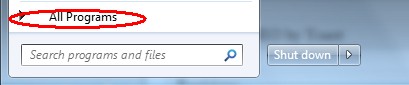
Step B: To remove the Fake antivirus the first thing we need to do is to end its process thus we will not get the error message when we delete its files. To do that, open Windows Task Manager to end process related to this virus. You can press Ctrl+Alt+Del keys at the same time to pull up Window Task Manager; go to Processes tab on top and scroll down the list to find.

Step C: Always any virus files will be hidden files. So we need to show hidden files before we are going to delete them. Open Control Panel from Start menu and search for Folder Options (As an easy way you can open a folder and hold Alt key and tap on T, O key one by one and folder option window will pops up). Go to Folder Options window, under View tab, tick Show hidden files and folders and non-tick Hide protected operating system files (Recommended) and then click Apply and then hit OK.

After we can see hidden folders and files we can go to system files and delete the infected files. The path of the virus often can be found from the antivirus which detects it.

Step D: After we delete the virus files from system data we get to remove the registry of the virus from registry editor to prevent it from coming back. You can get Registry Editor by pressing Windows+R keys to pull up Run box and type in regedit to open Registry Editor.

The following is how Windows Registry Editor looks like.

Step E: Delete all these associated files and registry entries with this Rogue anti-spyware virus from Registry Editor. The registry files are listed randomly. Besides, you need to delete the infection files of the redirect virus from your system files to prevent it from coming back. Those files are named randomly also but may be different on different operating systems.
Video on How to Remove Similar Rogue Program:
Conclusion:
Computer users often get puzzled on how Optimum PC Boost gets into their computers. Some of them do have good protection from some reputable security software. There is a simple example explaining how we may get this rogue installed onto our computer. When you search for a regular program or game online you will always be given so many links that will guide you to the download page to get the installers you need. Meanwhile, there is not only the link of the wanted program but also download option for some sponsored programs with the site. There are similar download options on the page and computer illiterate have great troubles in telling the correct one from the others. Thus by any mistake, they will download an unwanted program instead of the one they mean to have. What is worse, this rogue program will do great harm to the infected computer by weakening down the protection and cutting off the firewall. Other online risks are given chances to invade the vulnerable system. The infected computer can be messed up by both this rogue and the viruses following it.
Note: Have spent too much time in fixing the problem but failed? To avoid any mistakes, please contact YooSecurity Online Experts in time to save your computer.

Published by Tony Shepherd & last updated on May 12, 2014 5:48 am












Leave a Reply
You must be logged in to post a comment.