My Google Chrome is not working. The welcome page is gone and now I have this Nattly.com as my new home page which I don’t want because am not familiar with this Nattly Search thing. But I can’t seem to get rid of it as each time it will pop up right back on my browser again. Do I need to switch browser? What can I do to recover my Chrome back to working again? What are the steps to take this Nattly.com page off from my computer?
Nattly.com Redirect – Remove Browser Hijacker
Nattly.com (a.k.a. Nattly Search) is a search tool that pops up onto your browser(s) without consent and may automatically become the default start-up page of the browser(s). The search tool looks just like another regular search engine that can help users explorer the Internet. It even contains categories including Web, Images, Videos, Mail, News and Maps which are the common categories that a search engine will provide. But the fact is, this Nattly Search thing is not trustworthy as we’ve found that some of its characters are similar to those of a browser hijacker. Considering the potential risks that could be brought up to damage the computer and even private information, this Nattly.com redirect should be got rid of for good.
A screenshot of this Nattly Search popup is shown in the following:
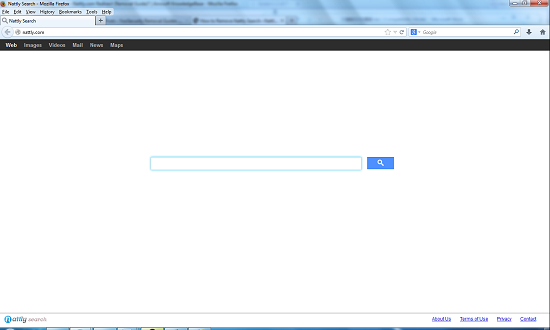
The nattly.com popup page is quite simple and only contains the Nattly Search tool in the middle of the site. This is somehow very similar to many other browser hijackers when they pretend to be legit search tools. But when users try to get online as usual, they will keep being redirected back to this certain page or other unwanted sites. Constant blank new tabs can also be automatically open to interrupt your online sessions. By constantly interrupting your online sessions, this Nattly.com redirect is trying to get you to start online activities from the Nattly Search. It’s believed that many of the results given by this specific search tool are actually sponsored by computer hackers. They can bundle these links and sites with more unwanted viruses and malware. Be cautious when clicking on these results!
Generally, search tools are created to help enhance users’ online experience by providing them lots of shortcuts to abundant resources on the Internet. They can record users’ online activities and surfing habits in order to filter thousands of searching results and list the most wanted information on tops. But when it comes to this Nattly.com redirect, it can act the other way. Unauthorized online third parties can benefit from these browsing histories and collected information. This has certainly affected users’ private issues! Thus, the browser hijacker should not be kept or used any further if consequences like these can be caused.
To remove this unwanted Nattly.com redirect pop-ups from computer, contact YooSecurity Online PC Experts for removal assistance if you have no idea on how to do it on your own:

Browser Hijacker Chaos
1. Nattly.com redirect can get on browsers as the default start-up page and automatically replace the search tools to Nattly Search;
2. It can affect browsers including Internet Explorer, Google Chrome and Mozilla Firefox on Windows;
3. The overall performance of the affected browser(s) will be slow down incredibly causing constant freezes;
4. PC users won’t be able to access wanted resources online but will be redirected constantly;
5. Certain malware or spyware can be installed with the help of this http://nattly.com/ hijacker;
6. Private info can be stolen to help cyber criminals in conducting illegal activities online.
Browser Hijacker Manual Removal Instructions
A manual removal process is suggested here to help get rid of this Nattly.com redirect (expertise will be required during the process to deal with different files and registries):
Step 1: Open Windows Task Manager to end process related to the Nattly.com redirect. To do that, press Ctrl+Alt+Del keys at the same time to pull up Window Task Manager; go to Processes tab on top and scroll down the list to find odd processes. Names of the processes can be different each time:

Step 2: Open Control Panel from Start menu; go to Uninstall a program session and scroll down the list to uninstall this unwanted Nattly Search:
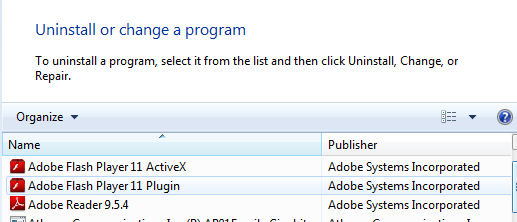
Step 3: Open Control Panel from Start menu and search for Folder Options. Go to Folder Options window, under View tab, tick Show hidden files and folders and non-tick Hide protected operating system files (Recommended) and then click OK:

Step 4: Press Windows+R keys together to pull up Run box and type in regedit to open Registry Editor. Delete registry values associating with this Nattly.com hijacker:

Step 5: Change home pages back from http://nattly.com/ hijacker on affected browser(s):
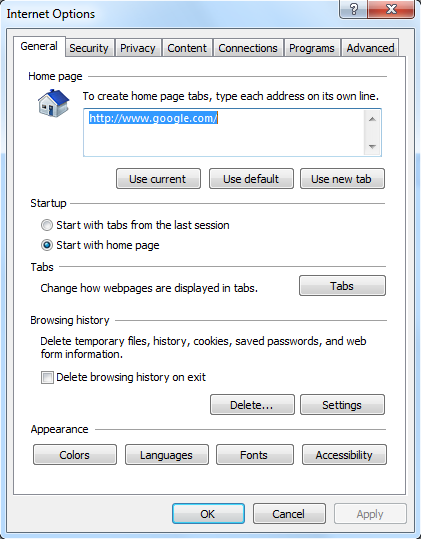
Similar Video on Browser Hijacker Removal in Registry:
Conclusion
Even though Nattly Search looks like a common search tool, the Nattly.com redirect is an unwanted browser hijacker. These browser hijackers are often dressed up as real search tools to confuse PC users. One way to avoid being hijacked by these hijackers is to always stick to certain familiar search engines. Be cautious when getting unfamiliar pop-ups on browsers. The fact is, this Nattly.com redirect acts differently than regular search tools. By learning these characters, computer users will be able to tell the differences and avoid being scammed by any prompted unknown programs by this hijacker. Usually, a browser hijacker will keep replacing your default home page(s) and search tool(s) on browsers without letting you change them back. And once you’re online, you will be redirected to unknown resources where more viruses can be hidden inside waiting to attack your PC. Once realized that Nattly.com redirect is a browser hijacker, a complete removal will be needed to restore the browsers back to normal and to avoid all the potential consequences from happening.
Note: Have spent hours on removal but still cannot get rid of Nattly Search virus? Please contact YooSecurity Online Experts to get further help ASAP.

Published by Tony Shepherd & last updated on September 16, 2013 11:14 am












Leave a Reply
You must be logged in to post a comment.