How can I uninstall MySavings Toolbar from my computer completely? I have got endless popping ups of advertisements page or other kinds of shopping information on my browsers. They are given by MySavings and I dislike them since they disturb my regular surfing. I tried uninstalling the toolbar from programs and features but it keeps there. It seems it cannot be removed even I reinstall my browser. What can I do to kick it off?
MySavings Toolbar – How to Remove?
MySavings Toolbar is a browser plug in basically designed to help computer users to save money while shopping online. It displays coupons, discount, and gadget information to provide more choices to computer users. It sounds good to have such a plug in to help us get more useful information if we are interested in online shopping. Unfortunately, this browser add-on/adware always accesses to the target computers packaged with some freeware and shareware programs. It gets installed without the permission or even giving a hint to the owner of the compromised computers, which makes it as malicious as a browser hijacker .
Though seems to be a beneficial toolbar, MySavings Toolbar in reality, uses deceptive methods to invade a targeted computer. The toolbar may also operate as a browser hijacker by forcibly rerouting computer users to tricky websites. It also makes target Internet users visit other websites that have no relationship with their search queries. The toolbar indeed can be downloaded manually. However, it can also enter the affected computer system along with other applications, such as attachments and free or unknown programs that come from suspicious sources. While being installed on the compromised PC, MySavings Toolbar may make changes to Windows HOSTS file and hacks all web browsers such as Internet Explorer, Mozilla Firefox, and Google Chrome in an effort to emerge on them as a toolbar. It starts interrupting the PC user’s search sessions and reroute him to dubious websites. It traces the target PC user’s surfing activities and show commercial pop-up advertisements as well. This toolbar may also insert numerous tricky advertisements to search results in any genuine search provider. Besides, it also leads to irritating diversions to deceitful commercial websites created by cyber criminals to benefit from click fraud.
Screenshot of MySavings Toolbar
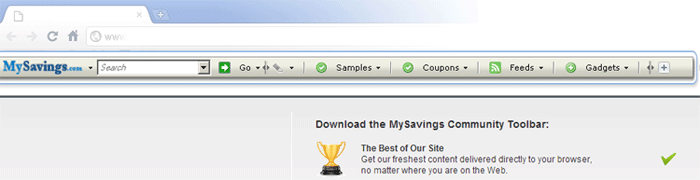
The Image of MySavings.com Redirect Virus
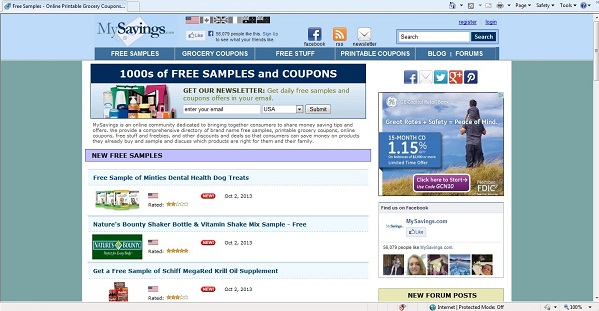
Common Characters of Toolbar/Adware :
1. They get into target computers without any permission or executive check.
2. They keep sending popping ups of various components to assistant computer users but which turn out to be rather annoying than useful.
3. They are hard or even impossible to be uninstalled.
4. They always redirect computer users to some domain sites.
5. They set the homepage on any browsers to their irritating sites.
6. They cause system chaos and the browsers will act abnormally.
7. IE or other browsers cannot open at all as they are corrupted due to the toolbar.
Computer users often get MySavings Toolbar when they open the attachments of some unknown or strange mails. You need to take care when you install or download any soft ware online. Be careful when you are going to click on back links on a page. You may also realize that the promote part under the search bar changes all the time. What it displays there is trying to lead you to click on it and redirect you to an unsafe page. And on those pages you are never careful enough because they are full of unstable factors and unsafe contents.
Note: Manual Removal, though is the most effective way to remove the virus, requires expertise and which is for advanced users, if you don’t have much experience in dealing with . Contact YooSecurity Online PC Experts for removal assistance.

Your computer might infect this virus via unsafe freeware, shareware or advertising-supported programs such as various browser add-ons or toolbars. Once it enters in your computer.
Manual Removal Step by Step Instructions
Step A: Open Windows Task Manager to end process related to the MySavings Toolbar. To do that, press Ctrl+Alt+Del keys at the same time to pull up Window Task Manager; go to Processes tab on top and scroll down the list to find.

Step B: Open Control Panel from Start menu and search for Folder Options. Go to Folder Options window, under View tab, tick Show hidden files and folders and non-tick Hide protected operating system files (Recommended) and then click OK.

Step C: Press Windows+R keys to pull up Run box and type in “regedit” to open Registry Editor.

Step D: Delete all these associated files and registry entries with this toolbar in Registry Editor. The registry files are listed randomly. Besides, you need to delete the infection files of the from your system files to prevent it from coming back. Those files are named randomly also but may be different on different operating systems.
Step E: Change home page back from this unwanted MySavings Toolbar on targeted browsers.
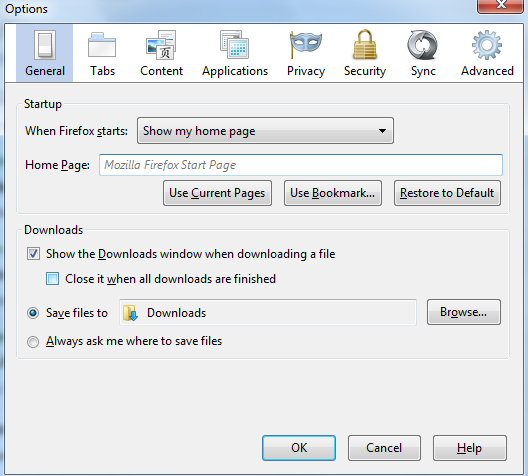
Similar Video Guide On Browser Hijacker Removal:
Conclusion :
MySavings Toolbar can often disguise as a good and useful browser add-on. When installed on the affected PC, the toolbar may modify the default start page and default search engine with suspicious search system or doubtful advertising website. Your browser settings become corrupted and internet usage is taken hostage by a constant redirection setting to drive-by-download websites which can open the door for more infections, and over-all cause a wide range of operating system related issues associated with Trojans (Privacy threat). And for many computers users they will not be able to find out the process of the toolbar from either the windows task window or the program list. Because it pretends to be a part of the browser and the displayed are related to the browser not the toolbar. To avoid any further problems you should get MySavings toolbar removed early.
Note: Have spent too much time in fixing the problem but failed? To avoid any mistakes, please contact YooSecurity Online Experts in time to save your computer.

Published by Tony Shepherd & last updated on October 3, 2013 4:17 am












Leave a Reply
You must be logged in to post a comment.