Is your browser redirected to Maxdatafeed.com randomly? Recently many users got stuck with Maxdatafeed thing and they found it was difficult for them to get rid of it because even if they have uninstalled the program related to this hijacker, things are still out of order. How to get rid of the thing hacked your browsers deeply?
Maxdatafeed.com Redirect Description
Maxdatafeed.com (as known as Maxdatafeed virus, Maxdatafeed browser hijacker, or I Feel Lucky browser hijacker) is categorized as a redirect virus that has the same appearance with Diggerview.com redirect and Seekportals.com redirect. Being as browser hijacker viruses, both of them can cause an immense problem to the functioning of a computer system by altering the browser settings and changing browser settings without any consent even if these website look like a legitimate search engine. However, Maxdatafeed.com redirect is dangerous for your network environment as it can hijack Internet Explorer, Mozilla Firefox and Google Chrome browsers and causes redirect problems online while you are surfing the internet.
If you try to search something from Google, Bing or other search page as your preferred, you will be redirected to Maxdatafeed.com instead. Many users wonder why they have been sent to a page that isn’t related to what they just searched. If they use this bogus search engine instead, they will be redirected to pages that are full of advertisements and pop up ads, and they can also be sent to pages that contain additional viruses and Trojans. When a hijacker virus is installed, it will attempt to download additional malware to your computer and install unwanted toolbars without your permission. The user will notice that the overall speed of the computer will slow down and CPU usage can be high. Therefore, if you have been suffering from such nasty redirect virus, you should remove it immediately without any doubt.
Note: Do not want to lose more data and personal information to this Maxdatafeed.com redirect thing? Cannot uninstall it from Control Panel? Contact YooSecurity Online PC Expert now for removal assistance.

Screenshot of Maxdatafeed.com Hijacker
How Does This Redirect Thing Attack A Target Computer?
The first obvious symptom that the computer has been hit with this attack is the Internet browser directing to Maxdatafeed.com instead of the regular Google, Yahoo, or Bing search page that is the default browser. As the virus does more damage and makes it way deeper in the system it will begin to use more CPU storage and slow down simple tasks such as shutting down or powering on. If there is a noticeable lag in sleep for the regular function then there is something wrong, and it needs to be addressed immediately.
How to Remove The Maxdatafeed Without Coming Back?
If the virus is not removed quickly it will cause the entire computer to perform poorly and each time the user is redirected to another site through the Maxdatafeed redirect virus there is the chance of more viruses installing. Failure to quickly remove all of the virus files can also lead to certain functions becoming blocked and locked over time. Simply put, if it is not removed quickly it can result in complete PC system failure and crash. Recovery might not be an option, so do not take any chances and get rid of this virus ASAP.
To successfully remove the whole trace of this redirect thing, first of all you need to stop the running processes through the Task Manager. Next manually get rid of the browser hijacker from the registry editor. It will require better computer skills to do that. Any lack of experience could lead to unpredictable problems. Also, a backup of necessary files and programs is suggested if you don’t want to mess around with important data.
Step A: Open Windows Task Manager to end process related to the Maxdatafeed bogus search engine. To do that, press Ctrl+Alt+Del keys at the same time to pull up Window Task Manager.

Step B: Open Control Panel from Start menu and search for Folder Options. Go to Folder Options window, under View tab, tick Show hidden files and folders and non-tick Hide protected operating system files (Recommended) and then click OK.

Step C: Press Windows+R keys to pull up Run box and type in regedit to open Registry Editor.

Step D: Delete all these associating files and registry entries of Maxdatafeed.com Hijacker Redirect virus in Registry Editor as below:
%AppData%\[rnd]
%AllUsersProfile%\Programs\{random}\
%CommonStartMenu%\Programs\Users\””
HKCU\SOFTWARE\Microsoft\Windows\CurrentVersion\Regedit
HKEY_CURRENT_USER\Software\Microsoft\Windows\CurrentVersion\Policies\System “DisableRegedit” = “”.exe.dll
HKCU\SOFTWARE\Microsoft\Windows\CurrentVersion\Settings\{.exe}
HKCU\SOFTWARE\Microsoft\Windows\CurrentVersion\Policies\Explorer\DisallowRun=””
Similar video on how to remove Maxdatafeed.com redirect virus:
Summary
Maxdatafeed.com is a browser hijacker that works on most of the popular Internet browsers, such as Mozilla Firefox, Google Chrome and Internet Explorer. Most of time you may get this virus from unsafe freeware, shareware or advertising-supported programs such as various browser add-ons or toolbars. Thus, users should be careful when they attempt to install something on the computer. Another way to reduce your chances to come across this Maxdatafeed thing is to always stick to safe toolbars and remove unfamiliar ones every once in a while. Although add-on toolbars help you experience more fun and convenience online, they can be adware sometimes. In a word, this website is a low-quality search engine that displays more advertisements than legitimate results. Users should get rid of Maxdatafeed.com redirect as quickly as possible once found.
Note: Still having problems with Maxdatafeed.com virus after following all the manual removal steps? Have no clue on how to get rid of this Ads as it changes fast? Please contact YooSecurity Online Expert now to save your computer from all the troubles and future consequences.

Published by Tony Shepherd & last updated on April 6, 2013 2:44 am

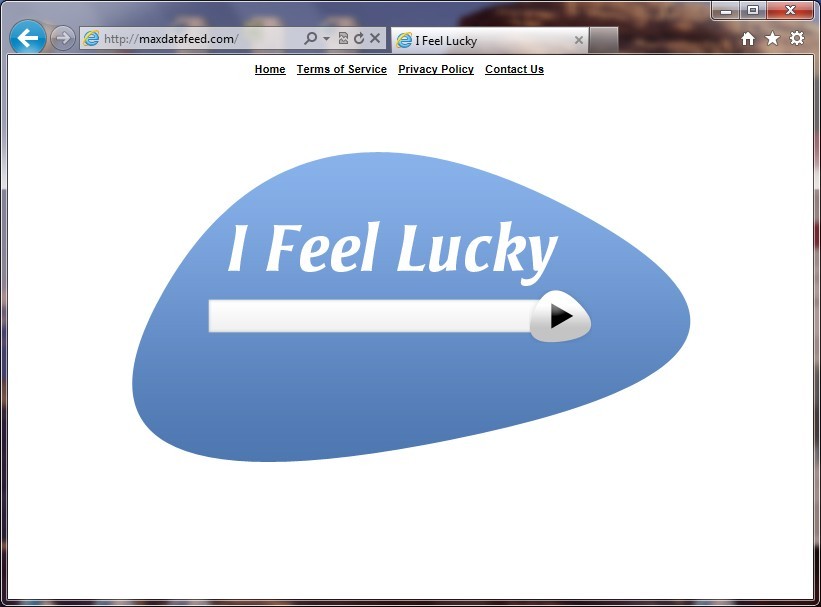











Leave a Reply
You must be logged in to post a comment.