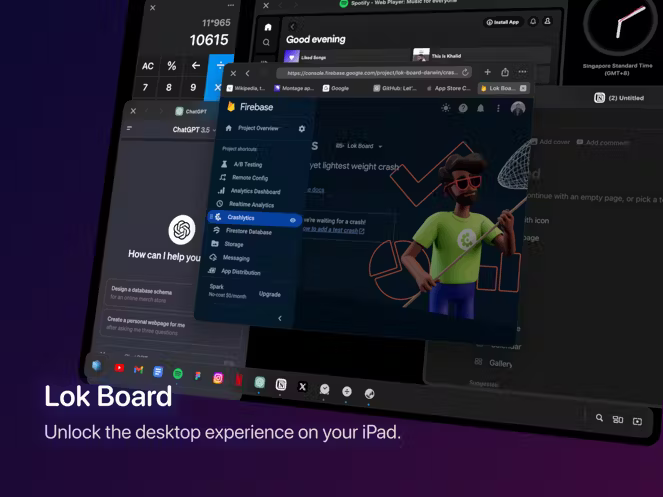
After nearly a decade of development, is iPadOS really the desktop OS for productivity?
Since its independence from iOS, iPadOS has evolved around the future of the iPad. The diversity of the iPad lineup, from the powerful iPad Pro to the thin and light iPad Air, to the entry-level iPad and portable iPad Mini, has demonstrated the need for an operating system better suited to tablet devices.
iPadOS has also demonstrated a positive evolution towards productivity, whether it’s enhanced optimizations for the Apple Pencil, a launcher design that more closely resembles macOS, support for the mouse, and iPad Safari defaulting to desktop mode for web pages. iPadOS has responded to the market demand for a more productive tablet to It’s also a great counter to 2-in-1s like Microsoft’s Surface Pro.
However, despite years of development, iPadOS is not yet considered a desktop operating system, but rather a derivative of a mobile operating system. iPadOS still doesn’t support multi-window tiling on most of the iPad lineup due to the varying screen sizes, and while Apple has tried to address this with the complexity of split-screen functionality, the complexity of split-screen operation and the app requirements still make it impossible to compete with traditional desktop operating systems in terms of usability.
While the newly introduced desktop scheduling feature makes switching between multiple apps more intuitive and allows users to tile windows, alleviating the lack of ease of app switching when multitasking on the iPad, not all iPad models support this feature. As a result, there’s a situation where an entry-level iPad that’s larger than 10 inches doesn’t function differently from a model that’s smaller than 10 inches, except that it displays apps in a larger area. Obviously, it’s not practical to use iPadOS as a true desktop operating system with split-screen functionality.
In my opinion, the iPad desktop should offer different scenarios based on screen size. For devices with screens larger than 10 inches, it should provide a multi-application window experience similar to the desktop system, with support for tiling and stacking of application windows. The desktop is not just a simple arrangement of icons and widgets, but a container where application windows can actually be placed. As for devices with screens smaller than 10 inches, they should not offer multi-app windowing features such as split-screen, but rather focus more on portability rather than being geared towards desktop system-level productivity.
The crux of the matter is how to more effectively utilize the near desktop-level screen, Apple may have failed to implement a similar free window adjustment on the system for various reasons. So could it be possible to work on the software side of the iPad, for example by trying to Web-appify it, as ChromeOS does?
ChromeOS is a desktop operating system based on a web browser. Think of it as a Chrome browser, where every web page is an app, and the fact that ChromeOS is on the back of a huge popularity means that the browser has the potential to be the operating system of the future.
The fact that ChromeOS has low hardware requirements and runs smoothly on even older devices is a revelation for the iPad, which has near-desktop hardware-perhaps a browser could bring a desktop experience similar to ChromeOS to the table.
One person willing to give it a try is the Lok Board iPad App.
What is Lok Board
After using Lok Board for a while, I started to think about what it really is. Essentially, Lok Board is an iPad app available on the App Store. But in terms of experience, you have to admit that it is very unique in its innovative thinking – it creates a “Web OS” based on browser technology. Unlike the Web OS introduced by Palm many years ago, this “Web OS” runs entirely within a web browser, allowing users to manage, use and complete tasks within the browser, similar to web-based software running on ChromeOS.
Browser-based Desktop/Workbench
Lok Board is essentially a deeply customized Safari browser shell, but with a fairly complete set of desktop operating system components based on browser technology.
When using Lok Board, the first thing that appears is the system taskbar and desktop. Clicking on the Launchpad at the far left of the taskbar reveals a list of all applications, with a logic very similar to that of ChromeOS or other Linux distributions.
On the right side of the taskbar are some common administrative functions. One of them, represented by the search icon, is similar to Spotlight on macOS, and can be accessed using the mouse or the built-in keyboard shortcut Command-K.
The second button has an icon and functionality similar to macOS’ scheduling center, allowing you to view your current desktop space and open apps. However, unlike macOS’s scheduling center, Lok Board’s scheduling center is currently unable to add a new desktop and lacks a corresponding gesture or shortcut to quickly evoke it.
The rightmost feature is a screenshot tool that allows users to take area screenshots with the mouse, including selecting a specific area or a custom shape for the screenshot and choosing how to save it. Like the Dispatch Center in front of it, however, the Lok Board’s screenshot tool can’t be directly evoked via a shortcut key.
Right-clicking on the desktop brings up menu items, including options for sorting, creating new files, and changing wallpapers. I was expecting something similar to iPadOS, where a right-click on the desktop wouldn’t have much functionality, but I was surprised to see the menu pop up. In particular, the ability to create new files directly on the desktop gives it more of a desktop OS character.
App Window and App Management
Lok Board has innovatively added app management and app windows to iPadOS.
The “Launch Pad” in the lower left corner shows a list of all programs, including Lok Board’s own “Native Components” and third-party web apps. “Native Components” include Settings, Weather, CPU/Memory Usage, Notes, Calculator, Browser, and more, which can be used right out of the box.
Although apps opened as windows are close to the desktop experience, there are still many limitations, such as: the window control bar is hidden by default and needs to be operated by the mouse, and the app window can only be moved, adjusted, and scaled when the window control bar is present. Through the window control, it also supports Windows-like dragging the window to the edge of the system to realize the split-screen effect.
Unlike common operating systems, Lok Board’s application window control bar lacks minimize and maximize buttons, and only has a close button. Maximizing 3 and minimizing 4 windows needs to be done in some other way, I’m guessing for App Store review policy compliance.
But perhaps also due to App Store compliance, the status of app icons in the taskbar is limited, so you can’t tell which apps are hidden or open from the status bar.
Although you can see that Lok Board uses similar logic to both macOS and Windows, for example, by selecting an app icon in the taskbar and then right clicking the mouse, you can see a thumbnail of the app window and the corresponding shortcut control menu (Fixed, Minimized, Reset Window, Close).
The open application will display the application icon and a blue dot in the taskbar, close the application is more like Windows belongs to the complete closure 5, not fixed to the taskbar application icon will not be displayed, while fixed to the taskbar application is blue dot disappears icon to retain. The overall operating logic and browser to open, close, fixed tabs the same.
But this also leads to a problem: you can’t tell from the status bar which of the opened apps are hidden windows (minimized) and which are windows that have been opened and placed on the desktop.
On macOS, apps with minimized windows are docked to the right of the Dock bar; on Windows this can be further determined by hovering over the app icon’s window view. Considering that Safari on the iPad supports tabbed hover browsing, the fact that Lok Board doesn’t support it is a limitation at the API level.
In the process of using Lok Board, I noticed that Lok Board pays a lot of attention to details, such as the window shadow effect and the highlighting effect of the selected window, which is not too obtrusive but also effective in distinguishing the window, which reflects Lok Board’s high degree of completion and attention to the user experience.
Keyboard Shortcuts and Logic Conflicts
It is obvious that Lok Board, which is designed to provide a desktop level experience, must support keyboard shortcuts. There are pros and cons to supporting keyboard shortcuts.
On the plus side, the Lok Board provides a number of shortcuts, such as Command-K to invoke the search tool. With the iPadOS feature, holding down the Command key to display shortcut hints can greatly enhance the user experience.
On the downside, the Lok Board app shortcuts are similar to browser shortcuts, so if a web app has specific shortcuts that are already used by the Lok Board, there may be a logical conflict. For example, when using an online design or development service, a large number of shortcuts are disabled and can only be solved with the mouse.
Another group of shortcuts is occupied by iPadOS by default, which makes it even more difficult to realize “system level”.
Lok Board and External Displays
Apple has defined product tiers for iPad, with varying degrees of support for external display functionality. For example, iPad models with the M chip support full-screen “expanded” displays, while mid-range and low-end models can only “mirror” the iPad screen at the cost of a black border when connected to an external display.
The Lok Board breaks through this limitation by allowing you to expand your “app desktop” on an external display, whether you’re casting a screen or connecting to an external display.
While this full-screen display is visually closer to a full desktop system, there are practical inconveniences. First of all, this external display is not a screen mirroring feature of iPadOS, but a full-screen display of the Lok Board app on the external monitor. This results in a misalignment of the display.
For example, pressing and dragging the left mouse button while the mouse is over the top of the display, which is actually below the iPad system status bar, triggers the iPad drop-down menu. If the user is focused on the external display and not on the iPad screen, it’s difficult to recognize this action. As a result, it can take some time before the user realizes that a mis-touch has occurred because there is no response.
Another problem is that the display is not synchronized. Unlike iPad screen mirroring, the full-screen display on this external monitor does not synchronize information. For example, shortcut prompts for holding down the Command key appear only on the iPad screen, not on the external display. This requires the user to repeatedly bounce between the two screens, which can make you wonder if it’s worth it after a while.
Web Apps
Is it good enough to run these web apps on Lok Board? From my experience, I can only say that there are still a lot of limitations.
For the apps that are on the Web Directory, they basically work perfectly. I’ve tried Notion, Apple Music, Trello, and other online tools, and I can say that the operation is quite smooth and lag-free. Especially when I write my travel packing list on Notion and listen to Apple Music at the same time, it feels like I’m working on macOS.
However, there are a lot of inconveniences when working on web apps that I’ve installed myself. For example, in the case of Master Go, none of the keyboard shortcuts in the online design tool work properly, so I can’t zoom in on the canvas or create groups.
Conclusion
Overall, Lok Board shows the potential of the iPad’s desktop – at least for non-iPad Mini devices – to allow multiple app windows to run in parallel. It’s also closer to the tablet’s original design position in that it improves the maneuverability of the window control bar, making it easy to operate app windows with your fingers, not just your mouse and touchpad.
Lok Board has built a pretty good web app ecosystem based on the browser. Despite all the limitations, it still shows us the current development potential of Web OS.
It’s important to realize that Lok Board can’t be held to the same standards as a traditional desktop system, and getting the iPad to run a full desktop system is a challenge in itself. If you’ve ever tried to use an iPad as an extension of macOS, you’ve found it challenging to define mouse and touch operations, app switching, and more complex modules and functions like system administration and file management. As a result, Lok Board offers an exploration of the possibilities of running a desktop operating system on an iPad.
Published by Tony Shepherd & last updated on April 13, 2024 8:23 am











