Since many people lack of the ability to distinguish a real good program and a fake malicious program that they are often cheated by those rogue programs. Windows Pro Solutions, before it does harm to your PC, you never know that it’s a virus which can totally mess up your PC system and, because it has a kind interface and the interface make you confused. If you have been caught by such virus, don’t worry, follow the content below to deal with it.
Description of WindowsProSolutions
Windows Pro Solutions looks like a computer optimization master. Indeed, its nature is completely another fake antivirus program from the rogue family called “FakeVimes” like Windows Efficiency Accelerator. Windows Pro Solutions is a rogue security scanner application that pretends to scan your computer and then display fake alerts telling your PC has come across a serious problem. The annoying pop-up scan results indicate that your processes, program files or dll files have been infected by virus. Windows Pro Solutions malware tricks you to purchase its program to help you get rid of your PC problem. Don’t be deceived by this scan result, as these security alerts are totally false information which doesn’t exist in your PC at all. Many users have mcafee so they wouldn’t of thought that would happen but now they don’t know what to do they were only looking on you tube. A couple of computer users can’t do anything apart from stare at it or switch laptop off. This spyware disabled your task manager and registry editor, and it blocks every program you want to launch.
In fact, it is a fake antivirus spyware, just like the early version of Windows Pro Solutions virus, which pretends to help PC users detects their computers, and then displays its scan result that is full of false information to trick PC users to purchase it for computer problem resolved. Once you purchase the fake Windows Pro Solutions spyware, you’ll find that your PC is getting worse performance as the malicious spyware has attacked your computer system and critical files. As a result, your PC will perform very badly and may suffer frequent freezing. At the same time, you may suffer great pain as you pay your money in vain and leak your privacy and sensitive information unwarily. Don’t believe in these fake security alerts. Instead, remove Windows Pro Solutions malware from your computer completely immediately before it brings further damage to your PC.
To save your computer, Live Chat with YooSecurity Expert Now, or you can follow the manual removal guide below to get your problem fixed. (For advanced computer users)

Windows Pro Solutions ScreenShot
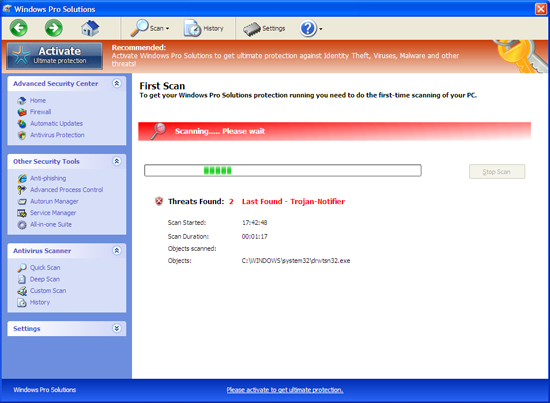
Windows Pro Solutions fake alert ScreenShot
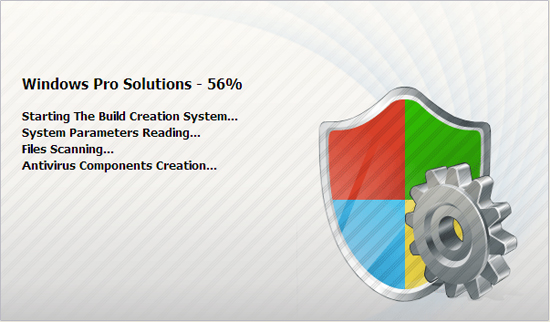
Fake security alerts may be like this:
Microsoft Security Essentials Alert
Potential Threat Details
Microsoft Security Essentials detected potential threats that might compromise your private or damage your computer. Your access to these items may be suspended until you take an action. Click ‘show details’ to learn more.
System Security Warning created by Windows Pro Solutions scam
Attempt to modify register key entries is detected. Register entries analysis is recommended.
Special tips: If your computer has been infected such virus and you want to remove it yourself. You can refer to detailed guide of how to get rid of Windows Pro Solutions virus manually as follows. But please be careful of your operation. If you’re not an expert with abundant computer skills, your any activity may cause information loss even System crash. Contact online computer professional technician for assistance.
Before you take the actions, please restart your computer and get in safe mode with networking:
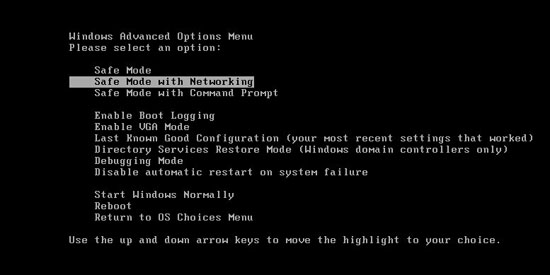
Similar Video Guide On How to Remove Windows Pro Solutions Virus
Manually remove Windows Pro Solutions malware
Delete associated files of Windows Pro Solutions:
%AppData%\NPSWF32.dll
%AppData%\Protector-[rnd].exe
%AppData%\result.db
Delete registry entries related to Windows Pro Solutions:
HKCU\Software\Microsoft\Windows\CurrentVersion\Run\Inspector %AppData%\Protector-[rnd].exe
HKCU\Software\Microsoft\Windows\CurrentVersion\Internet Settings\WarnOnHTTPSToHTTPRedirect 0
HKLM\SOFTWARE\Microsoft\Windows\CurrentVersion\policies\system\ConsentPromptBehaviorAdmin 0HKLM\SOFTWARE\Microsoft\Windows\CurrentVersion\policies\system\ConsentPromptBehaviorUser 0
HKLM\SOFTWARE\Microsoft\Windows\CurrentVersion\policies\system\EnableLUA 0
HKLM\SOFTWARE\Microsoft\Windows NT\CurrentVersion\Image File Execution Options\AAWTray.exe
Note: If you are still confused for all of this, welcome to contact PC experts for further help.
Published by Tony Shepherd & last updated on November 9, 2012 12:41 pm












Leave a Reply
You must be logged in to post a comment.