Get frustrated on the issue that your browser is not working in right way? When I search using google and I try to click on a search result I am not able to open it? Instead it is redirected to another site. I tried firefox reinstallation but didn’t work, and have same problem with IE. How to get rid of U-search.net Redirect? Read the following to fix it.
General Description of U-search.net Redirect
U-search.net Redirect is a notorious browser hijacker that does no good to your computer but tends to take control of your browsers and collect all valuable data for illegal purpose. The thing is good at changing the key settings of your browsers so that every time you open it you will just see the page of U-search.net or search.snap.do. The annoying hijackers spread fast through Internet so computer users may easily catch the infection when they are using the Internet inappropriately. Once infected, your browsers are getting redirected intermittently to U-search.net, sometimes it also leads to 404 errors, connectivity issues, etc. In the same time, you will find your computer in general has been very slow lately. Every time you enter search term in Google or Yahoo, the search result page comes up as normal, but regardless of the links you select, the pages that loads turn out to be U-search.net or any other advertising sites or spam sites related to it. Besides, the tricky hijacker secretly communicates with remote cyber criminals to damage your computer further. Since the hijacker is so bad, we need to kick it off as soon as possible.
A Screenshot of U-search.net Hijacker
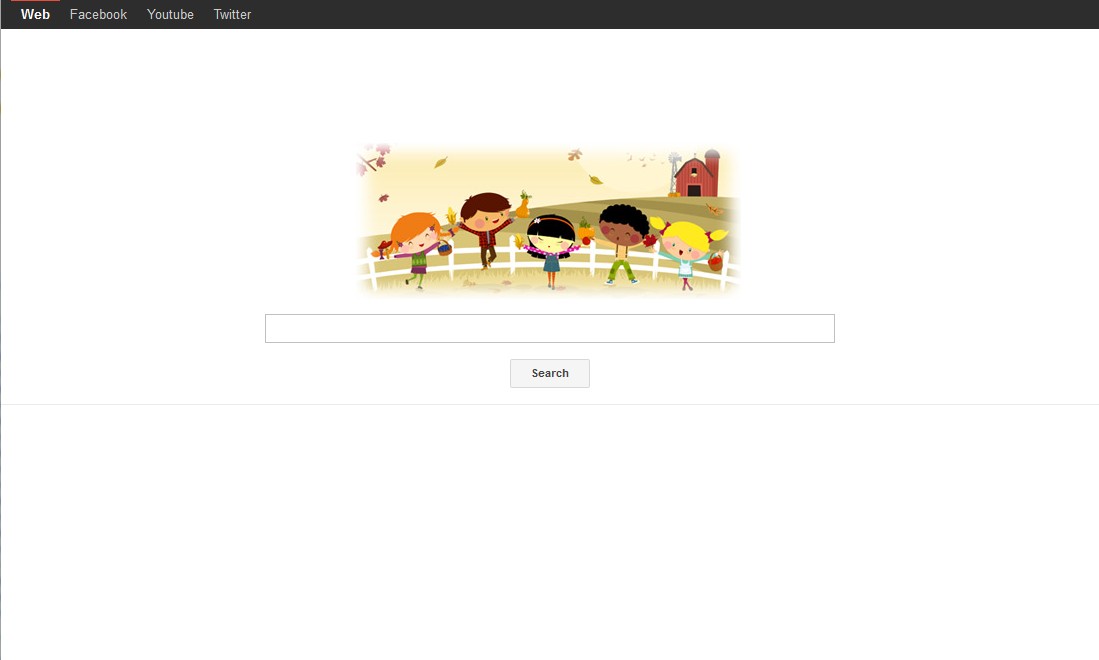
Common Signs of U-search.net Hijacker Infection
1) The default homepage of your browser has been secretly changed to suspicious sites without your permission.
2) The rogue keeps redirecting your search results to those scam pages against your will and it also alerts that you are browsing unsafe contents so you need to install the security program from its site which is totally a fake program.
3?You are getting pestered with pop ups. Usearch.net Redirect infects your registry and uses it to launch annoying pop up ads out of nowhere. Some of them can’t even be closed.
4) The browser hijacker can corrupt system files and modify the critical keys inside registry which can make your computer completely vulnerable and very easy to be attacked by remote hackers.
5) Unusual issues occur with problems connecting to Internet
6) The redirect virus tends to disable all the antivirus and anti-spyware programs installed on your computer and stop them from running and scanning as well.
7) You search results are frequently being redirected to the page of Usearch.net Redirect or anything related to it when surfing Internet.
8) U-search.net Redirect can shut down your other anti-virus and anti-spyware programs. It will also infect and corrupt your registry, leaving your computer totally unsafe.
If there’s any difficulty for you to remove U-search.net Redirect from your computer, please contact YooSecurity professionals to keep your computer safe and virus free, or you can follow our step-by-step virus removal instruction below to clean the virus yourself. (For advanced computer users)

Best Way to Remove U-search.net Hijacker Step by Step:
Firstly, please go to the folder option to show hidden files, here’s the guide:
1) Click on Start button and then click on Control Panel
2) Click on Appearance and Personalization item

3) Click on Folder Options item
4) Click on View tab in the Folder Options window
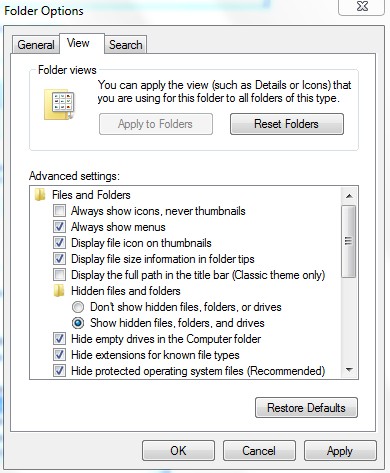
5) Check the box of Show hidden files, folders, and drives under the Hidden files and folders category
Next, please follow these steps to get rid of U-search.net Redirect manually:
Step 1: Press CTRL+ALT+DEL or CTRL+SHIFT+ESC. Open the Windows Task Manager.
If that didn’t work, try another way. Press the Start button and click on the Run option. This will start the Run tool. Type in task-mgr and press OK. This should start the Windows Task Manager.
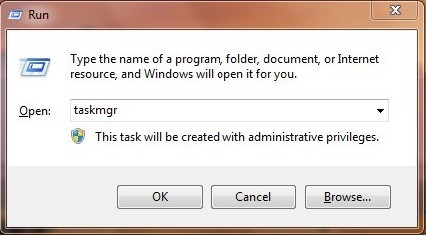
Step 2: Within the Windows Task Manager click on the Processes tab. Find the process by name. random.exe related to U-search.net Redirect. Then scroll the list to find required process. Select it with your mouse or keyboard and click on the End Process button. This will kill the process.
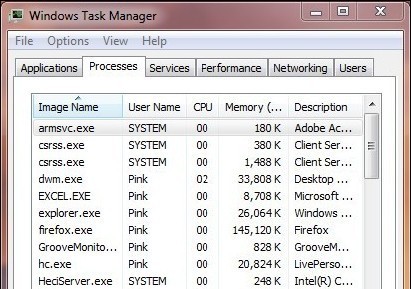
Step3: Remove malicious files of U-search.net Hijacker.
C:\windows\system32\services.exe
C:\Windows\winsxs\amd64_microsoft-windows-s..s-servicecontroller_31bf3856ad364e35_6.1.7600.16385_none_2b54b20ee6fa07b1\services.exe
C:\Windows\Installer\{bbee3ba2-89af-930c-bb78-1fb4e17db3cc}
Step4: Delete malicious registry entries of U-search.net Hijacker.
HKEY_LOCAL_MACHINE\SOFTWARE\Wow6432Node\Microsoft\Windows\CurrentVersion\Run\Random.exe
HKCU\SOFTWARE\Microsoft\Windows\CurrentVersion\Run\Random.exe
HKEY_LOCAL_MACHINE\software\microsoft\windows\currentversion\policies\explorer
“EnableShellExecuteHooks”= 1 (0x1)
HKEY_LOCAL_MACHINE\SOFTWARE\Microsoft\Windows\CurrentVersion\policies\Explorer\run\Random.exe
Video Show You on How to Modify or Change Windows Registry:
In conclusion, U-search.net Redirect is bad enough to damage your computer significantly, the hijacker try all possible methods to slip into your computer then take control of your browser and gather personal information as much as possible. Web browser default homepage and search engine has been changed to u-search.net without apparent reason? That’s what virus has done to your computer. You may realized this and tried performing a full scan with your AVG or similar security programs, but the result might be disappointing because they can’t even find out the hijacker, not to mention get rid of it completely. Some time you suppose the problem is fixed but it still shows up after a simple restart. As the best one in all the possible solutions, manual removal is needed to delete the stubborn browser hijacker completely and safely.
Kindly reminder: Manual removal needs expert skills, if you fail to remove U-search.net Redirect by yourself,please contact YooSecurity professionals to keep your computer safe and virus free.
Published by Tony Shepherd & last updated on May 21, 2013 8:45 am













Leave a Reply
You must be logged in to post a comment.