Browser redirected to http://search.findwide.com/ always? Recently, there are lots of computer users suck with Search.findwide thing and they found it was difficult to get rid of it because even if they have uninstalled the program related to this hijacker, all of the search engines still be hacked. When they do some search the results were redirected to the bogus site. How to remove this fake search engine that hijacked your browsers (Firefox, Google Chrome and IE)?
Search.findwide.com Redirect Description
If you are being brought to an unfamiliar website when you open a new web browsing window there is a chance that your computer has been hit by the Search.findwide.com redirect virus. The attack can hit anyone that is running a Windows operating system, and this includes Windows Vista, Windows 8, Windows 7, Windows XP, among others. It will switch the settings of the Internet browsers being used, including Google Chrome, Internet Explorer, and Mozilla Firefox.
When the user opens the browser they will be taken to the Search.findwide.com website that appears to be a search engine. The hackers designed it to look very simple and their hope is that the user will not realize that there has been a chance made and will perform a search like they normally would. The site layout has a light green background and also features icons from Facebook and YouTube to make it look a bit more familiar to a more alert user.
Once on the homepage of the Search.findwide.com redirect virus, the user will be exposed to Trojan attacks and other malicious downloads and installs. When the “search engine” is used the user will be brought to sites that contain more viruses and they will also be directed to websites that are full of advertisements. As the user attempts to perform more searches they will continue to pick up more attacks. All of these malicious programs will all begin to make their way through the computer system, making changes to the directories and settings. This will slow down the computer a lot and the user should be able to determine something is not right at this point.
Note: Do not want to lose more data and personal information to this Search.findwide.com redirect thing? Cannot uninstall it from Control Panel? Contact YooSecurity Online PC Experts now for removal assistance.

Screenshot of Search.findwide.com Hijacker
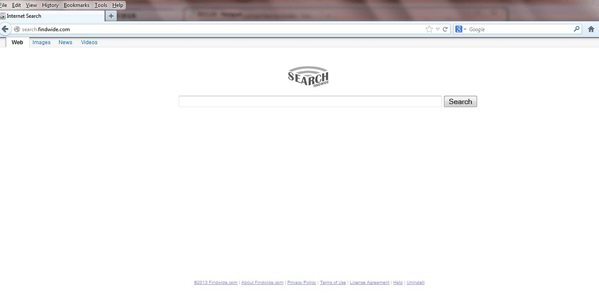
How to Remove The Search.findwide Without Coming Back?
With so many Trojans and viruses being installed it will drain all of the available memory and can lead to a system crash if not stopped. Now, if this wasn’t bad enough it gets worse. The Search.findwide.com redirect virus allows the hackers to gain remote access to the computer and they are able to search through all of the files and all of the data stored on the computer. They are looking for anything that resembles personal information or financial information. Now, if they feel that there is a chance to get some good information they will install a keystroke recording program that will transmit them the entire key log session on the computer. This data will be matched up with the browser history and they will be able to identify valuable information.
With this information they can match up email passwords, and also log in details for social media sites. They will then use this to access the accounts and send out spam messages to all of your contacts, many times claiming to be you in a bad situation needing money.
To successfully remove the whole trace of this Search.findwide.com Redirect Virus, first of all you need to stop the running processes through the Task Manager. Next manually get rid of the browser hijacker from the registry editor.
Step A: Open Windows Task Manager to end process related to the Search.findwide search engine. To do that, press Ctrl+Alt+Del keys at the same time to pull up Window Task Manager.

Step B: Open Control Panel from Start menu and search for Folder Options. Go to Folder Options window, under View tab, tick Show hidden files and folders and non-tick Hide protected operating system files (Recommended) and then click OK.

Step C: Press Windows+R keys to pull up Run box and type in regedit to open Registry Editor.

Step D: Delete all these associating files and registry entries of Search.findwide.com Hijacker Redirect virus in Registry Editor as below:
%AppData%\[rnd]
%AllUsersProfile%\Programs\{random}\
%CommonStartMenu%\Programs\Users\””
HKCU\SOFTWARE\Microsoft\Windows\CurrentVersion\Regedit
HKEY_CURRENT_USER\Software\Microsoft\Windows\CurrentVersion\Policies\System “DisableRegedit” = “”.exe.dll
HKCU\SOFTWARE\Microsoft\Windows\CurrentVersion\Settings\{.exe}
HKCU\SOFTWARE\Microsoft\Windows\CurrentVersion\Policies\Explorer\DisallowRun=””
Video on how to remove Search.findwide redirect virus:
Summary
There are stories every day about people falling for these tricks. If they see online banking sites in the browser history they will also fish out the usernames and passwords for these sites. If they gain access to banking and financial information you can be sure that they will attempt to transfer and drain the accounts immediately.
This is why it is so important to remove this virus before they are able to do a lot of damage. The best way to be sure the Search.findwide.com redirect virus is fully removed from the computer is to remove all of the files manually. Our detailed manual removal instructions located below can help to quickly free the computer from this harmful attack.
Note: Still having problems with Search.findwide.com virus after spending the whole day to fix the problem? Have no clue on how to get rid of this Ads as it changes fast? Please contact YooSecurity Online Experts now to save your computer from all the troubles and future consequences.

Published by Tony Shepherd & last updated on April 8, 2013 2:46 am












Leave a Reply
You must be logged in to post a comment.