What is the latest Petya virus ransomware attack? ‘Petya virus ransomware attack’ strikes companies across Europe and United States. Not like the WannaCry speeds from internet it attacks many computers via EternalBlue exploit thru the local network, when a computer has been infected then it is showing a message demanding a Bitcoin ransom about the amount of $300, and you have to send an email to an email address for the conformation of the payment. How many users have become the victims of this cyberattack? On Recent days, it was reported that Ukraine government, banks and electricity grid hit hardest, but companies in German, France, Denmark and Pittsburgh, Pennsylvania also attacked. After being attacked by the Petya virus ransomware, you got the message “Your files are no longer accessible because they have been encrypted,” and demanding a $300 ransom in the Bitcoin digital currency. After that, an red screen pops up and your computer kept rebooting. Is there a way to stop PC from being attacked?
Petya Virus description
Petya virus ransomware is not a traditional ransomware virus; it is a new encryption virus. Petya virus prevents users from booting their operating systems. The ransomware replaces the master boot record with a malicious loader, and then automatically restarts the computer. Once the computer rebooted, the new malicious loader will execute and begin encrypting files. During this process, a fake check disk screen is shown. Since 2010, the most popular way used by ransomware to extort money has been to remain hidden on the victim’s computer for an amount of time long enough to encrypt all of their files. Very high-grade encryption algorithms are usually employed. User’s options to recover their files without paying the ransom boiled down to basically having a back up copy or using a program that restores deleted files.
Ooops, your important files are encrypted. If you see this text, then your files are no longer accessible, because they have been encrypted. Perhaps you are busy looking for a way to recover your files, but don’t waste your time. Nobody can recover your files without our decryption service.
We guaratee that you can recover all your files safely and easily. All you need to do is submit the payment and purchase the decryption key.
Please follow the instructions:
1. send $300 worth of Bitcoin to following address:
1mz7153hmuxdldssldk
2. Send your Bitcoin wallet ID and personal installation key to email [email protected].
There are following screenshot of the Patya virus:
Once your computer infected with this virus, you will unable to reference the location of files on the system. Files become inaccessible, and therefore, Windows can no longer load. An image of the skull is then displayed, which changes a lock screen containing a message claiming that the files have been encrypted. And once inside the machine, Petya will overwrite the master boot record (MBR) of the entire drive and then cause Windows to crash by causing a blue screen of death (BSOD). When the user tries to reboot his PC the modified MBR will prevent him from loading Windows normally. Instead, a message containing the ransom demand will be created. It will open with a red “pirate” skull rendered in ASCII art and then deliver the instructions. The Petya ransomware claims to have encrypted the user’s files using military-grade encryption algorithm and demands payment in BitCoins to a remove TOR site, a behavior typical for ransomware viruses.
Warm prompt: To safe your computer and data, we kindly suggest you remove the virus as soon as possible. If you have any problems, welcome to click on the Live Chat button and tell us your question. We will provide you with 24 hours online service. But please note that our computer technology team provides real-time online service to remove the virus, but we do not provide services to decrypt files.

How did I get the Petya Virus?
The bulk spam campaign is too large-scale for a ransomware underdog. The victim usually first receives a business-related email from an applicant that is supposedly applying for a job. The victims are lured into opening a Dropbox storage location, which contains the CV and other details of the applicant. When the user tries to open the relevant files a self-extracting executable file will be run on their PC, which contains a Trojan horse virus. The virus will then blind any anti-virus programs installed and remotely download the Petya ransomware. What actually happens when they do is a malicious JavaScript code runs and installs the infection without giving much chance for the user to realize how destructive this may be Petya virus is implied in the user’s document first, when you download some documents which you are interesting, this virus program will also be attached to download, and run as document application, and then your information or files will be encrypted and loss on the computer. So you also may get this virus from bundled free third party programs, suspicious websites, shareware, contaminated USD drives, peer to peer to file sharing and other deceptive methods. No matter whatever how you get the virus, it is necessary to remove it from your computer before the arrival of more dangerous.
Can I get my encrypted files back? How to restore them?
As you know that our computer technology team provides real-time online service to remove the virus, but we do not provide services to decrypt files. We also can give you two methods to restore your encrypted files, if they won’t work; there is no good idea to get your files back. Anyway, you can try to do the following t methods first:
Method One:
Open Windows Explorer and locate the file or folder for which you want to restore a previous version. Right-click on a file or folder, select Properties and hit the tab named Previous Versions. Within the versions area, you will see the list of backed up copies of the file / folder, with the respective time and date indication. Select the latest entry and click Copy if you wish to restore the object to a new location that you can specify. If you click the Restore button, the item will be restored to its original location.
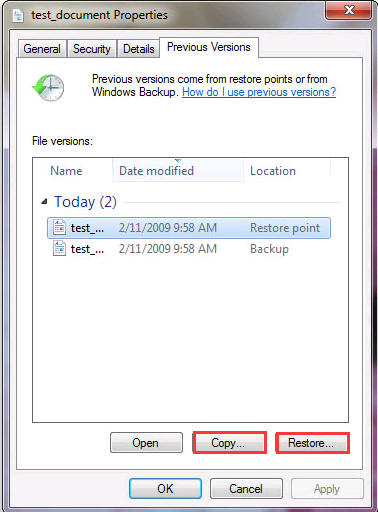
Method Two:
Download and install the Shadow Explorer application. After you run it, select the drive name and the date that the file versions were created. Right-click on the folder or file, select the Export option. Then simply specify the location to which the data should be restored.
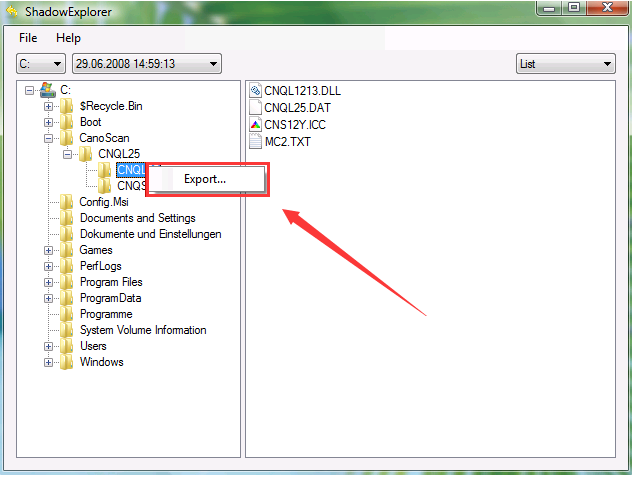
Manual Guides to Remove Petya Virus
Maybe you still can’t get your encrypted files back with the above methods, but it is necessary to remove the virus in your system to avoid more files encrypted.
Step 1: Press the Ctrl+Alt+Delete keys at the same time, and then click Star Task Manager. One-click “Processes” tab on top, then find relevant process and click “end process”.
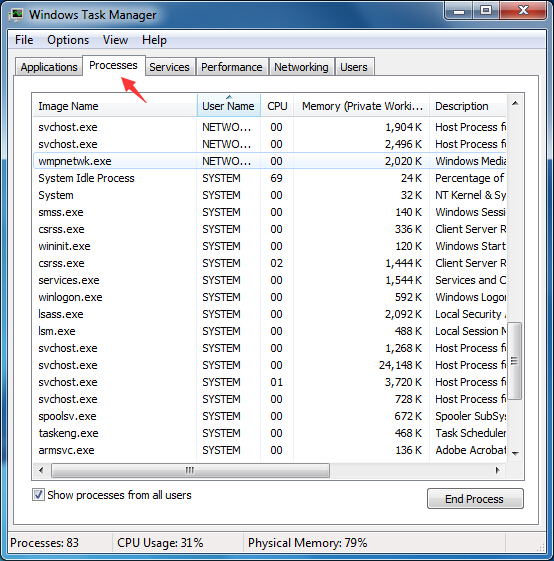
Step 2: Double-click “my computer”, then click “Organize button”. Click folder and search options. Click “View” button. And choose Show hidden files, folders and drives .then click “OK”.
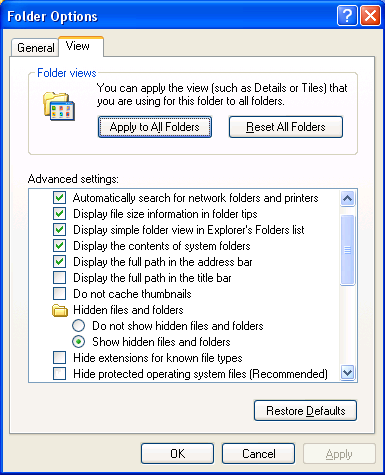
Step 3: Click “Start” button, then click “Control Panel”. Click “Uninstall a program” (on the Programs section), select the suspicious program and uninstall it.
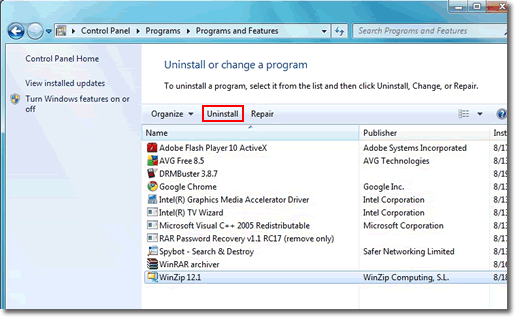
Step 4: Open Registry by Typing in the Run box and Hit Enter Key.
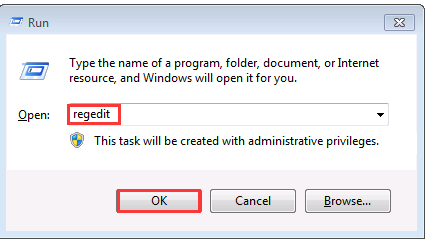
Petya virus ransomware works quite differently compared to any other malicious software. If your machine gets infected by this Virus, there will be a certain period during which the virus will stay hidden. During this period, it will copy all your files into encrypted copies, while also deleting the originals. If a file is encrypted, this means that you won’t be able to gain access to that file. It has been unleashed upon users worldwide, affecting computers all across the globe from the USA to Mexico, Japan, Germany, and beyond Petya Virus ransomware has become a powerful force after long time of development, and more specifically, it has become a kind of driven by economic interests of the business activities, the antivirus software due to restricted by various factors, relatively passive response and counter measures. So we advocate to get rid of it manually.
NOTE: To follow removal guide that mentioned above, a level of computer knowledge is needed. Still can’t get out of Petya virus? Contact online experts for help now!

Published by Tony Shepherd & last updated on June 28, 2017 10:43 am

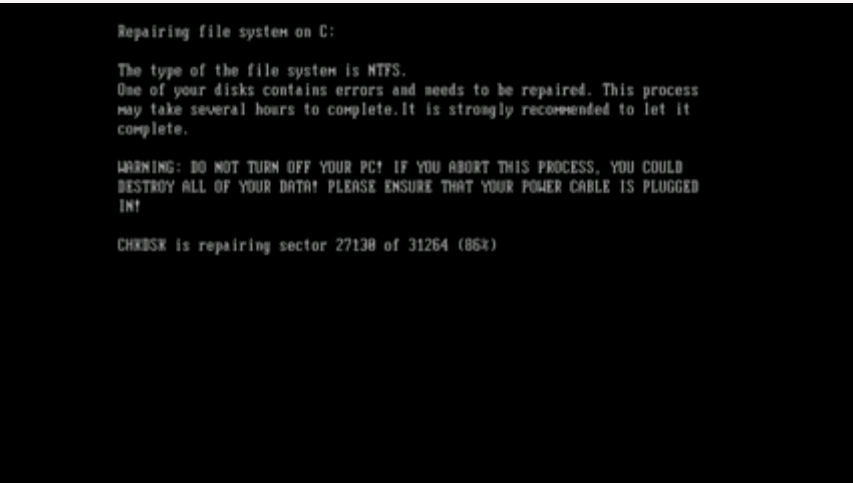
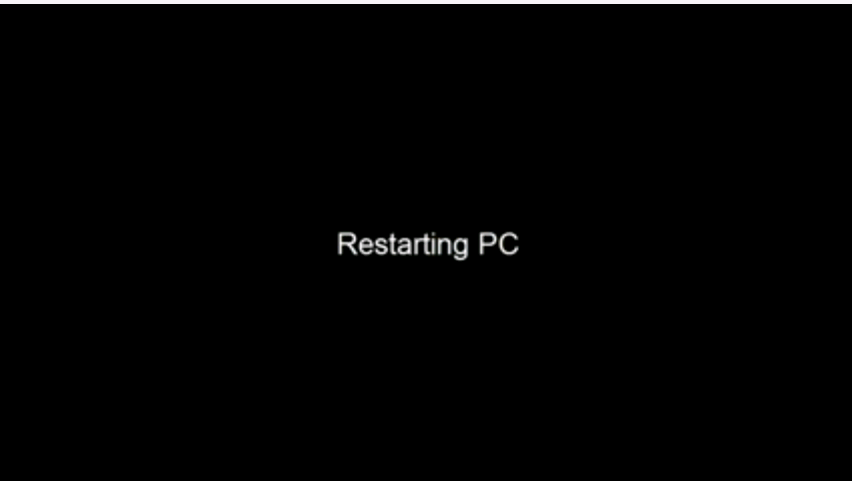
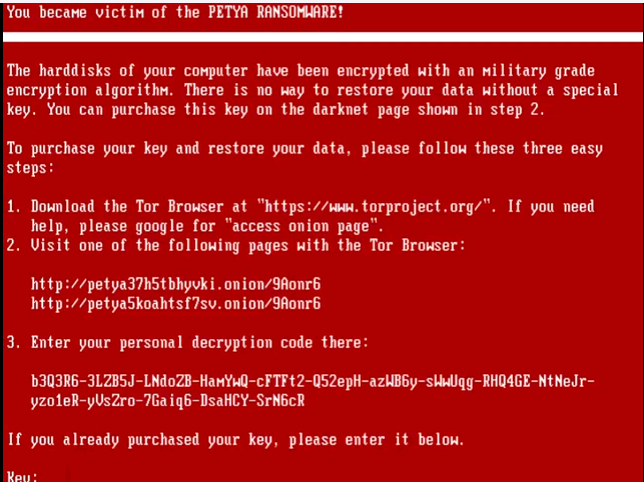











Leave a Reply
You must be logged in to post a comment.