Have Dlink Redirect Virus added to your browser without consent? Is this potentially unwanted application causing many troubles on your browser? Does it affect your online surfing? Are you being redirected constantly online to other unwanted web sites and pages? If you happen to be experiencing all of these troubles lately, your browser has been hijacked. This Dlink search is the hijacker that needs to be removed.
Dlink Redirect Virus – How to Remove Browser Hijacker
Dlink Redirect Virus (www1.dlinksearch.com) is categorized as a browser hijacker that can attack browsing applications on many computers. A browser search engine application is supposed to enhance the experience of surfing for computer users worldwide. However, this Dlink search engine is a potentially unwanted application by many because of its characters and behaviors on targeted computers. PC users find it very annoying and somehow aggressive especially during one’s online surfing. They can get unwanted web sites and displaying ads whenever getting online. Similar to Start.search.us.com redirect, this Dlink Redirect Virus can target Internet browsers including Google Chrome, Firefox and Internet Explorer on most OS.
As an unwanted browser engine, Dlink Redirect Virus can somehow get itself installed on browsers because it doesn’t need permission from PC users to do that. As a matter of fact, this hijacker is distributed on the Internet through malicious web sites and free software using the technique of bundling. Once it’s installed on your computer and added to one of the browsers, it will change the default start-up page to www1.dlinksearch.com and search engine to this Dlink search engine. By preventing you from changing default settings back to previous and stopping you from accessing unwanted web sites online, this Dlink Redirect Virus is forcing you to get online from its search engine which turns out to be very dangerous because it can help cyber criminals gather your online activities and habits. Other than creating all kinds of chaos on your computer, this hijacker can even help cyber criminals benefit from your privacy issues.
In order to prevent your computer from going through all these troubles and privacy from being used inappropriately, this Dlink Redirect Virus should be removed for good. Contact YooSecurity Online PC Experts for removal assistance if you don’t have much experience in dealing with redirect virus.

Dlink Redirect Screen Shot
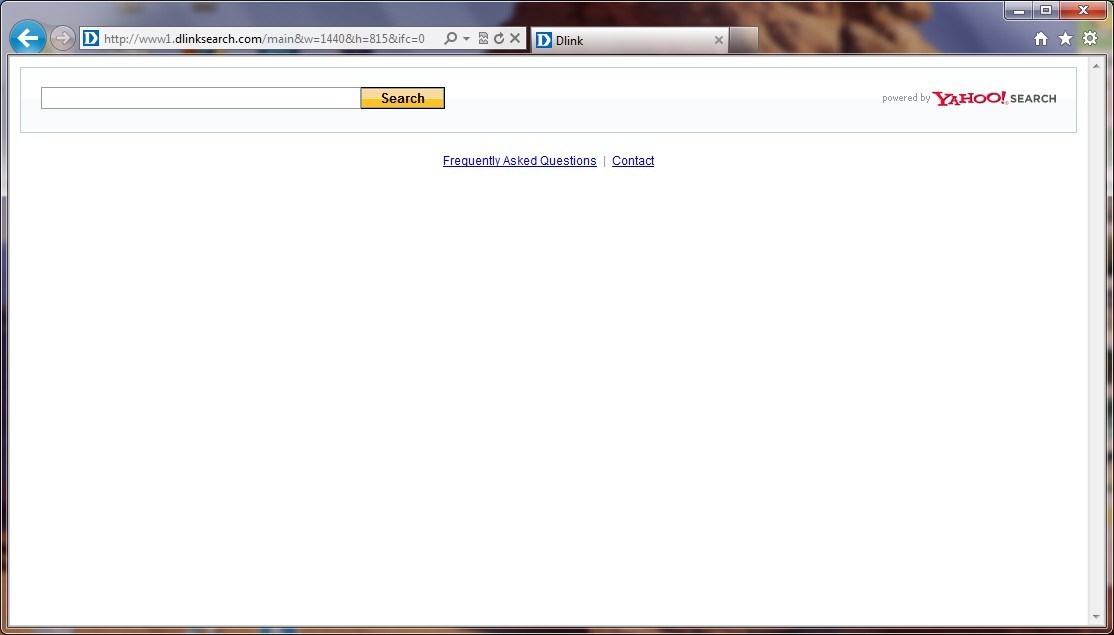
Dlink Redirect Causes Unusable Browsing
1) When installed, Dlink Redirect Virus can modify the default settings of targeted browsers including the home pages and search engines;
2) Dlink redirect will stop you from accessing to other web sites online but redirect you constantly back to its associating sites;
3) It can display lots of unwanted ads whenever you are online to interrupt your online surfing;
4) You could be redirected to web sites where malware or spyware is prompted;
5) It can help cyber criminals gather your online activities and valuable information
6) It can also slow down the system and cause frequent sudden deaths
Dlink Browser Redirect Manual Removal Instructions
Antivirus software is believed to fail on this virus removal because this Dlink Redirect Virus can escape from most antivirus applications and get into computers without permission from PC owners. To achieve a complete removal and to make sure PC is virus free, manual removal is suggested. Expertise will be required during the manual removal of this unwanted Dlink search:
Step A: Open Windows Task Manager to end process related to the Dlink Redirect Virus. To do that, press Ctrl+Alt+Del keys at the same time to pull up Window Task Manager; go to Processes tab on top and scroll down the list to find.

Step B: Open Control Panel from Start menu and search for Folder Options. Go to Folder Options window, under View tab, tick Show hidden files and folders and non-tick Hide protected operating system files (Recommended) and then click OK.

Step C: Press Windows+R keys to pull up Run box and type in regedit to open Registry Editor.

Step D: Delete all these associated files and registry entries with this Dlink browser hijacker in Registry Editor as below:
%AppData%\[rnd]
%AllUsersProfile%\Programs\{random}\
%CommonStartMenu%\Programs\Users\””
HKCU\SOFTWARE\Microsoft\Windows\CurrentVersion\Regedit
HKEY_CURRENT_USER\Software\Microsoft\Windows\CurrentVersion\Policies\System “DisableRegedit”
HKCU\SOFTWARE\Microsoft\Windows\CurrentVersion\Settings\{.exe}
Step E: Change home page back from this unwanted www1.dlinksearch.com site on targeted browsers.
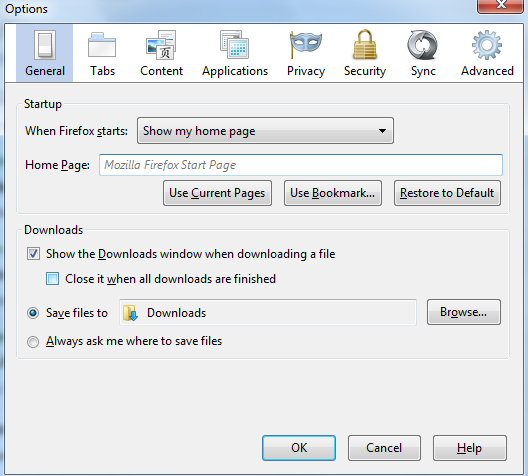
Similar video guide on browser hijacker removal:
Conclusion
When a browser is hijacked by this Dlink Redirect Virus, it will not act according to manners. The user of the PC will get an unfamiliar home page on the browser – www1.dlinksearch.com and an unwanted search engine – Dlink search. No matter how many times he/she has tried to change it back to previous settings, this Dlink redirect just won’t go away that easily. The next time you open the browser, you will get the same page over again. This constant pop up of Dlink redirect site has somehow blocked you from accessing the Internet properly. At the meantime, you can also experience constant pop ups whenever online. Browser hijackers can often gather one’s online browsing histories and habits. These records are very valuable to cyber criminals. They can benefit from these records while threatening privacy security of yours. Hence, there’s no way that you are keeping this unsafe site and search engine on your computer.
Note: Cannot accomplish a successful removal of this Dlink Redirect Virus? Please contact YooSecurity Online Experts to get help if you are still experiencing unpleasant problems during online surfing sessions.

Published by Tony Shepherd & last updated on July 2, 2013 5:09 am












Leave a Reply
You must be logged in to post a comment.