Whenever I open my Google chrome and Internet explorer, I find a page opened called Default-Search.net which opens up as my home page. I downloaded something which I have now uninstalled from my computer. Then it set this page as my homepage and new tab page. I have now changed my homepage on both these browsers, and also in internet settings on my computer back to google.com, but for some reason everytime I start my browser it still keeps opening. It just can’t go away. What should I do?
Learn More about Default-Search.net Redirect:
If your browser keeps forcing you to Default-Search.net and other similar web pages with commercial advertisements, it proves a destructive browser hijacker is already downloaded on your machine. A browser hijacker can be used to replace the existing home page, error page, or search page with its own. It should be a potential threat for your computer security. When it is installed, it hijacks browsers installed on your computer immediately which include Internet Explorer, Mozilla Firefox and Google Chrome. After that, it may redirect network users to unexpected malicious websites against their wills. These nasty hijacker are generally used to force hits to a particular website, as this one is to Default-Search.net, it helps the website designer increase the advertising revenue. In a simple word, this threat can only utilize browser hijackers and black-hat techniques to infect a computer system and attach add-ons, extensions, and toolbars to popular internet browsers without permission, making your computer unstable and out of control.
Generally speaking, a redirect virus like Default-Search.net often comes embedded with many download applications and installers such as shareware games or various video players. It may inform the user about the oncoming installation but if you didn’t notice it, you will allow the unwanted changes happen on your computer. Those changes include that homepage and default search engine modification, Windows registry changes, browser configuration changes, and files with random strings that are installed into the user’s local settings folders etc. In addition, a browser hijacker can always take up most system resources, causing high utilization of CPU and great decelerations of system speed. It can also display disturbing pop-up ads on your screen and will not give you any “Close” option until you click those ads and open them. Since it causes many inconveniences for the users eventually so that you should get rid of Default-Search.net redirect without any hesitation.
For the sake of computer safety and privacy security, remove Default-Search.net hijacker with no hesitation. Contact YooSecurity Online PC Experts for assistance if you are not computer savvy and have no idea on how to remove this hijacker:

Default-Search.net Hijacks Your Browser And Displays a Bogus Search Engine:
Typical Symptoms of Browser Hijacker/ Adware Infection
- Unexpected popping ups appear while you are searching online;
- New and strange bookmarks are added to your bookmark list without your permission;
- Users are blocked from accessing certain web page for some reasons;
- Unfamiliar programs are listed in start menu after you expand all programs;
- Affected browsers will act much slowly than ever and may even stop responding frequently
Default-Search.net Hijacker Manual Removal Instructions
Since the advanced anti-virus software can’t take effectively to get rid of the browser hijacker, then manual removal will be highly required. Generally speaking, manual removal is a complicated and difficult process which requires enough computer skills. To make it easier, basic manual removal steps have been given in the following to help one get rid of the browser hijacker. ( Be cautious when dealing with different system files and entries of the redirect.)
Step 1: Open Windows Task Manager to end process related to the Default-Search.net redirect. We will need to put end to the running of this threat first. To do that, press Ctrl+Alt+Del keys at the same time to pull up Window Task Manager; go to Processes tab on top and scroll down the list to find odd processes. Names of the processes can be different each time:

Step 2: Open Program List, Find doubtful programs or tool-bars which may come from the browser hijacker. Right click on it and select uninstall.

Step 3: Open Control Panel from Start menu and search for Folder Options. Go to Folder Options window, under View tab, tick Show hidden files and folders and non-tick Hide protected operating system files (Recommended) and then click OK:

After that we need to check in program files to see if the Default-Search.net hijacker leaves any files on the machine.
Step 4: Press Windows+R keys together to pull up Run box and type in regedit to open Registry Editor. Delete registry values associating with this redirect. The registry files are listed randomly. Besides, you need to delete the infection files of the redirect virus from your system files to prevent it from coming back. Those files are named randomly also but may be different on different operating systems.

Go to Registry Editor to delete the path of the related items with the Default-Search.net Pop-Up to stop it from coming back.
Step 5: Reset the Browser once to get rid of any left setting set by the redirect. Change home page(s) on browsers back from the browser hijacker and other unknown random URLs: Here take Internet Explorer as example.
To reset the browser, you need to click on the gear icon at right top corner of the browser page. Then you will get Internet Options window and move to Advanced tab.

And to set the homepage back from Default-Search.net, please open general tab under Internet Options.

Similar Video on Browser Hijacker Removal in Registry:
Default-Search.net is a risky browser hijacker designed by cyber hackers to attack the computer and compromise users’ security. Although it may seem to be a useful search provider, you still need to get rid of it because it cannot provide you any reliable search results at all. When a browser hijacker gets installed, it changes the homepage and other browser settings without your permission. As a result, you will get a hard time while surfing online. This problem is extremely painful because most net users can’t go online properly, they just keep being redirected to corrupted web pages again and again. The worse thing is that running security tool is not working to combat this annoying hijacker. To completely remove Default-Search.net redirect, manual removal is needed because all the add-ons, extensions and files related to this threat have to be deleted permanently.
Note: Certain levels of PC skills will be needed during the manual removal process of this hijacker. Please contact YooSecurity Online Experts now to get further help if you have tried but failed time after time.
Published by Tony Shepherd & last updated on December 28, 2013 12:02 pm

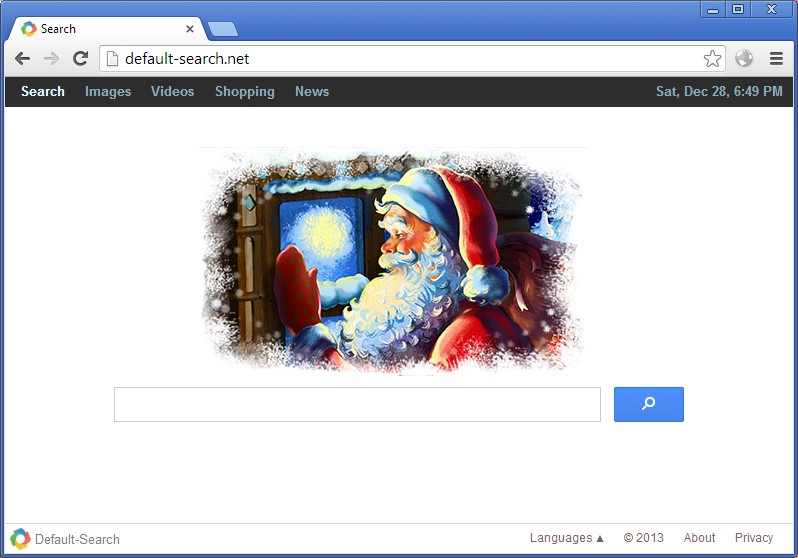













Leave a Reply
You must be logged in to post a comment.