How can I get rid of Coupon Clipster Ads completely? I have caught this ad on my vista and I have uninstalled it for so many times and it keeps coming back. I ran the full scan with my antivirus but no threats are detected. How can I tell which registry is related to it and how can I avoid doing mistakes that can damage my computer?
Basic Knowledge of Coupon Clipster Ads
Coupon Clipster Ads is an adware which appears on computer and seems to be useful for online commercial activities. It claims to bring the discount messages to the computer users in time thus help them save time in searching. And the annoying aspect of its effects is that no matter what you are doing with the computer you will be given countless discount informations by this adware. They usually pop up at any corners of the screen to inform you of online shopping coupon. It is rather annoying and disturbing than useful. One more thing we should beware is that all the discounts or coupon information is related to our latest search queries. It means that Coupon Clipster Ads must have gained access to our browser settings from which it can get our searching histories and analyze on them to get much more information about us. Some people have reported to have been receiving ads emails frequently since they have had the adware on the system. Those mails are all trying to inform them of every coupon activity. It comes to a conclusion that some of our personal informations are revealed. This is only part of its effects. The adware will also cause more and more plug-ins to be installed onto your system. Sometimes you may be asked by unnoticeable dialogue box if you want to allow add-ons to promote your online experience. Those may not be safe to have and from which way innocent net users can be misled to install more and more troubles.
For the sake of computer safety and privacy security, remove the Coupon Clipster Ads pop-up ads with no hesitation. Contact YooSecurity Online PC Experts for assistance if you are not computer savvy and have no idea on how to remove this hijacker:

Screenshot of the Adware
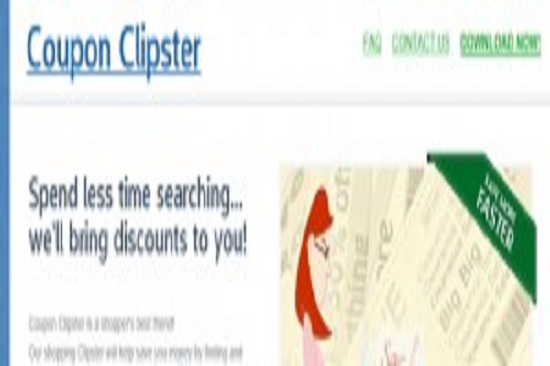
Typical Symptoms of Browser Hijacker Infection
- Unexpected popping ups appear when you are searching online;
- New and strange bookmarks occur in your bookmark list;
- Some unfamiliar programs show up in program list from programs and features;
- Unfamiliar programs are listed in start menu after you expand all programs;
- The computer will not perform correctly when you try to open a new tab or visit a regular web site;
- Random stuck will happen to some normal programs which usually work perfectly before.
Browser Hijacker Manual Removal Instructions
Since the advanced anti-virus software can’t take effectively to get rid of the browser hijacker, then manual removal will be highly required. Generally speaking, manual removal is a complicated and difficult process which requires enough computer skills. To make it easier, basic manual removal steps have been given in the following to help one get rid of the browser hijacker. ( Be cautious when dealing with different system files and entries of the popup.)
Step 1: Open Windows Task Manager to end process related to the Coupon Clipster Ads pop-up. We will need to put end to the running of the popup first. To do that, press Ctrl+Alt+Del keys at the same time to pull up Window Task Manager; go to Processes tab on top and scroll down the list to find odd processes. Names of the processes can be different each time:

Step 2: Open Program List, Find doubtful programs or tool-bars which may come from the browser hijacker. Right click on it and select uninstall.

Step 3: Open Control Panel from Start menu and search for Folder Options. Go to Folder Options window, under View tab, tick Show hidden files and folders and non-tick Hide protected operating system files (Recommended) and then click OK:

After that we need to check in program files to see if the Coupon Clipster Ads pop-up ads leaves any files on the machine.
Step 4: Press Windows+R keys together to pull up Run box and type in regedit to open Registry Editor. Delete registry values associating with this popup. The registry files are listed randomly. Besides, you need to delete the infection files of the popup virus from your system files to prevent it from coming back. Those files are named randomly also but may be different on different operating systems.

Go to Registry Editor to delete the path of the related items with the Coupon Clipster Ads pop-up ads to stop it from coming back.
Step 5: Reset the Browser once to get rid of any left setting set by the popup. Change home page(s) on browsers back from the browser hijacker and other unknown random URLs: Here take Internet Explorer as example.
To reset the browser, you need to click on the gear icon at right top corner of the browser page. Then you will get Internet Options window and move to Advanced tab.

And to set the homepage back from Coupon Clipster Ads pop-up ads please open general tab under Internet Options.

Similar Video on Browser Hijacker Removal in Registry:
Words at the End:
People do not have a common conclusion on how they get this adware. But it is obvious that most of the victims get this adware infection after they have installed some unknown or free programs. Bundling with some suspicious software is the most popular way this Coupon Clipster adware spreads. The infected computer will be slowed down significantly due to the bad effect of it and there will be more and more pop up ads later on. People will be disturbed every single minute when they are browsing. And be care of the most devil part of it—revealing of system info and personal settings. To save your own information and to keep the PC safe and clean, please head down to remove the adware as soon as you find its existence.
Kindly Reminder: Certain levels of PC skills will be needed during the manual removal process of this hijacker. Please contact YooSecurity Online Experts now to get further help if you have tried but failed time after time.
Published by Tony Shepherd & last updated on March 26, 2014 2:58 am














Leave a Reply
You must be logged in to post a comment.