Hey there! I need help with my laptop. When I watched a movie, an error saying “Windows Explorer has stopped working” just popped up, then I can’t watch the movie. My brother also got this error before when he surfed on the Internet. He said he did nothing wrong on this computer, me, neither. So now I have a few questions. Why did this error pop up? Could anyone tell me what cause this error? Is there any way to fix it and how? Can it be fixed permanently? Will it harm to our computers? Thanks so much if you could give me the answer.
Brief introduction of this Error: Windows Explorer has stopped working
This error is a popular problem as many windows users have met this issue before. This error message could appear when you are working on your windows computer, watching a movie, surfing Internet, playing games and so on. Generally, this error occurs on the computer with Windows XP, Vista and windows 7 operating systems. In some case, this annoying error displayed occasionally and sometimes it appears repeatedly then you will have no ability to do anything on your computer. This issue should get your immediate attention. Sometimes, this issue is not that simple. It could relate to some kinds of virus. If you don’t pay attention to it, your computer may get messed soon. Once you get this Error: Windows Explorer has stopped working, you should find an effective way to fix it completely so that you can use your computer smoothly and keep your computer in good shape.
Screenshot of this error
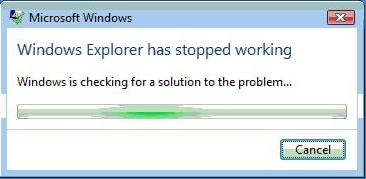
What is causing this Error: Windows Explorer has stopped working?
This error won’t pop up gratuitously. There must be something wrong with your computer. It could relate to the Windows updates and some corrupted files in your computer. So what is the reason exactly? Let’s see below.
– When your computer gets infected by some virus, this error could occur.
– When you never install windows update, you will be able to get this error.
– When you are using the outdated drivers like video driver, you could get this error.
– When you don’t take any actions to protect your computer from virus and malware, you will be able to get this error.
– When the system files on your computer are corrupted, you could get this error.
– When some improper applications, services or games are running on your Windows computer, this error could occur.
To completely fix your this issue, you need to find the reason first. You need to check your drivers, check your files to see if they are corrupted and check your computer to see if there are some malicious virus. Don’t know how to check your computer? Not sure if there is a virus on your computer? Contact online experts to help you check your computer manually now!
How to solve this Error: Windows Explorer has stopped working permanently?
There are many reasons that cause this error. Here will give some ways to help you fix it. But if your computer gets infected by a virus, it will not that easy to fix this issue. I suggest you to contact an expert to help you. In addition, I would like to tell you that to fix this issue permanently, you should have a level of computer knowledge. If you don’t have enough computer knowledge, there will be a chance that your computer will get more problems.
First of all, you need to check your computer to see if your computer get virus. If your computer gets infected by a kind of malicious virus, you need to remove it immediately. If you don’t remove the virus, you will get this error again or you even can’t fix this error. You can scan your computer by using some antivirus software, but antivirus software could not detect all kinds of virus, you’d better check your computer manually.
After the checking, to completely fix this Error: Windows Explorer has stopped working you need to check if your drivers are outdated. If they are, you need to update it.
Then you also can use SFC (short for System File Checker) to check your files
To do SFC, you need to open command prompt with administrator privileges first: click on “Start” >> type “cmd” in the search box >> right click on “cmd” >> choose “Run as administrator”
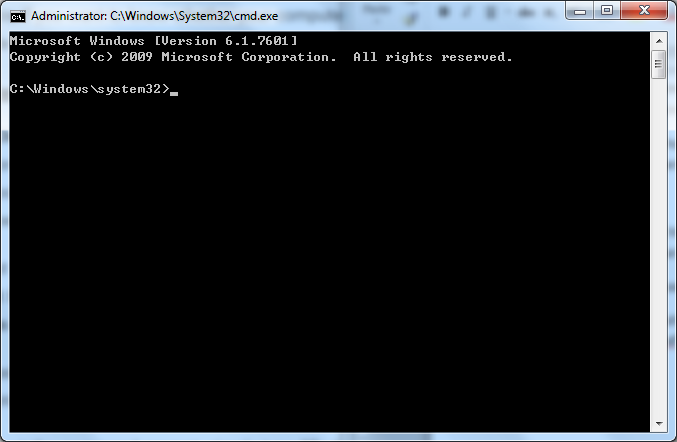
Then at the command prompt window, you need to type “Sfc /scannow” then tap “Enter” to start the scanning. Scanning will take some time, you need to wait it patiently. After that you should follow the step to finish it.
Warm prompt: If you worry that you would do something wrong on your computer during the process, if you don’t have enough computer knowledge, if you have spent much time on fixing this issue but still can’t fix it yet, you are welcome to contact our online experts to help you now!

Published by Tony Shepherd & last updated on October 6, 2016 6:28 am













Leave a Reply
You must be logged in to post a comment.