Have you heard of this fake anti-virus program called Windows Ultra Antivirus? It attacks your computer in windows 7, Windows Vista or Windows XP. Many people have read through the websites online on how to remove this virus manually and they can’t seem to get it off. Well, here is some instructions for you to remove such a fake warning alert.
Is Windows Ultra Antivirus fake or legitimate? How to remove?
Windows Ultra Antivirus belongs to a rogue anti-spyware program that displays false scan results, fake security warnings, and uses root-kits to prevent you from terminating or deleting the program. This malware was announced by security researcher. The main goals just aiming to bamboozle you into spending money on its full version before you realize that these warnings are fake. It is distributed through Trojans already on your system or exploits. Then, the important information concluded as follow: The circumstances where you PC will be infected with Windows Ultra Anti-virus. When clicking links, It can point your browser to download threats or visit malicious web site. When you download unknown “free” software, the virus will sneak into your computer. While opening unknown e-mail, your PC also can be infected by the Windows Ultra Anti-virus. So you must get it off your computer once found it.
To save your computer, Live Chat with YooSecurity Expert Now, or you can follow the manual removal guide below to get your problem fixed. (For advanced computer users)

Windows Ultra Antivirus Malware Screen Shot
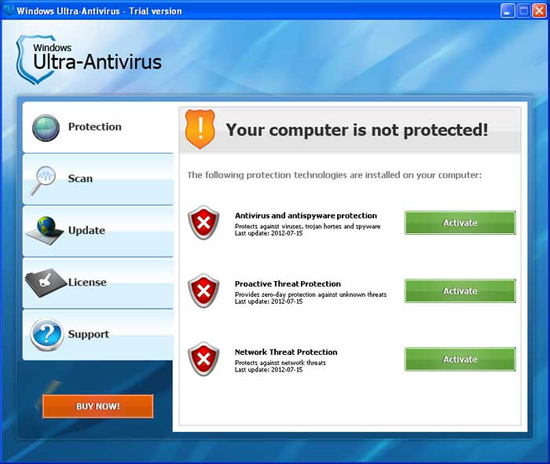
Symptoms of Ultra Antivirus Rogue Software
* When installed, it will be configured to start automatically when you login to Windows. Once started, it performs a fake scan and then states that numerous files on your computer are infections. When you attempt to use the program to clean these infections, though, it states that you first need to purchase it before it will allow you to do so.
* While installed, Windows Ultra-Antivirus will also display fake security alerts and warnings that are designed to make you think your computer is in trouble. An example of warnings is: Security Warning! Your computer is not checked for viruses! System scan is recommended. Press “scan” to check.
* This infection will also display images of a hand juxtaposed over a warning symbol on your Windows desktop. These images and alerts are designed to scare you into thinking that there is a problem with the computer.
* Last, but not least, this virus utilizes a root-kit to protect itself from being removed. Whenever Windows Ultra-Antivirus is started, the program will check if this root-kit is already installed. If it isn’t, the rogue will install and activate it. The root-kit makes it so that you are unable to delete, terminate, or rename the main executable for the rogue program. If you remove the Registry entry that starts the rogue, the root-kit will also recreate it.
Some extremely harmful consequences caused by Ultra Antivirus fake thing.
* Once the Windows Ultra Antivirus is activated, it can periodically search the drives of infected computers for files ,steal your information, slow your computer, corrupt files, disable updates for legitimate antivirus software, or even prevent you from visiting legitimate security software vendor sites.
*This Windows Ultra Antivirus soft tracks your online activity and sensitive data, which cyber criminals can access for ID theft, fraud, or blackmail.
* Windows Ultra Antivirus are actually fakes that don’t protect, and in some cases, actually infect your computer with the very malware they purport to defend against.
* This virus is extremely destructive as through fake alerts further harms your PC. It protects itself from deletion by blocking all important security related programs.
Making a conclusion, Windows Ultra-Antivirus is a scam and uses malware to protect itself from being uninstalled. Keep in mind that it is a tricky scam aiming to successful blackmail.
Attention! If you need YooCare PC online service, please do some preparation before contact YooCare:
1. Start your computer in safe mode with networking as the instructions guide.
2. If can’t start in safe mode with networking, please prepare a good computer and a USB stick (USB flash drive).
3. Please backup your USB and plug it into good computer.
4. Make sure there is cable connection or wireless connection of your infected computer.
4. Contact YooCare PC online service for help.
Guide to get in safe mode with networking to eliminate the fake anti-virus software:
Restart your computer. As your computer restarts but before Windows launches, tap “F8” key constantly. Use the arrow keys to highlight the “Safe Mode with Networking” option, and then press ENTER.
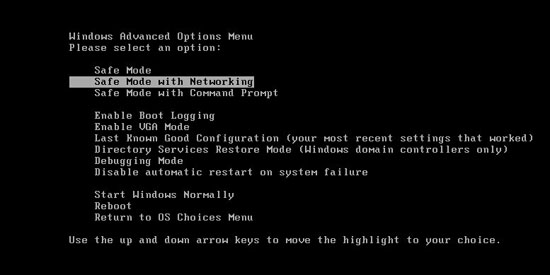
Virus Manual Removal Step by Step Instructions
Press Ctrl+Alt+Del keys together and stop all processes in the Windows Task Manager.
Open the Registry Editor, search and remove registry entries related to the Malware
All associated files of Windows Ultra Antivirus virus should be deleted absolutely.
%systemroot%\system32\random.exe
%windir%\temp*.%AppData%\NPSWF32.dll
%AppData%\[random].exe
Similar Video Guide on How to Remove Windows Ultra Antivirus
Manually get rid of registry entries created by WindowsUltraAntivirus
HKCU\Software\Microsoft\Windows\CurrentVersion\Run\Inspector %AppData%\random].exe
HKCU\Software\Microsoft\Windows\CurrentVersion\Internet Settings\WarnHTTPSToHTTPRedirect 0
HKLM\SOFTWARE\Microsoft\Windows NT\CurrentVersion\Image File Execution Options\Random.exe
HKEY_LOCAL_MACHINE\SOFTWARE\Microsoft\Windows NT\CurrentVersion\Image File Execution Options\Random.exe
Tips: If you are not good enough at computing and could not get rid of Windows Ultra Antivirus scam by yourself, and you don’t want to make things worse, please contact PC experts for help immediately.
Published by Tony Shepherd & last updated on August 4, 2012 2:08 am













Leave a Reply
You must be logged in to post a comment.