Are you looking for a complete solution to remove Google.isearchinfo.com virus browser hijacker from your computer? When you want to do a search on google you got google.isearchinfo page appears? Feeling headache of Google.isearchinfo.com virus issue on your computer? Read this post to have this threat resolved as soon as possible.
What is Google.isearchinfo.com Virus?
Google.isearchinfo.com virus obtains its name because victims of this malware found that their Internet browser will be redirected to web pages containing malicious messages from Google.isearchinfo.com. It’s very similar to Search-results.com virus, which is also a browser hijacker virus. If you were hit by the virus then the homepage of your browser looks like the Romania search engine but it is a fraudulent domain. You may get this virus from unsafe freeware, shareware or advertising-supported programs such as various browser add-ons or toolbars. It may also get into the system by clicking malicious code, visiting pornographic website or downloading attachment from spam emails. You may consider Google.isearchinfo.com virus is legitimate company site as well as other normal sites when the truth is actually to the opposite. Actually it’s a tricky virus that never should be trusted as a lot of computer users have reported being redirected to those web pages against their willing.
How does Google.isearchinfo redirect virus influence your computer?
Once you got Google.isearchinfo.com virus in your computer, your web browser will be redirected to Ad web pages or other odd websites that are supported by intended companies aiming to collect your personal information or lure you to buy their products, some pages even lead to malware that can lock your computer and then ask for certain payment to get your computer unlocked. Every time you search anything on it you will probably be forced to unwanted sites. Moreover, your computer will be much more vulnerable after the infection which will definitely lead to further damages produced by other threats. The computer will run slower and the network speed will be slower as well sometimes the connection will even be disabled. Thus please do keep alert if you meet such kind of thing and remove Google.isearchinfo virus before it damages your computer further.
If you need any help, Live Chat with YooSecurity Expert Now , or you can follow our step-by-step virus removal instruction below to clean the virus yourself. (For advanced computer users)

A Screenshot of Google.isearchinfo Redirect Virus
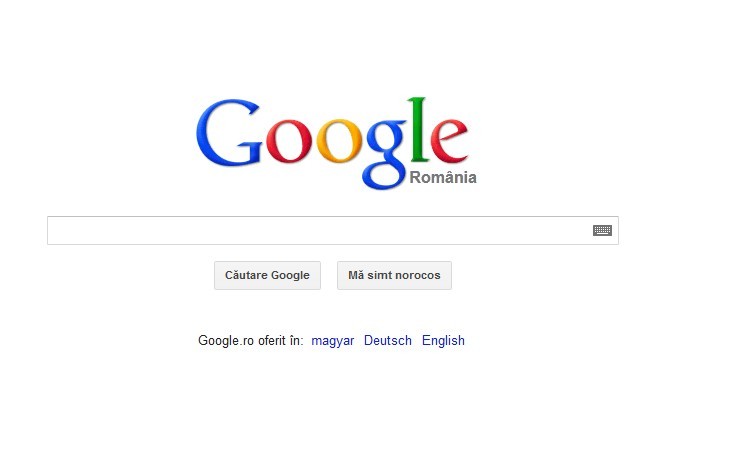
Usual Symptoms of Google.isearchinfo.com Hijacker Infection
a). The setting of default homepage of your browser has been suddenly changed to Google.isearchinfo search engine without your permission. Other spam sites may show up there as well.
b). The virus can disable all the antivirus and antispyware programs installed on your computer and stop them from starting and updating as well.
c). The virus keeps redirecting your search results to those scam pages you don’t’ want at all and it also warms that you are browsing unsafe contents so you need to install the security program from its site which is totally a fake program.
d). The Google.isearchinfo.com virus will reproduce itself and download other threats from Internet and so takes up the consumption of your system resource significantly and you will feel like your computer is running like a snail on the ground.
e). You will get continuous pop-ups of ad pages or other spam window or alert message within your system and from your browser and some of them can’t even be closed.
f). The browser hijacker virus can infect and revise the critical keys inside registry which can make your computer completely vulnerable and very easy to be attacked by remote hackers.
Best Way to Remove Google.isearchinfo Hijacker Virus Step by Step:
Firstly, please restart your computer and get in Safe Mode with Networking:
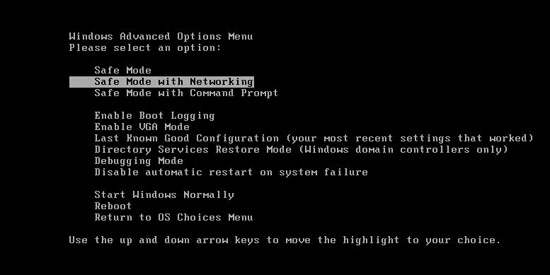
Please follow these steps to get rid of Google.isearchinfo.com virus manually:
Step 1: Press CTRL+ALT+DEL or CTRL+SHIFT+ESC. Open the Windows Task Manager.
If that didn’t work, try another way. Press the Start button and click on the Run option. This will start the Run tool. Type in task-mgr and press OK. This should start the Windows Task Manager.
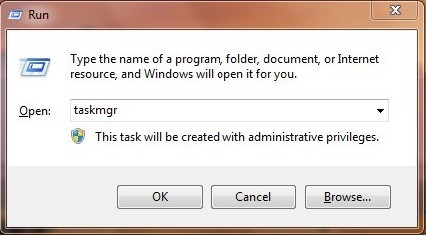
Step 2: Within the Windows Task Manager click on the Processes tab. Find the process by name. random.exe related to Google.isearchinfo.com virus. Then scroll the list to find required process. Select it with your mouse or keyboard and click on the End Process button. This will kill the process.
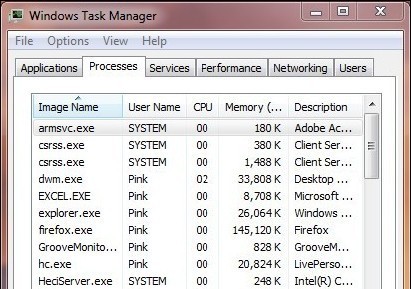
Step3: Remove malicious files of Google.isearchinfo.com virus.
C:\windows\system32\services.exe
C:\Windows\winsxs\amd64_microsoft-windows-s..s-servicecontroller_31bdkljsl899\services.exe
C:\Windows\Installer\{suwy732-67af-9ou-uwy78w-wyt874}
Step4: Delete malicious registry entries of Google.isearchinfo.com virus.
HKEY_LOCAL_MACHINE\SOFTWARE\Wow6432Node\Microsoft\Windows\CurrentVersion\Run\Random.exe
HKCU\SOFTWARE\Microsoft\Windows\CurrentVersion\Run\Random.exe
HKEY_LOCAL_MACHINE\software\microsoft\windows\currentversion\policies\explorer
“EnableShellExecuteHooks”= 1 (0x1)
HKEY_LOCAL_MACHINE\SOFTWARE\Microsoft\Windows\CurrentVersion\policies\Explorer\run\Random.exe
Video Show You on How to Modify or Change Windows Registry:
In conclusion, since Google.isearchinfo.com hijacker virus can bring so much damage to your computer, it should be kicked off from your computer completely without any hesitation from before it can bring further damages. Someone could have realized this and tried to uninstall it from the control panel but failed because you can’t even find the trace of this malicious program at all there so this virus is very stubborn and pretty difficult to remove because even anti-virus programs are not able to kill it successfully. As the most effective solution, manual removal needs expert skills so it’s only feasible for advanced users. If you failed to have this done by yourself, you are welcome to contact YooCare/YooSecurity online technical support, which could help you fix the issue completely and safely.
Published by Tony Shepherd & last updated on November 15, 2012 1:40 am













Leave a Reply
You must be logged in to post a comment.