How can I eliminate “Your PC Performance is Poor” pop up from a windows computer? I keep getting this suspending window when I use my browsers. It shows up on all my browsers which I firstly thought it might only have infected my internet explorer. I am seeking eagerly for one way to get rid of this dialog window. Anyone can help?
Basic Knowledge of the Pop Up
Your PC Performance is Poor pop up can be categorized into browser hijacker category in computer field. It differs from other common browser hijackers because it only shows up as a suspending dialog box on all pages instead of taking over the authorization of the browsers. It was created by hackers aiming to spread some ads by infecting computers. Besides, this browser hijacker can also modify the default setting of your browsers the same as what its brothers and sisters do. By eating great system resource, this pop up slows down the speed of the browser and occupies too much internet resource which always leads to bad performance of computer.
The easiest way for a Browser Hijacker such as Your PC Performance is Poor pop up to infect your computer is to exploit certain Active controls and other security holes in your Internet Explorer browser. By browsing insecure websites on the internet, users may encounter various pop-ups, which secretly install Browser Hijackers like this one on your computer once clicked upon. As soon as this pop up completes its operations, the overall browser stability and performance severely degrade, making it nearly impossible to surf the web normally.
For the sake of computer safety and privacy security, remove the Your PC Performance is Poor pop up pop-up ads with no hesitation. Contact YooSecurity Online PC Experts for assistance if you are not computer savvy and have no idea on how to remove this hijacker:

Screenshot of the Fake Message
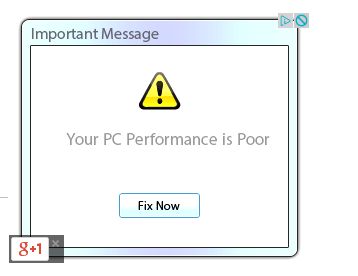
Typical Symptoms of Browser Hijacker Infection
- Unexpected popping ups appear when you are searching online;
- New and strange bookmarks occur in your bookmark list;
- Some unfamiliar programs show up in program list from programs and features;
- Unfamiliar programs are listed in start menu after you expand all programs;
- The computer will not perform correctly when you try to open a new tab or visit a regular web site;
- Random stuck will happen to some normal programs which usually work perfectly before.
Browser Hijacker Manual Removal Instructions
Since the advanced anti-virus software can’t take effectively to get rid of the browser hijacker, then manual removal will be highly required. Generally speaking, manual removal is a complicated and difficult process which requires enough computer skills. To make it easier, basic manual removal steps have been given in the following to help one get rid of the browser hijacker. ( Be cautious when dealing with different system files and entries of the redirect.)
Step 1: Open Windows Task Manager to end process related to the Your PC Performance is Poor pop up pop-up. We will need to put end to the running of the redirect first. To do that, press Ctrl+Alt+Del keys at the same time to pull up Window Task Manager; go to Processes tab on top and scroll down the list to find odd processes. Names of the processes can be different each time:

Step 2: Open Program List, Find doubtful programs or tool-bars which may come from the browser hijacker. Right click on it and select uninstall.

Step 3: Open Control Panel from Start menu and search for Folder Options. Go to Folder Options window, under View tab, tick Show hidden files and folders and non-tick Hide protected operating system files (Recommended) and then click OK:

After that we need to check in program files to see if the Your PC Performance is Poor pop up pop-up ads leaves any files on the machine.
Step 4: Press Windows+R keys together to pull up Run box and type in regedit to open Registry Editor. Delete registry values associating with this redirect. The registry files are listed randomly. Besides, you need to delete the infection files of the redirect virus from your system files to prevent it from coming back. Those files are named randomly also but may be different on different operating systems.

Go to Registry Editor to delete the path of the related items with the Your PC Performance is Poor pop up pop-up ads to stop it from coming back.
Step 5: Reset the Browser once to get rid of any left setting set by the redirect. Change home page(s) on browsers back from the browser hijacker and other unknown random URLs: Here take Internet Explorer as example.
To reset the browser, you need to click on the gear icon at right top corner of the browser page. Then you will get Internet Options window and move to Advanced tab.

And to set the homepage back from Your PC Performance is Poor pop up pop-up ads please open general tab under Internet Options.

Similar Video on Browser Hijacker Removal in Registry:
Words at the End:
“Your PC Performance is Poor” pop up is a misleading pop window on web pages particularly occurring when the users are browsing. Innocent computer users are not sure that where this pop up comes from and they may click on “fix now” option out of the care of the security of their computers. However, this pop up will only take you to download some adware, malware and fake antivirus which it is sponsored with. It never helps on really fixing any computer issues. So don’t be taken it by the fake alert. It is highly recommended to remove it as soon as you find its existence.
Kindly Reminder: Certain levels of PC skills will be needed during the manual removal process of this hijacker. Please contact YooSecurity Online Experts now to get further help if you have tried but failed time after time.
Published by Tony Shepherd & last updated on February 26, 2014 1:24 pm














Leave a Reply
You must be logged in to post a comment.