I’ve got BringMeApps Toolbar on my computer. It keeps popping up when I am on the internet. And I have tried several different browsers but they all seem to be infected. Also some reputable antivirus security products do not help in removing this toolbar. I delete it but it comes back after I restart the browser or the computer. How can I get rid of this toolbar and put an end to all the popping ups on my computer?
Learn More about BringMeApps Toolbar
BringMeApps Toolbar is an application which affects browsers all over the world. It’s said to be an application which provides or recommends useful and interesting applications or programs to computer users. However, when it comes to the character that it doesn’t allow people to uninstall it easily and be bundled with some malicious programs it turns out that it’s an unwanted adware instead of a useful toolbar. As a toolbar, this BringMeApps always occurs on different browsers. There will be random and sudden popping ups from the infected browsers due to the effect of this toolbar. Most of the popping ups are pages that try to persuade you to download some applications it gets sponsored. Because of the random pop-up, innocent computer users may click on any of them by mistake. As a consequence, they may give some malicious programs chances to invade their computer.
There is not a common opinion on the way this toolbar spreads. But it has been known to all that the most popular way it to bundle itself with some rogue programs and to hide behind some suspicious superlinks. Unsafe clicking and unknown free software are possible to cause this toolbar infection. In spite of the popping ups BringMeApps Toolbar can cause to an infected computer, it also cause secret installation of other toolbars. After it has stayed on the infected computer for some time, victims can often find that there are some unknown shortcuts, bookmarks and toolbars enabled on their computers. They do not have any ideas on how and when they have so much unknown items. All the tricks this toolbar makes are at backdoors. It also means that there will be continuous unknown downloads from the internet as far as this nasty toolbar is on the infected computer.
Image of the Toolbar
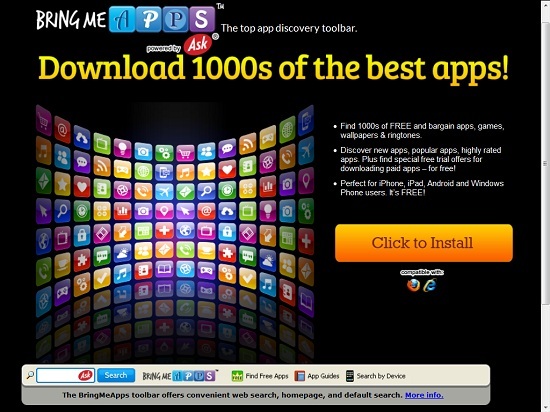
For the sake of computer safety and privacy security, remove the BringMeApps toolbar with no hesitation. Contact YooSecurity Online PC Experts for assistance if you are not computer savvy and have no idea on how to remove this toolbar:

Typical Symptoms of Browser Toolbar Infection
- Unexpected popping ups appear when you are searching online;
- New and strange bookmarks occur in your bookmark list;
- Some unfamiliar programs show up in program list from programs and features;
- Unfamiliar programs are listed in start menu after you expand all programs;
- The computer will not perform correctly when you try to open a new tab or visit a regular web site;
- Random stuck will happen to some normal programs which usually work perfectly before.
Browser Toolbar Manual Removal Instructions
Since the advanced anti-virus software can’t take effectively to get rid of the browser toolbar, then manual removal will be highly required. Generally speaking, manual removal is a complicated and difficult process which requires enough computer skills. To make it easier, basic manual removal steps have been given in the following to help one get rid of the browser toolbar. ( Be cautious when dealing with different system files and entries of the redirect.)
Step 1: Open Windows Task Manager to end process related to the BringMeApps toolbar. We will need to put end to the running of the redirect first. To do that, press Ctrl+Alt+Del keys at the same time to pull up Window Task Manager; go to Processes tab on top and scroll down the list to find odd processes. Names of the processes can be different each time:

Step 2: Open Program List, Find doubtful programs or tool-bars which may come from the browser toolbar. Right click on it and select uninstall.

Step 3: Open Control Panel from Start menu and search for Folder Options. Go to Folder Options window, under View tab, tick Show hidden files and folders and non-tick Hide protected operating system files (Recommended) and then click OK:

After that we need to check in program files to see if the BringMeApps toolbar leaves any files on the machine.
Step 4: Press Windows+R keys together to pull up Run box and type in regedit to open Registry Editor. Delete registry values associating with this redirect. The registry files are listed randomly. Besides, you need to delete the infection files of the redirect virus from your system files to prevent it from coming back. Those files are named randomly also but may be different on different operating systems.

Go to Registry Editor to delete the path of the related items with the BringMeApps toolbar to stop it from coming back.
Step 5: Reset the Browser once to get rid of any left setting set by the redirect. Change home page(s) on browsers back from the browser toolbar and other unknown random URLs: Here take Internet Explorer as example.
To reset the browser, you need to click on the gear icon at right top corner of the browser page. Then you will get Internet Options window and move to Advanced tab.

And to set the homepage back from BringMeApps toolbar please open general tab under Internet Options.

Similar Video on Browser Toolbar Removal in Registry:
Conclusion:
Shortly speaking, BringMeApps toolbar belongs to browser hijacker field. It often causes unexpected effects to the infected machine. The toolbar may turn off more and more system functions as time goes by. By disabling some functions of the system, it makes the system detection ability become more and more vulnerable. More online viruses and threats can get chances to infect the computer gradually. Once you find any clues of its infection you have to take action to get rid of it before more damages.
Note: Certain levels of PC skills will be needed during the manual removal process of this toolbar. Please contact YooSecurity Online Experts now to get further help if you have tried but failed time after time.
Published by Tony Shepherd & last updated on April 25, 2014 1:07 pm














Leave a Reply
You must be logged in to post a comment.