I need help!! I was watching a video online and I did not notice what I clicked on and I got this warning pop up on my browser ever since. Its site is cpuwarning.com and it is titled “Warning: CPU Virus Alert”. Is my computer really infected or it is a fake message? How can I tell if it is true? I had run full scan by MSE and no viruses are detected but I still get this pop up warning when I launch my browsers. If it is not real how can I get rid of it?
Basic Knowledge of CpuWarning.com Pop Up
CpuWarning.com Pop Up is a newly found browser hijacker. It is a specific website and always pops up when there is redirection on the browsers. It has a red and white warning message telling the computer users that their computers are infected. The pop-up also lists the detected infections to computer users. They are said to be Trojan viruses and people will be afraid because it also tells them that their personal and financial information is not safe. The pop up asks the users to call a number to get all the threats removed. Innocent computer users can be cheated by what the virus says and call the number or be in panic. However, you should not be fooled by the page because none of the so-called infections will be found by your security programs. The warning is just a trick played by the pop up to freak people out.
Unlike some fake search engines which make profits by getting sponsored and modifying the search results as well as leading people to unsafe sites, this CpuWarning.com pop up is totally a fake message site. It does not act like other browser hijackers such as snap.do. Its symptom is not becoming the default page of your browsers but to pop up randomly when you are searching online. This pop up greatly disturbs the regular browsing activities on the infected PC. There are various reasons why this pop up takes over the browser. The most popular way is clicking on some malicious links. People can hardly know which link on the internet is safe and which is unsafe. When they click on some suspicious links there are great chances the virus gets access to the system. Besides, some free software can cause the bundling installation of viruses too.
For the sake of computer safety and privacy security, remove the CpuWarning.com with no hesitation. Contact YooSecurity Online PC Experts for assistance if you are not computer savvy and have no idea on how to remove this hijacker:

Screenshot of the Pop Up
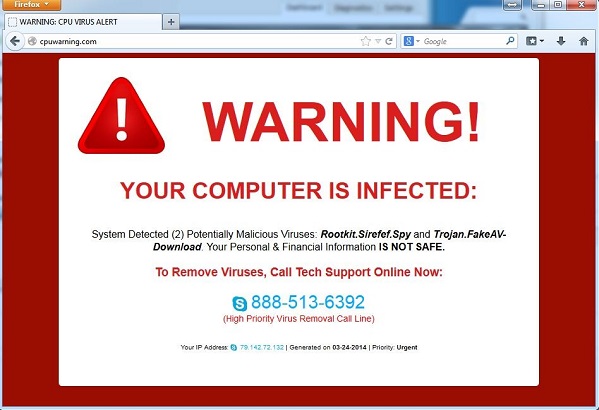
Typical Symptoms of Browser Hijacker Infection
- Unexpected popping ups appear when you are searching online;
- New and strange bookmarks occur in your bookmark list;
- Some unfamiliar programs show up in program list from programs and features;
- Unfamiliar programs are listed in start menu after you expand all programs;
- The computer will not perform correctly when you try to open a new tab or visit a regular web site;
- Random stuck will happen to some normal programs which usually work perfectly before.
Browser Hijacker Manual Removal Instructions
Since the advanced anti-virus software can’t take effectively to get rid of the browser hijacker, then manual removal will be highly required. Generally speaking, manual removal is a complicated and difficult process which requires enough computer skills. To make it easier, basic manual removal steps have been given in the following to help one get rid of the browser hijacker. ( Be cautious when dealing with different system files and entries of the popup.)
Step 1: Open Windows Task Manager to end process related to the CpuWarning.com Pop Up pop-up. We will need to put end to the running of the popup first. To do that, press Ctrl+Alt+Del keys at the same time to pull up Window Task Manager; go to Processes tab on top and scroll down the list to find odd processes. Names of the processes can be different each time:

Step 2: Open Program List, Find doubtful programs or tool-bars which may come from the browser hijacker. Right click on it and select uninstall.

Step 3: Open Control Panel from Start menu and search for Folder Options. Go to Folder Options window, under View tab, tick Show hidden files and folders and non-tick Hide protected operating system files (Recommended) and then click OK:

After that we need to check in program files to see if the CpuWarning.com leaves any files on the machine.
Step 4: Press Windows+R keys together to pull up Run box and type in regedit to open Registry Editor. Delete registry values associating with this popup. The registry files are listed randomly. Besides, you need to delete the infection files of the popup virus from your system files to prevent it from coming back. Those files are named randomly also but may be different on different operating systems.

Go to Registry Editor to delete the path of the related items with the CpuWarning.com Pop Up pop-up ads to stop it from coming back.
Step 5: Reset the Browser once to get rid of any left setting set by the popup. Change home page(s) on browsers back from the browser hijacker and other unknown random URLs: Here take Internet Explorer as example.
To reset the browser, you need to click on the gear icon at right top corner of the browser page. Then you will get Internet Options window and move to Advanced tab.

And to set the homepage back from CpuWarning.com pop-up please open general tab under Internet Options.

Similar Video on Browser Hijacker Removal in Registry:
Words at the End:
Under the effect of CpuWarning.com pop-up the infected system will have more and more problems for this redirect virus is going to add redundant registries to the system and will also raise chaos in the system. As the result, the vulnerable system will act improperly. There will pop up more and more ads pages when the PC is connected to the internet. Some system errors will begin to arise too. Bad performance is one of the most significant parts. What’s more, some system security firewall will be turned off without the knowledge of the users. In other words, the redirect virus can be a beginning of more following troubles.
Kindly Reminder: Certain levels of PC skills will be needed during the manual removal process of this hijacker. Please contact YooSecurity Online Experts now to get further help if you have tried but failed time after time.
Published by Tony Shepherd & last updated on March 24, 2014 11:16 pm














Leave a Reply
You must be logged in to post a comment.