Nowadays, a variety of computer viruses make netizens fearful. At the same time, all sorts of antivirus software arise at the right moment. This also leads to many hackers making fake antiviruses for illegal excessive profit. Windows Secure Surfer is such one fake antivirus.
Introduction of Windows Secure Surfer Virus
Windows Secure Surfer, it’s interface is really like an antivirus software. In fact, it’s one of the fake family rogue programs the same as Windows Antivirus Care and Windows Be-on Guard Edition. This program is classified as a rogue as it displays false information in order to trick you into purchasing the program. The interface of it looks like legit, friendly and helpful. In fact, it absolutely plays a role of villain. It’s a virus indeed which hides on nasty malicious websites or in bundled downloads, camouflaged as fake video codecs or spam email attachments. Windows Secure Surfer prepares to attack PCs anytime once it gets an opportunity. The chance can be one of your careless operation such as a visit to some malicious sites, click a cataleptic video or advertisement link, etc. No matter in which way, Windows Secure Surfer will automatically install in your computer without your notice and permission. Once the Windows Secure Surfer rogue is installed on your computer it will be configured to start automatically when Windows starts. Every time you start your computer, it will run as computer internet security software by pretend to scan and kill virus for you. After not a long time, it will pop up a fake scan alert notification claiming that your computer has been infected much virus and your computer is in extremely dangerous condition. If you attempt to use the program to remove these infections, though, it will state that you first need to purchase it before it can do so. This is a scam as the scan results are all fake, and in many cases, the infected files do not even exist on your computer. What is worse, it blocks legitimate Windows applications. Windows Secure Surfer will also block many of the infected computer’s normal functions, for example, Windows Task Manager and Registry editor. Therefore, please ignore the scan results. Do not waste any of your time with Windows Secure Surfer, and, most importantly, do not spend any money on its licensed version, because this antispyware application is completely fake.
Special tips: If your computer has been infected such virus and you want to remove it yourself. You can refer to detailed guide of how to remove Windows Secure Surfer manually as follows. But please be careful of your operation. If you’re not an expert with abundant computer skills, your any activity may cause information loss even system crash. You can choose online computer professional service here, YooCare for assistance.
Screenshot of WindowsSecureSurfer
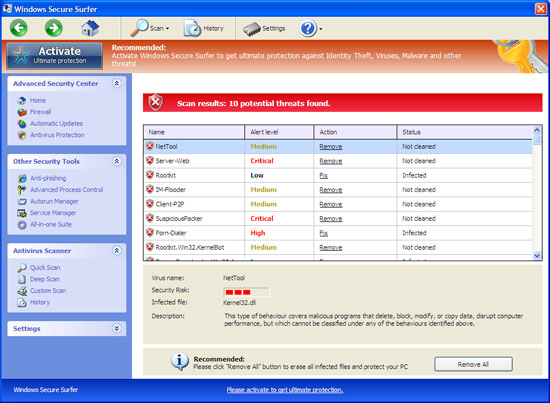
Windows Secure Surfer Fake Alert
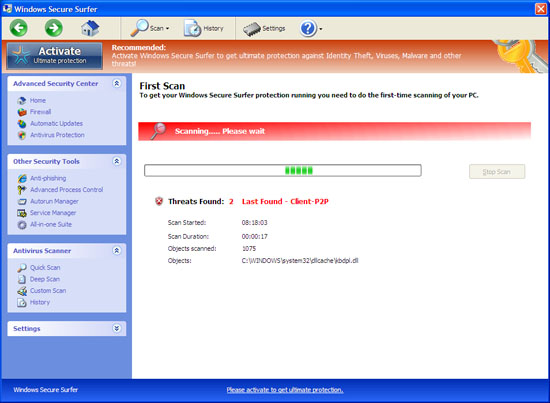
Windows Secure Surfer Scam ScreenShot
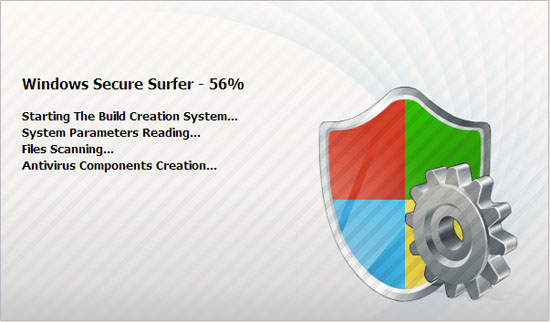
The fake alert information may like this:
Warning
Firewall has blocked a program from accessing the Internet
C:\program files\internet explorer\iexplore.exe
is suspected to have infected your PC. This type of virus intercepts entered data and transmits them to a remote server.Error
Attempt to modify Registry key entries detected.
Registry entry analysis recommended.Error
Trojan activity detected. System data security is at risk. It is recommended to activate protection and run a full system scan.
Similar Video Guide of How to Remove WindowsSecureSurfer Virus
Manually Remove Windows Secure Surfer Malware
? Delete Windows Secure Surfer files:
%AppData%\NPSWF32.dll
%AppData%\Protector-[rnd].exe
%AppData%\result.db
? Delete Windows Secure Surfer registry entries:
HKCU\Software\Microsoft\Windows\CurrentVersion\Run\Inspector %AppData%\Protector-[rnd].exe
HKCU\Software\Microsoft\Windows\CurrentVersion\Internet Settings\WarnOnHTTPSToHTTPRedirect 0
HKCU\Software\Microsoft\Windows\CurrentVersion\Settings\ID 4
HKCU\Software\Microsoft\Windows\CurrentVersion\Settings\UID [rnd]
HKCU\Software\Microsoft\Windows\CurrentVersion\Settings\net [date instalation]
HKLM\SOFTWARE\Microsoft\Windows NT\CurrentVersion\Image File Execution Options\AAWTray.exe
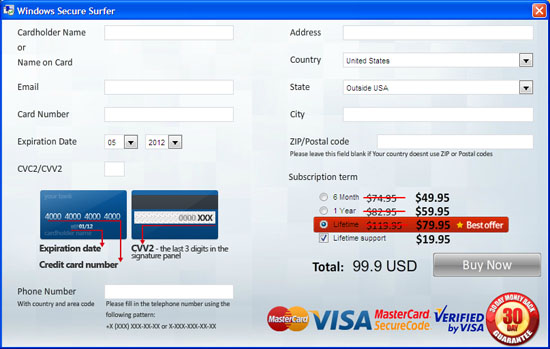
NOTE: If you are still confused for all of this, welcome to contact PC experts for further help.
Published by Tony Shepherd & last updated on November 9, 2012 1:07 pm













Leave a Reply
You must be logged in to post a comment.