Can’t get rid of http://Dnsbasick.com redirect virus that pops up on your computer? All the browsers ( Internet Explorer, Firefox, Google Chrome) have been hijacked, It effects from Windows 7, Windows Vista, Windows XP to Windows 8. How do i uninstall the Dnsbasick Search engine from computer?
Hijacked by Dnsbasick.com Redirect Thing – How to Remove?
The Dnsbasick.com is an attack designed by cyber criminals and they are spreading the plug in throughout the Internet to attack computer users. It is very similar to hijackers that redirected Internet users to Sirefef.gen!c, delta search engine or This file or This program contained a virus and was deleted. The Dnsbasick.com redirect is an adware that installs on computers without the user even knowing, and then makes changes the system settings in an attempt to make advertising and publisher revenue from affiliate networks. There are plenty of redirect viruses out there, but this one isn’t necessarily placed on the computer without the users knowledge. Well, that is if they were paying attention to what they were installing on their computer! This is a browser tool bar that is packaged along with other programs and the users are agreeing to install the Dnsbasick.com redirect toolbar when they select the recommended installation of the particular program that they are installing on their computer.
The hackers are sneaky about it, but when it comes down to it, the user is agreeing to terms that state that it is being installed on the computer. Once it is installed it gets to work changing settings and it also grants remote access to the hackers in the event that they want to get into the computer system. This is rarely the case as they are mainly concerned with infecting as many computers as possible with this redirect toolbar. Any Windows based PC can pick up this adware by simply installing a program that also included the Dnsbasick.com redirect in the files.
The default search page is changed to Dnsbasick.com when installed and it can make this change on Mozilla Firefox, Internet Explorer, or Google Chrome. After it is installed the user will be taken to this page automatically when the browser window is launched. When the user performs a search using this page that resembles a search engine, they are taken to a page that is filled up with ads and sponsored ads that compensate the hackers financially each time they are clicked on. Their goal is to get this toolbar installed on as many computer as possible and hope that a good percentage of users are so confused when they arrive on these pages that have no relevant information pertaining to what was searched that they will click on some of the links. It results in large amounts of money, so they are focused on spreading the Dnsbasick.com redirect virus to computers, rather then trying to crash the systems or search for information. While it isn’t threatening to the overall safety of the computer is still needs to be deleted as soon as possible.
Note: To save your computer, Live Chat with YooSecurity Expert Now. You can follow the manual removal guide below to get your problem fixed. (For advanced computer users)

Screenshot of Dnsbasick.com Redirect
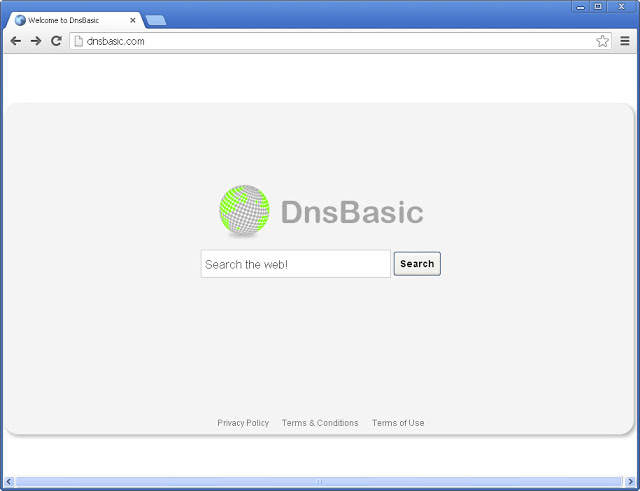
There are several risks that users need to be made aware of. The Dnsbasick virus will display the following traits when installed on the computer:
- It will change the default browser settings on Google Chrome, Internet Explorer, and Mozilla Firefox.
- It will redirect the user to pages filled with ads and pop ups will begin to appear more frequently.
- The home page will be changed to Dnsbasick.com and will also display pop up ads.
- It has the ability to redirect the user to any website that the hackers decide on, which are all owned by them and make revenue each time the user clicks on a link or banner.
Manual Removal Step by Step Guide
Now, manually uninstalling the browser settings will not get rid of the virus files on the computer. The user will have to change his or her settings back to the search engine of their preference and then follow the Dnsbasick.com redirect virus uninstall instructions below to delete all of the files from the computer system.
Step A: Open Windows Task Manager to end process related to the domain. To do that, press Ctrl+Alt+Del keys at the same time to pull up Window Task Manager.

Step B: Open Control Panel from Start menu and search for Folder Options. Go to Folder Options window, under View tab, tick Show hidden files and folders and non-tick Hide protected operating system files (Recommended) and then click OK.

Step C: Press Windows+R keys to pull up Run box and type in regedit to open Registry Editor.

Step D: Delete all these associating files and registry entries of Dnsbasick.com redirect virus in Registry Editor as below:
%AppData%\[random thing]
%AllUsersProfile%\Programs\{random thing}\
%CommonStartMenu%\Programs\Users\””
HKCU\SOFTWARE\Microsoft\Windows\CurrentVersion\Regedit
HKEY_CURRENT_USER\Software\Microsoft\Windows\CurrentVersion\Policies\System “DisableRegedit” = “”.exe.dll
HKCU\SOFTWARE\Microsoft\Windows\CurrentVersion\Settings\{.exe}
HKCU\SOFTWARE\Microsoft\Windows\CurrentVersion\Policies\Explorer\DisallowRun=””
Video On How To Remove Dnsbasick Search Virus:
Summary
In order to get the settings back to normal, the user will have to change the default URL in the browser settings back to their search engine of choice. Once this is done the virus files will have to be removed. Above you will find complete removal instructions that show step-by-step instructions to delete all of the Dnsbasick.com redirect files on the computer. This will return the computer system back to its original state. If you don’t know which files or processes related to the browser hijacker, the best way to make your computer clean is consult with YooCare/YooSecurity Experts for instant assistance.
Kindly Reminder: Have no clue on how to get rid of Dnsbasick.com redirect virus? Please contact YooSecurity Online Experts now to save your computer from all the troubles.

Published by Tony Shepherd & last updated on June 18, 2013 7:22 am












Leave a Reply
You must be logged in to post a comment.