Is Digstar Search taking over your browser now? Is your homepage changed to digstar.com? Recently many users complain that Digstar Search becomes to be default home page when opening new tab. It is really annoying because antivirus shows nothing related to this virus. Now this post will guide victims how to remove this browser hijacker step by step.
Digstar Search Description
Digstar Search ( as known as digstar.com redirect) is just another browser hijacker that aims to hijack your homepage and change your browser settings. It is able to corrupt your browsers including Internet Explorer, Mozilla Firefox or Google Chrome and then it will perform malicious activities to interrupt you from browsing Internet. As soon as you launch your browser or open a new tab, Digstar Search will take over your browser immediately. Thus, you will be forced to go to digstar.com page without your approval. Perhaps, a search toolbar has suddenly appeared at the top of your browser and it won’t allow you to uninstall it.
When Digstar Search hijacks a system, it always redirects you to wrong websites that display ads, hijacks your search engine and leads you to unexpected webpages. Another annoyances that may come with browser hijacker are certain changes in your internet setting like your home page being changed and additions to your favorites list you didn’t make. Even though Digstar Search seems to be legal, it won’t show you anything helpful. Instead, all you can get from this bogus search is undesirable ads. Most of the time this hijacker arrives bundled with freeware applications, such as shareware games or various video players. Pay attention when you attempt to download things from the Internet and you have to remove Digstar Search as quickly as you can.
Can’t remove Digstar Search? Contact YooSecurity Online PC Expert now for removal assistance if you are not familiar with any virus removal process and to save your computer as fast as you can.

Digstar Search Redirect Picture:
This Hijacker Can Make Chaos on Computers
1. Digstar Search redirect can modify default settings of browsers including home page and search engine settings.
2. It will keep redirecting you back to its own domain or other associating web sites to stop you from accessing other web sites.
3. One may experience constant popups, new tabs or ads on the Internet.
4. It can trace your online activities on each site and blog and collect these records to help cyber criminals benefit.
5. If it’s not removed in time, other browsers on the computer can also be attacked as well as Internet connection.
Guide on How to Remove Digstar Search Completely
Step 1. Open Windows Task Manager to end processes related to this hijacker. To do that, press Ctrl+Alt+Del keys at the same time to pull up Window Task Manager.
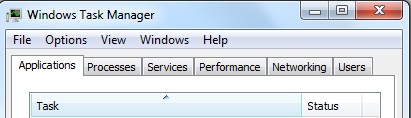
Step 2. Open Control Panel from Start menu and search for Folder Options. Go to Folder Options window, under View tab, tick Show hidden files and folders and non-tick Hide protected operating system files (Recommended) and then click OK.
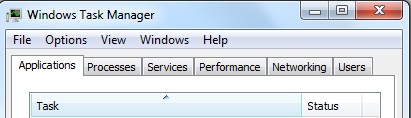
Step 3. Press Windows+R keys to pull up Run box and type in regedit to open Registry Editor.
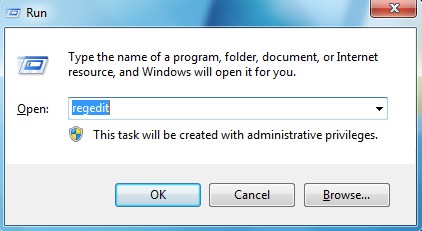
Step 4. Delete all these associating files and registry entries in Registry Editor as below:
%AppData%\Protector\””[rnd]
%AllUsersProfile%\Programs\{random}\
%CommonStartMenu%\Programs\Users\””
HKCU\SOFTWARE\Microsoft\Windows\CurrentVersion\Regedit
HKEY_CURRENT_USER\Software\Microsoft\Windows\CurrentVersion\Policies\System “DisableRegedit”
HKCU\SOFTWARE\Microsoft\Windows\CurrentVersion\Settings\{.exe}
Step 5. Check extensions and change home page back. Go to Tools option on top of Firefox, select Options; type home page URL in and hit OK to finish.
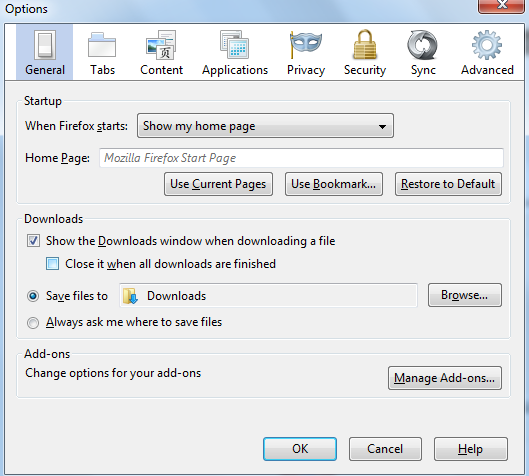
Video On How to Remove Digstar Search Thing:
Potential Damage Caused By This Hijacker:
Digstar Search uses browser helper objects and third party malware including sponsored adware and spyware platforms to change your homepage and modify your browser settings without your permission. Once it is successfully installed on your PC, it will compromise your browser (Firefox, chrome, IE, etc) and changes homepage and DNS values. Digstar Search can result in all kinds of issues such as change your homepage, redirect you to website you don’t want, slow down your computer and open backdoor to invite other risky viruses. To avoid any damages, you have to delete Digstar Search as soon as it is detected.
Notice: Still cannot use browser to get online properly? Please contact YooSecurity Online Experts to get help if you are not able to remove Digstar Search redirect successfully.

Published by Tony Shepherd & last updated on July 9, 2013 4:01 am

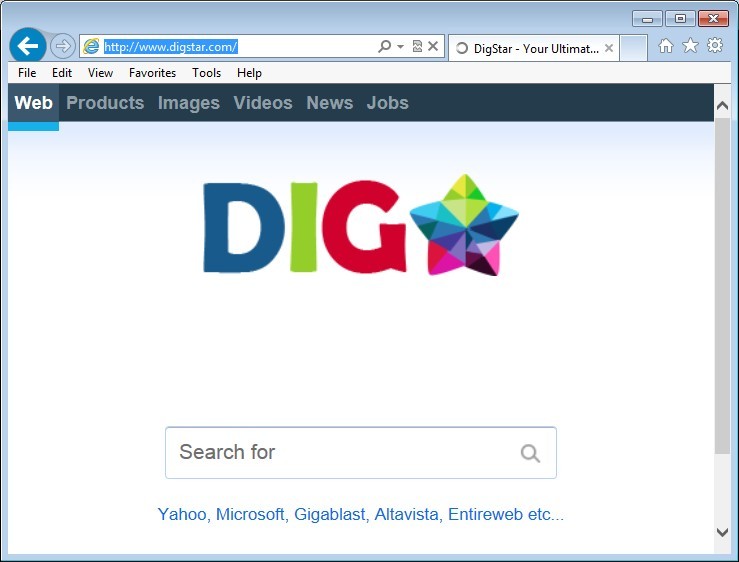











Leave a Reply
You must be logged in to post a comment.