Hello, this morning when I came to office, and turned on my computer, I found it is attacked by this ‘WannaCry’ Ransomware asking for $300 bitcoin, or my files will be lost! I can’t do anything with my computer, and many files and data about my job are stored on this computer, what can I do? My workmates’ computers are also hit by this nasty ransomware. We now can’t work normally.
Computer Got Attacked by ‘WannaCry’ Ransomware? What to do?
‘WannaCry’ Ransomware recently has been spread over 150 countries and infects many victims’ computer. Ransomware is a type of malicious software that carries out the cryptoviral extortion attack from crypto virology that blocks access to data until a ransom is paid and displays a message requesting payment to unlock it. ‘WannaCry’ Ransomware exploit the vulnerabilities of windows update and implant its files into system, and then it will soon pop up the warning message locking up the screen of computer. It “says your important files are encrypted. Many of your documents, photos, videos, databases and other files are no longer accessible because they have been encrypted. Maybe you are busy looking for a way to recover your files, but don’t waste your time. Nobody can recover your files without our decryption service.” ‘WannaCry’ Ransomware tells you that you can decrypt some of your files for free, but if you want to decrypt all your files, you need to pay $300 bitcoin.
WannaCry ransomware has so far spread around business networks via a vulnerability in Windows that most home users will have patched, or will not be at risk from anyway. The vulnerable bit of Windows will either not be installed, or there will not be any other vulnerable computers on their home network. Victims thought their files should be encrypted if they pay for $300 bitcoin, however, the bad thing is that people most probably can’t regain access to their files even though they do pay, this is because the specific way in which WannaCry ransomware has been designed. This stubborn ransomware not only encrypts files on compromised computer, but also damages the system. It severely destroys the files, disables system important files, and creates more loopholes to system. It even opens backdoor to bring other virus or malware like Trojan horse, worm or spyware into system. WannaCry ransomware must be removed manually in order to eradicate it.
Screenshots of this ‘WannaCry’ Ransomware
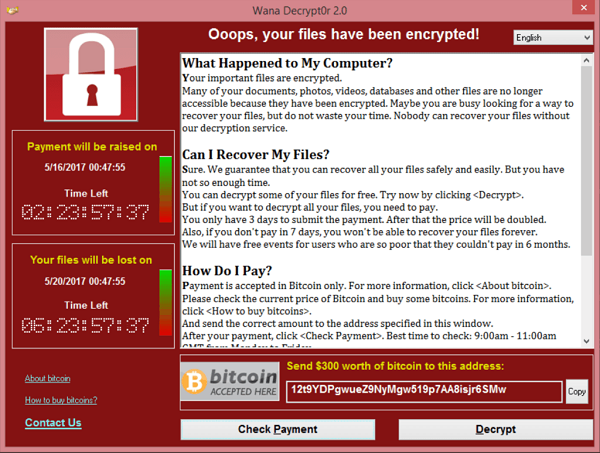
Main Symptoms of the ‘WannaCry’ Ransomware
-Always pops up once you boot up your computer or run a program, claiming your computer is in great risk
-Asking you to purchase a code to activate this software, so that it can help you to remove the threats in your computer
-Can modify the computer registry once it is installed into the computer
-Can prohibit legit program to run, including your anti-virus programs
-Can occupy a great usage of CPU, which slows down the performance of computer or even causes blue screen
Finding all or some of these symptoms on your computer, sorry to say that your computer is attacked by ‘WannaCry’ Ransomware. Please contact YooSecurity Online PC Experts for manual removal guide. Also, we will provide a short removal guide below for computer literate.
Manual Removal Guide of ‘WannaCry’ Ransomware (For Computer Literate)
There is a removal guide provided here; however, expertise is required during the process of removing ‘WannaCry’ Ransomware, please make sure you are capable to do it by yourself.
Step 1: Try to access the Safe mode with Networking.
In order to get into this mode, you should restart your infected computer and tap F8 key constantly when computer is booting back up to get safe mode options on the screen, use arrow keys to highlight the option you want to enter then press E/Enter key. * Usually, this rogue program will be disabled from automatically starting in safe modes. Users will be able to fix the ‘WannaCry’ Ransomware problem without constantly blocks from the fake antispyware. If you are a Windows 8 user, click here and learn how to boot up Windows 8 to safe mode.
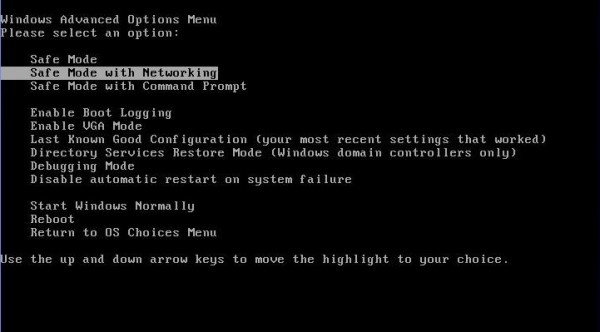
For those computer which are XP operating systems, you will need to you choose your XP system after you choose safe mode with networking, you can press Enter directly without choosing any thing.
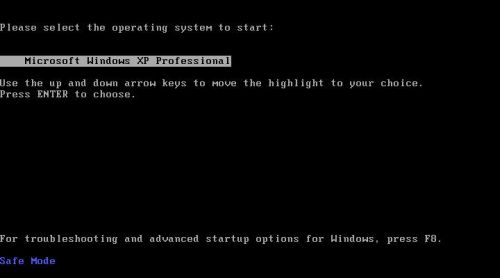
After loading files, you need to log in your account to get the safe mode with networking, for XP users, please choose Yes when you see the dialog.
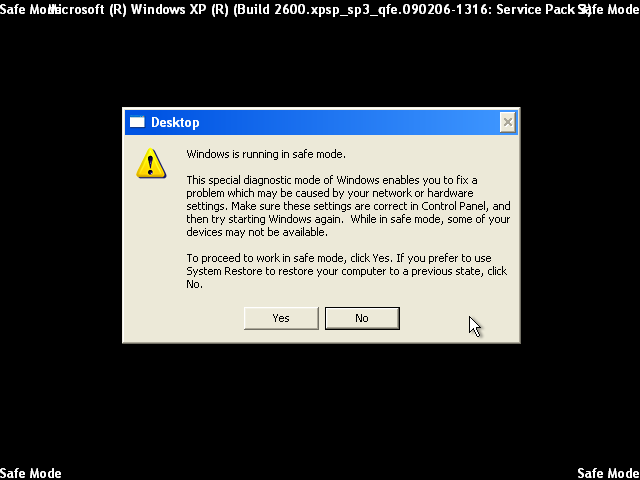
Step 2: Press CTRL, SHIFT and ESC these three keys together at the same time to pull up Windows Task Manager; click Processes tab on top and scroll down the list to find and end odd processes related to this ‘WannaCry’ Ransomware. Names of the processes are random.
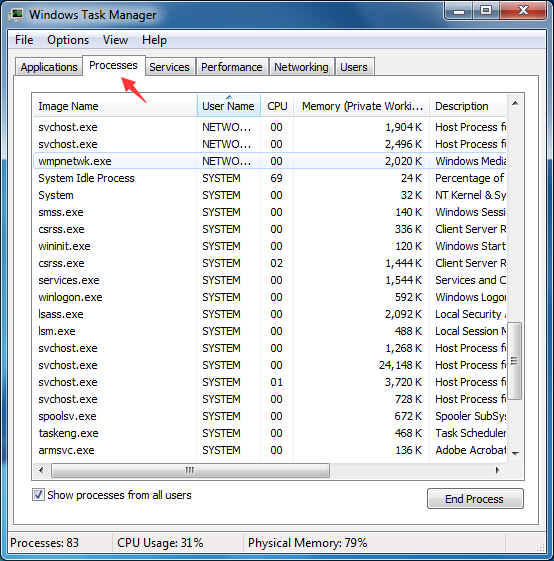
Step 3: Open Control Panel from Start Menu, then open Programs, click on Uninstall a program. Find suspicious programs or tool-bars related to ‘WannaCry’ Ransomware. Right click on it and select Uninstall.

Step 4: Click on Start button or press Win+R, then type regedit in the box to open Registry Editor, after that, try to find
C:\Users\profile name here\AppData\
HKCU\Software\Microsoft\Windows\CurrentVersion\Run
Video Guide on How to Remove Rogue Program:
YouTube Video Removal Guide:
Conclusion (It’s Urgent to Remove ‘WannaCry’ Ransomware):
WannaCry ransomware is vicious and dangerous virus to computer system, it not only asks $300 bitcoin but also is a big threat to computer security. It aggressively asks $300 from victims to decrypt all your files, but actually it doesn’t decrypt your files. You should figure out the effective way to remove the WannaCry ransomware. What’s worse, this vicious ransomware also introduces other threats like malware, worm, Trojan virus, spyware or ransomware into system to mess up computer totally. Many risk threats on computer will be a big danger to your personal sensitive information, as cyber hacker will access your computer to get your valuable information for illegal selling.
Suggestion: To follow removal guide that mentioned above, a quite level of computer knowledge is needed. Still can’t get out of this ‘WannaCry’ Ransomware? Contact online experts for help now!
Published by Tony Shepherd & last updated on May 17, 2017 6:30 am














Leave a Reply
You must be logged in to post a comment.