Every time I try to search something on the Internet from my Firefox, I keep failing by this websearch.searchguru.info popup. It pops up on my Firefox on almost every website I want to access. I can’t search what I want because of this problem. How do I go about getting rid of this popup and restore my browser? Are there any particular steps I need to take to fix this browser problem?
Websearch.searchguru.info Popups – Remove Browser Hijacker
Websearch.searchguru.info is categorized as a potentially unwanted browser hijacker which is capable of messing up most web browsers including Mozilla Firefox, Google Chrome and Internet Explorer. This popup looks like a regular website to many average net users. However, it’s not a friendly search engine for users to keep because of its consequences. Users who have got affected by this browser hijacker problem will find themselves in a similar dilemma where their online searching abilities will be disabled. By hijacking your browsers, the hijacker particularly aims at collecting your online data to help third-party with cyber criminals. It’s another type of computer threat that needs to be removed for good once being spotted.
Most Internet browsers are vulnerable to a browser hijacker, especially when the computers are being used improperly. The Websearch.searchguru.info popup hijacker is released by hackers and hidden on the internet waiting for net users to download its applications. With the ability to escape from many advanced antivirus protection programs, the hijacker will not only modify the default structures of the affected browsers, but also disable most of their functions once installed successfully:
The default home page URL will be replaced by the hijacker popup page as well as the search engine.
The theme or background of the browser can be adjusted automatically as well.
Users will receive the hijacker popup constantly whenever trying to search online.
Users can also get a lot of pop-up ads, most of which are misleading information, and odd outgoing links on websites.
Potentially unwanted malware or adware can be installed on the system with the help of the hijacker.
Online activities and browsing histories of users can be collected and sent off to remote hackers for criminal usage later on.
How to remove Websearch.searchguru.info popup from browser completely?
Usually, antivirus removal doesn’t help much when dealing with this browser hijacker problem. Compared to this auto removal by programs, manual removal is much more effective. A manual removal process will be given in the following to help you get rid of this searchguru popup. Advanced computer skills are needed to follow the manual process. Deleting any important files with mistake could result in serious system problems such as BSOD or system crash down.
Suggestions: To get rid of Websearch.searchguru.info popup, contact YooSecurity Online PC Experts for help now if you are not qualified with expertise to deal with this problem:

The Hijacker Popup Screenshot
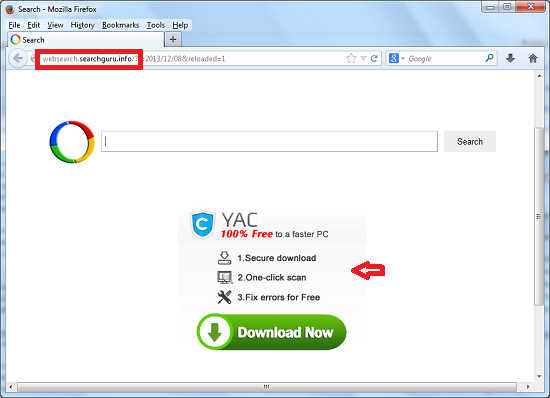
* From the above screenshot we can see that the hijacker shows up as a regular search webpage which only contains a simple search engine on its home page. Usually, random pop-up ads will be displayed on the page as well to prompt certain scam ware.
Need help to get rid of Websearch.searchguru.info popups from home page?
A browser hijacker can also be viewed as a potentially unwanted search engine that combines with lots of misleading information online. This information can be showed directly on the home page of the hijacker or displayed in forms of popups. Net users are warned to stay away from these annoying popups which can direct you to online scam ware or other highly risky threats. Once the hijacker problem is fixed, these popups will be blocked.
Browser Hijacker Manual Removal Instructions
A guide to remove Websearch.searchguru.info hijacker popup manually from Firefox:
1. Windows Task Manager.

Press CTRL+ALT+DELETE or CTRL+SHIFT+ESC; or pull up Run box from Start menu to type in taskmgr
Click on Processes tab
End process of all Firefox items
2. Delete virus files and registries from system.

Click on Start button
Control Panel
Search for “folder options” on top right corner
Click on View tab
Show hidden files, folders, and drives
C:\Users\profile name here\AppData\-
HKCU\Software\Microsoft\Windows\CurrentVersion\Run\-
* Files and registries of the hijacker can be changed or renamed time from time in order to keep the infection functioning longer. If you are not able to identify the related items, contact online experts for help instantly.
3. Reset Firefox.

Click on Tools – Options
Under General tab – reset home page on Firefox
Under Privacy tab – clear browsing histories
4. Close out all the windows and restart the system to take effects.
Similar video on browser hijacker removal:
Conclusion
Websearch.searchguru.info popup is a fake search engine which can be categorized as a browser hijacker. This browser problem has become popular and can attack most web browsers installed on both Windows and Macbook machines. Once a browser is infected, it will be taken over by this hijacker. Not only the default settings will be modified, but the functions can be disabled. This problem is a painful one for most net users as they can’t go online properly without being redirected. One of the most aggressive characters of this browser hijacker is that it can direct users online activities by constantly redirecting them or showing them lots of annoying popups. What’s worse, browsing histories which contain users’ private data online can be accessed by this hijacker and collected to help cyber criminals. Therefore, a timely removal must be performed in order to stop this browser attack and its consequences.
Note: Having constant troubles when getting rid of this popup from browser? Please contact YooSecurity Online Experts now for instant help to eliminate all the dangers from system:

Published by Tony Shepherd & last updated on December 8, 2013 8:31 am












Leave a Reply
You must be logged in to post a comment.