Don’t know how to uninstall Microsoft Visual Studio 2019 completely from Windows 10 on Dell laptop? How do you get rid of this app from control panel without damaging my files on the computer? Is there a great removal tool that i can use to uninstall the thing?
Microsoft visual studio 2019 Review
The Microsoft visual studio is an IDE for creating console as well as graphical user interface app enclosed with WPF or windows forms applications, web sites, web services and web applications. Actually, this visual studio is a most useful for any development team who is working on a dot net solution. The VS is simply incorporated with GitHub and Azure Devops, which allow for efficient as well as fast development as for large team of developers and individuals as well. Also, the visual studio can compile code as fast as possible and also has more wonderful features to support with development such as efficient debugging tools, examining code source and also hundreds of available additions to offer the extra functionality you need.
Since, the visual studio has consistently altering to meet the demands of developers. With visual studio 2019, you will obtain the first class tools and services for any platform, any app and any developer. The visual studio is one of the most popular integrated development environments, which have been using for the last few years. The visual studio has also been best for creating web applications, windows applications, restful services and WPF solutions. By using a SQL change automation plugin, you can simply create and maintain the alterations in a database that is more important while creating an enterprise application that utilizes an interactive database in backend. In VS, you can also find the option for customized or dark themes. So whether to uninstall Microsoft Visual Studio 2019 from your Windows 10 on your computer or just keep it, you can look at more information about it.
Advanced Features of Microsoft Visual Studio 2019
When you use the Microsoft visual studio 2019, you will surely enjoy the following exciting features that include:
• New user experienced start window
One main thing you have noticed is that the new user experienced start window will display in visual studio 2019. It also contains several featured options such as:
o Develop a new project
o Open a folder
o Open a project
o Check out the code
• Enhanced refactoring
Refactoring in any IDE will greatly supportive for the developers. In visual studio 2019, this refactoring will come up with latest advanced features and also widely used to organize your code in a well-structured manner.
• Search feature while in debugging
The debugging is a process to find the faults and also to remove those errors in software. Searching objects and suitable values during debugging process is very supportive for the developers.
• Improved search experience
One of the most useful features in visual studio 2019 is an updated search box. In a past version, it was called as a quick launch. This new search experience is very fast and also works more efficiently for obtaining the best possible results. This is also an advanced feature in the existing edit of IDE than compared to past versions.
• Visual studio IntelliCode
The IntelliCode is an extension in visual studio 2019. It actually improves the software development and web application by using advanced technology known as artificial intelligence. It also gives useful suggestions as well as coding objects in a development process. This IntelliCode will also gain it power by using multiple open source projects in GitHub to streamline and enhance your coding knowledge as well.
What’s New in Microsoft Visual Studio 2019?
Whether you are using visual studio for first time or have been using it for more years, there is plentiful to like in new version. What’s new in visual studio, let’s take a look at the following:
Develop
Remain focused and productive with enhanced performance, good search results and instant code cleanup.
Collaborate
You can enjoy the natural collaboration via debugging, Git-first workflow, real time editing and code reviews right in visual studio.
Debug
Highlight as well as navigate to improve memory use, certain values and also take programmed snapshots of the implementation of an application.
Advantages
-
• Debugging
• Ironic toolbox for interface design
• User friendly interface with light and dark mood
• Easily finding debugging and error
• Able to work with a team on bigger projects
• Offers complete stack web development
• Code checking or completion
• Support legacy app compatibility
• offers a single user interface for creating across tools
• A good selection of extensions like Oz Code and Resharper
• Updates have become much simpler, when the SQL tools have moved to extensions
• Gives an effective and smooth IDE for making .net applications
• Debugging tools are greater than any other IDE that have been used in the past
• The entity frameworks provided by mobile application developers deliver greatly effective outcomes
• The visual studio IDE tool with write code is very quick and also has a user friendly display
• The entity frameworks provided by mobile application developers can deliver the most effective outcomes
Disadvantages
-
• The price is higher than any other developing case tools
• It consumes high memory use
• It has long startup time
• Learning curve can also be overwhelming
• Price for some versions can be a challenge, if you want the features
• The Linux environments do not offer as much performance as window systems. Along with this, you also want to check a configuration at the starting of a manual require to perform
• The quick launch search box is known as quick launch, which enables to discovering all that you want in visual studio speedily
• Having manually to save after becoming used to automatic local history and auto saving is a persistent and aggravation fear
• Overload for some development, but VS code is a good option for certain patterns
• Continuing uncertainty with IDE that often consequences in uninstall/ reinstall to cure problems
How to Uninstall Microsoft Visual Studio 2019 from Windows Operating System
Manually Uninstall Microsoft Visual Studio 2019 from Windows 10 (For Advanced Users Only)
Step 1: Uninstall the Microsoft app from startup.
a) Uninstall it from Start menu by clicking on start icon, right click on it on the pop-up window, last click “Uninstall”.
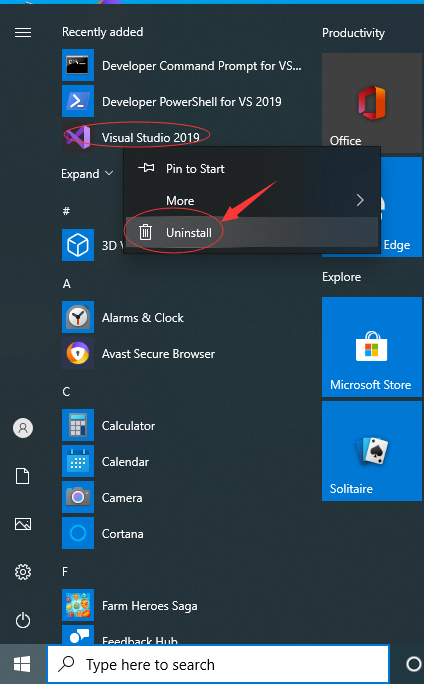
b) Uninstall Microsoft Visual Studio 2019 via the Apps & Features. Just input Apps into search box, then choose “Settings”, and then click on “Apps”, select the app then click on “Uninstall”.
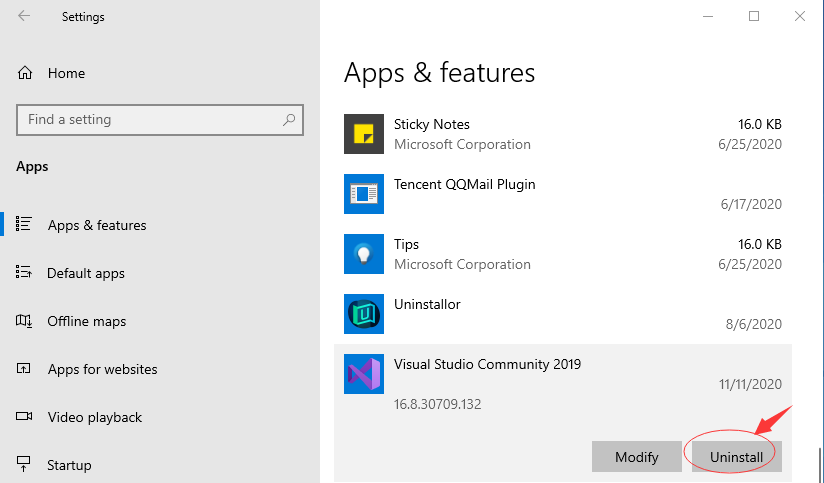
c) Uninstall Microsoft Visual Studio 2019 via Control Panel. Input “Control Panel” into search box then click on it, click on “Uninstall a Program”, click on it then click on “Uninstall”.
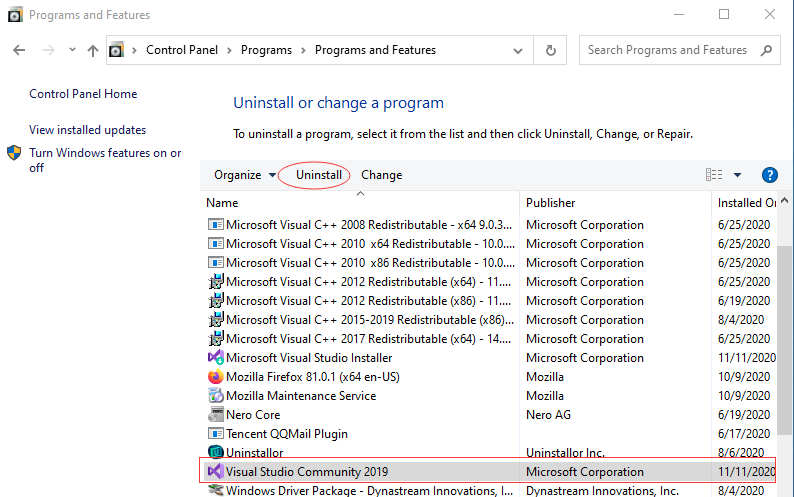
Step 2: Manually clean all leftovers of Microsoft Visual Studio 2019 from regedit. (IMPORTANT STEP)
*For added protection, please back up the registry before you modify it.*
Check the following folders and delete associated files first.
- C:\Program Files (x86)\Microsoft Visual Studio 2019
- C:\Users\[Your User Name]\AppData\Roaming\
- C:\ProgramData\Microsoft\Windows\Start Menu\Programs\Startup
Next, you have to remove all its entries from Windows registry.
Press Windows + R, and type in regedit in RUN box, then press Enter. It’ll open Registry Editor.

Navigate to the Registry key: (You do this by clicking on the plus sign next to each key in the path to expand the path below it. )
- HKEY_LOCAL_MACHINE\SOFTWARE\Microsoft\Windows\CurrentVersion\Uninstall\ (For 32-bit system users)
- HKEY_LOCAL_MACHINE\SOFTWARE\Wow6432Node\Microsoft\Windows\CurrentVersion\Uninstall\ (For 64-bit system users)
Kindly Reminder: You are welcome to contact online support if you need any assistance, just click the below button for help.
Automatically Uninstall Microsoft Visual Studio 2019 with a Third-Party Uninstaller – Uninstallor (RECOMMENDED)
Step 1. Download and install Uninstallor on your desktop, run it and select Microsoft Visual Studio 2019, click on “Analyze Now” to start your rem,oval job.
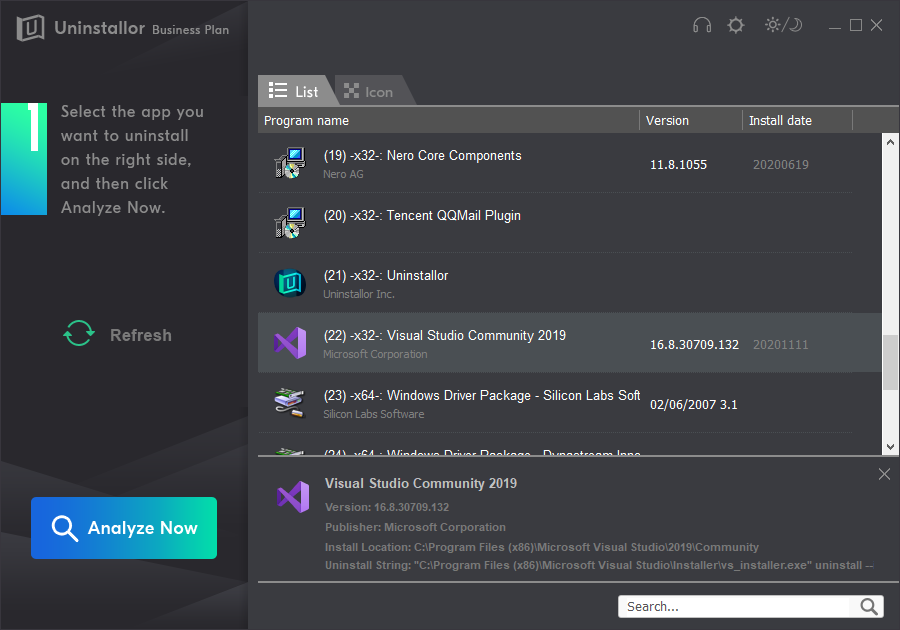
Step 2. Uninstall Now. Click on this button to go ahead.
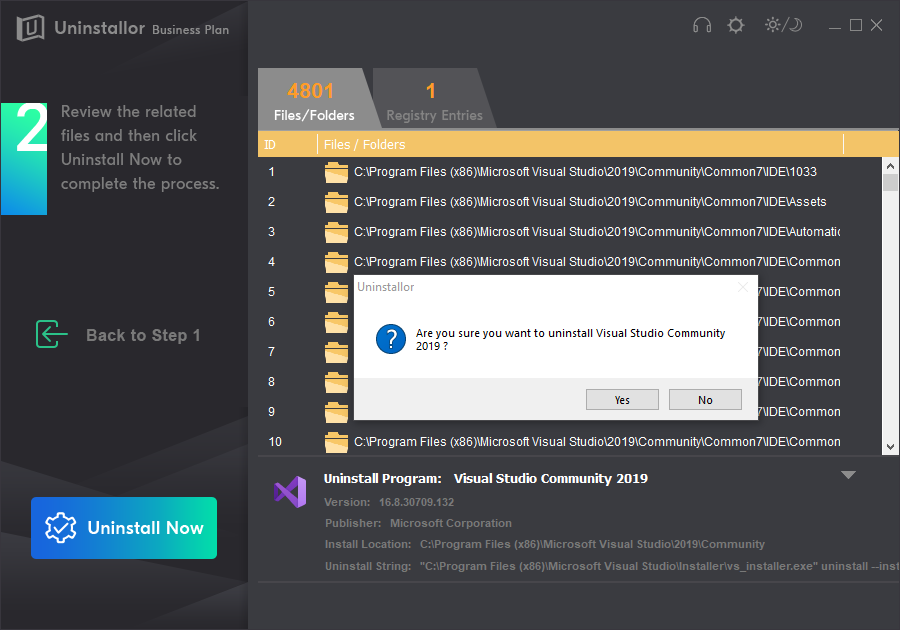
Step 3. Remove Now. Remove all leftovers generated by Microsoft Visual Studio 2019 from your computer.
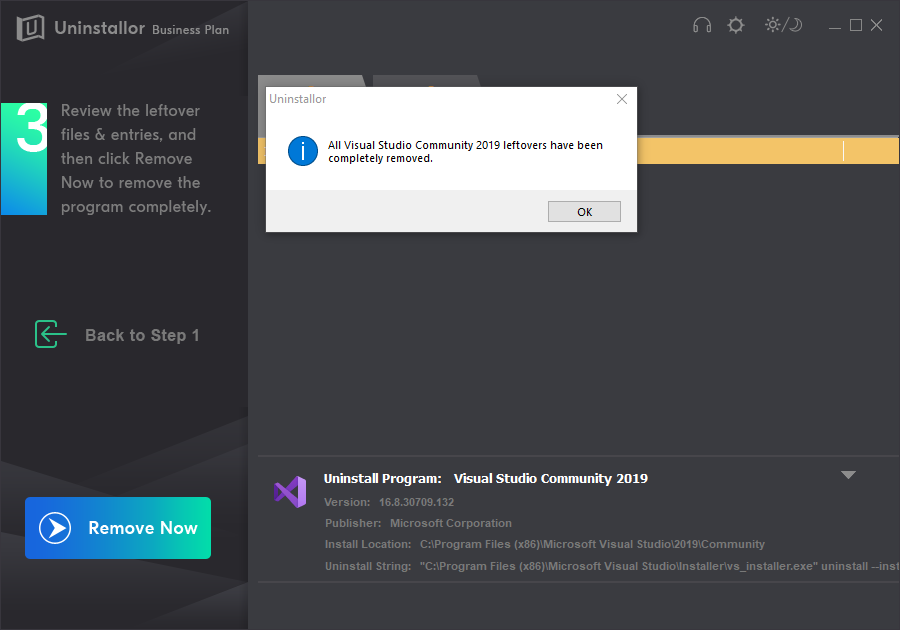
Conclusion
Therefore, the advanced features in visual studio will always improve the team collaboration and programmer productivity in the software development than compared to past versions. The new user interface will also permit the users to make the applications more efficiently and also improved a search bar that offers perfect outcomes for developers while in creating the software. Even the debugging is 50% quicker than past versions, highly efficient search bar in watch windows, locals and autos. Overall, these advanced features in visual audio will also expressively effect the application and software development.
Kindly Reminder: If you don’t want this software and failed to or don’t know how to uninstall Microsoft Visual Studio 2019 from your Windows computer or Macbook, you are suggested to use Uninstallor, which will help you do all things.
Published by Tony Shepherd & last updated on November 11, 2020 1:02 pm














Leave a Reply
You must be logged in to post a comment.