I have a Lenovo laptop and I just upgraded it to Windows 10 by triggering the update. Just thought that Windows 10 is great to use, but now I got a problem. The taskbar is not working properly now. The applications in the taskbar and the icons on right side like time, battery, speakers and Internet are not working. What happened? Is it my only problem or it also occurred to many other laptops? Is there a way to fix it? Could you help me fix it? Any suggestion will be highly appreciated.
what is taskbar?
Taskbar locates at the bottom of your desktop and it allows you to quickly open the applications and launch programs through Start button. It is such useful that when you are visiting some websites and the websites have taken up all your computer screen, in this case, if you want to open other applications, you can open them by click on the icons which have been pinned to the taskbar or you can open them through Start menu which is on the left side of the taskbar. On the taskbar, you also can check the time, date and the running programs. You can quickly switch to other running applications and you can instantly get your desktop by clicking on rightmost button on the taskbar. This taskbar has offered convenience to many computer users and has made computer users get nice experience.
Nevertheless, there is an annoying issue after the computer user upgraded operating system to Windows 10. After upgrade, the taskbar is not working properly. The applications on taskbar are not working and the time and date also are not working. Facing this problem, many people would try restarting their computer to see if it could help, but finally they all find that no matter how many times they turn on the computer and turn it back on, nothing changed. So how can we fix this problem completely and effectively? Let’s see below.
The way to fix “Taskbar is not working properly” problem
Firstly, you can try restarting Windows Explorer to restore your taskbar. This is the simplest way to fix this problem but it can’t always fix this problem. And it is just a temporary way. To restart the Windows Explorer, you need to Press Windows logo and “R” together on the keyboard to open Run prompt. Then please type “taskmgr.exe” then tap “Enter” to open task manager. You also can press “Esc” + “Shift” + “Ctrl” together to open task manager.
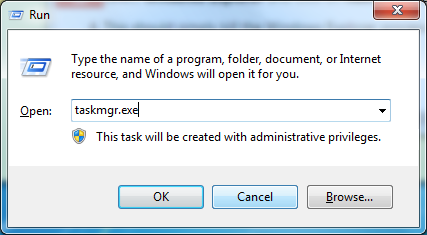
After getting the task manager window, under Processes tab, please find “Windows Explorer”, then please choose it then click on “Restart” below the window.
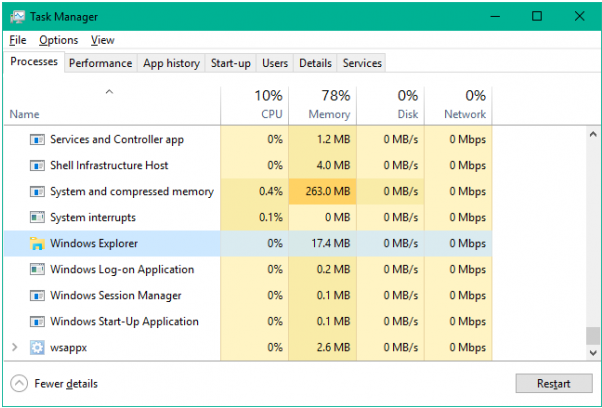
After you finish all the steps above, if you still can’t fix your problem, now you need to try another way to fix it. You can try re-registering the taskbar. This is not a simple job if you don’t have enough computer knowledge. You should be aware that it is a complicated issue and many people have experienced it. If you want to fix this problem completely and quickly, contact our online expert now! They are all ready to help you.

Published by Tony Shepherd & last updated on September 18, 2016 6:13 am












Leave a Reply
You must be logged in to post a comment.