Do you keep receiving StartSavin ads on your browser whenever you go online? Have you already tried a lot of anti-virus programs but none of them can pick up something suspicious? Are you annoyed with those crazy pop-up ads that keep interrupting you while you are searching online? If you are facing this irritating issue, it indicates your computer is likely infected with an adware or some kind of browser hijacking malware. Follow the manual removal instruction from this post to completely clean your PC now!
StartSavin Popup Ads- How to Remove?
The StartSavin pop-up is categorized as an adware malware that can affect the most popular browsers like Internet Explorer, Firefox and Google Chrome. This type of threat can cause a range of browsing problems like unstoppable pop-up ads and constant URL redirects when it gets installed on a target computer. It can take over your web browser and force you to visit one or more particular webpage, insert advertisements in other web pages, and even mess up search results or show various popups in the browser. In the end, the victim might not be able to use browser at all. It gives you a hard time to surf online. The malicious adware also cuts you off of the internet or makes your browser keep crashing.
As mentioned above, we have known that the installation of StartSavin adware can put computer in a bad situation. Actually StartSavin can come as the same way like Savings Avenger by disguising itself to be an add-on or extension and then bundling with other software. The creators use such adware to make money from your browser usage. So as long as you browse online, you will get a bunch of pop-ups about online shopping coupons. Also you will find additional problems like:
Home page is replaced and favorite search engines are disabled.
Unknown toolbars or extensions are automatically installed.
Annoying pop-up ads are everywhere on the webs.
Users are constantly redirected to unwanted results.
Browser is slow in loading pages.
…
How to delete StartSavin adware on browsers completely?
Have you tried to start security scans on the computer trying to get rid of the pop ups with no success? Are you still troubling by the random popups everywhere on webs? While anti-virus software is not helpful in this browser hijacker removal, manual removal, as an efficient way that guarantees a complete restore of the affected browser, is introduced in this passage. Besides from resetting browser defaults including home page and getting rid of unfamiliar extensions, users will also need to go through the process of checking for odd program files and registry errors which could be caused by potential malware problems brought onto the computer by this browser hijacker. Certain levels of computer skills will be required during the process to perform the removal correctly.
Suggestions: If you are not a computer literate who knows a lot about computers, contact YooSecurity Online PC Experts for help now to delete this Api.paltip.com pop up hijacker and prevent things from getting worse:

The Hijacker Popup Screenshot
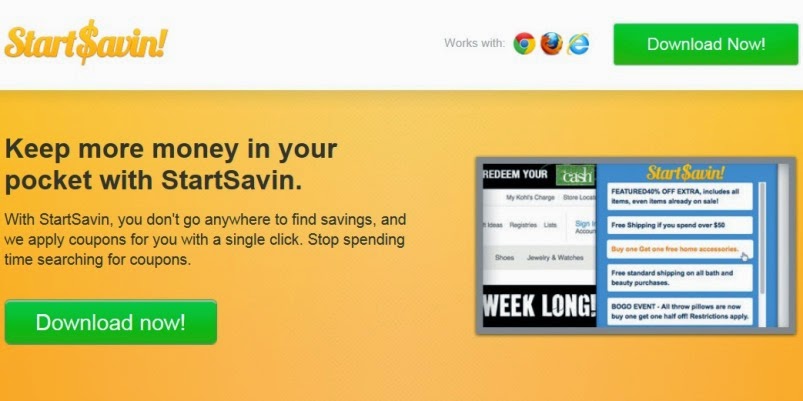
* The above screenshot shows one of the random pop ups of this browser adware. By displaying these annoying pop ups, the adware can trick computer users into downloading potential malware scams online. To be specific, users may download more potentially unwanted programs onto the machine to make the situation worse. Users are certainly prevented from using the internet properly by all these popups. To stop the chaos, manually delete the StartSavin pop up adware for good ASAP!
How to get rid of StartSavin pop up adware from computer?
As mentioned above, manual removal is much more efficient and guarantees a successful uninstall of this adware from computer compared to anti-virus removal. As the browser hijacker is not only able to reset browser defaults to cause disorders, but adjust certain files and registry keys to make its effect last longer. Thus, besides from resetting browser defaults, uninstalling unknown extensions and clearing browsing histories manually, users will also need to check for program files and registry errors in order to completely fix this browser problem. A guide is contained below to walk you through the basic steps to remove the pop up hijacker.
Browser Hijacker Manual Removal Instructions
A step-by-step guide to remove the hijacker popup manually from Mozilla Firefox:
1. Windows Task Manager.

Press CTRL+ALT+DELETE or CTRL+SHIFT+ESC; or pull up Run box from Start menu to type in taskmgr
Right click on items you want to end, select Go To Process
Click on End Process
or
Click on Processes tab
End process of all Firefox items/ StartSavin popup hijacker
2. Delete virus files and adjust registries from system.

Click on Start button
Control Panel
Search for “folder options” on top right corner
Click on View tab
Show hidden files, folders, and drives
C:\Users\profile name here\AppData\-
HKCU\Software\Microsoft\Windows\CurrentVersion\Run\-
* Files and registries of the StartSavin pop up adware can be changed or renamed time from time in order to keep the infection functioning longer. If you are not able to identify the related items, contact online experts for help instantly.
3. Reset Firefox.

Click on Tools – Options
Under General tab – reset home page on Firefox
Under Privacy tab – clear browsing histories
4. Close out all the windows and restart the system to take effects.
Video guide on browser hijacker removal:
Alternatively, you can view this browser hijacker removal video guide directly on our website:
Conclusion
StartSavin Pop-up is a browser hijacker that attacks your browsers on both Windows and Mac. It can redirect you to other unwanted places online; at the same time it can also help hackers collect your browsing records for future usage. If you ever come across constant pop ups on browsers as well as redirecting actions, you may have a hijacked browser and the situation may get worse the longer the adware resides on the system. Unfortunately, running security scans will not help you get rid of the adware and stop the pop ups. Manual removal is believed to be an efficient way that guarantees a complete fix on the computer.
Note: Have tried different ways but still cannot get rid of StartSavin pop up? Please contact YooSecurity Online Experts for help now to completely remove the hijacker from your computer as soon as possible:

Published by Tony Shepherd & last updated on April 14, 2014 8:05 am












Leave a Reply
You must be logged in to post a comment.