Hi there! Please help me an issue about snipping tool. My snipping tool is not working properly. How can I fix it? It will not let me save, when I click on “save as”, nothing pops up. And I also can’t copy it. What should I do? Could you help me fix it? Can I just uninstall it then reinstall it back, if so can you show me how? Please help me! Any help would be highly appreciated.
Snipping tool: what you should know?
For now there are many softwares that allow user to take a screenshot, but to save your computer resources and for the convenience, using snipping tool which includes in Windows operating system is the best choice. You don’t need to install other programs to take a screenshots. This screenshot tool allows you to snip any objects on your screen. And you can use it to snip an object freely. You can draw a circle or a triangle around the object you want to capture. It is very easy to use and it takes up a little computer resources. After you use your mouse to take a snapshot of your screen, the screenshot will get copied to the Snipping Tool window automatically. Then you will be able to save, share and annotate the screenshot.
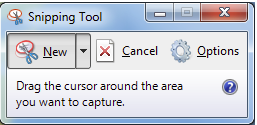
However, recently more and more people saying that they can’t use their Snipping Tool properly. After they capture a screenshot, they can’t save it. What happened? Why they can’t save it? There may be three reasons: 1) When your default save path has been changed, you may can’t save the screenshot. 2) You may install a new software that conflits with Snipping Tool, then this “Snipping tool is not working properly” problem occurs. 3) Some related system files may be damaged, so the Snipping tool can’t work properly.
How to fix “Snipping Tool is not working properly” problem
To fix this problem, you can try restarting your computer first to see if it would help to solve this problem. This is the simplest way but it can’t fix this problem radically. To fix this problem radically, you can try the ways below. In addition, I would like to remind you that the ways below are not that easy to follow, if you are lack of computer knowledge, I advise you to contact a computer expert for help. An expert could help you fix this problem quickly and reliably.
Method A
Press Windows logo and “R” on the keyboard together >> Type “Regedit” in then tap “Enter”

Then open “HKEY_CURRENT-USER” >> Open “Software” >> Open “Microsoft” >> Open “Windows” >> Open “Current Version” >> Open “Explorer” >> Click on “User Shell Folders”, then double click on “My pictures” and change the data.
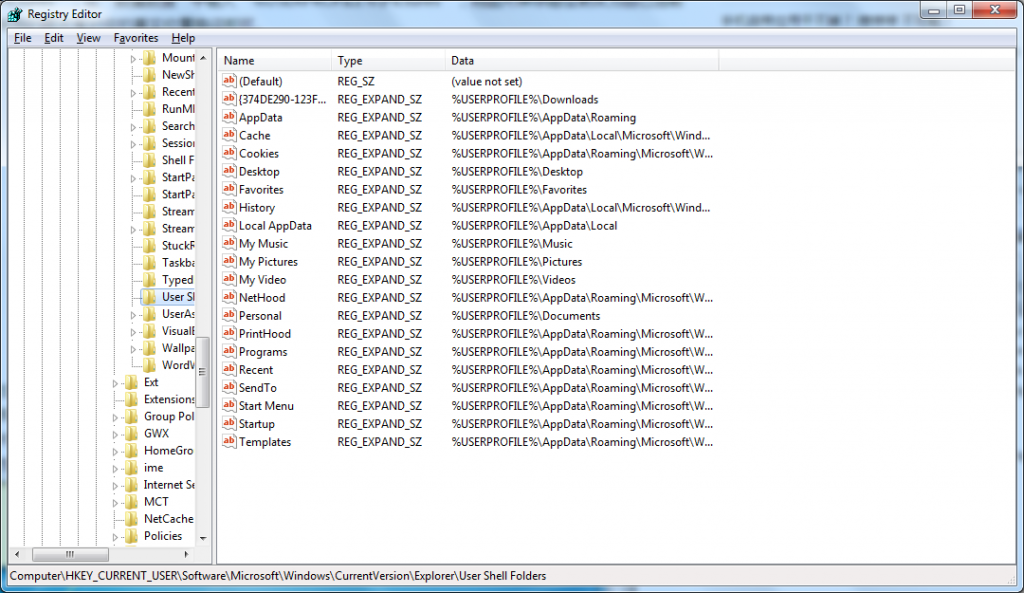
Method B
Press Windows logo and “R” on the keyboard together >> Type “msconfig” in then tap “Enter” >> you will see a System configuration window, now you are supposed to click on “service” >> mark “Hide all Microsoft services” below the window, then you need to stop all the outsourced service and startup. If you don’t know which program you should stop, I advise you to contact an expert for help or you may get other serious problems.
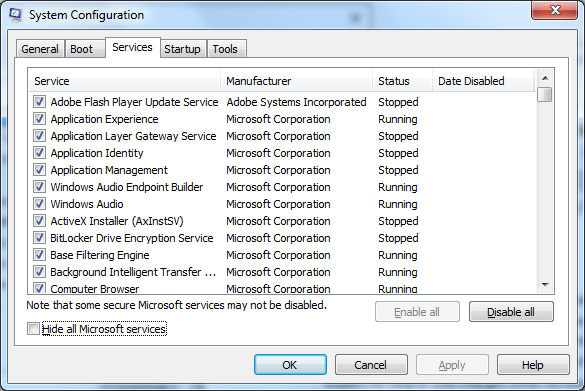
Method C
If the methods above still can’t fix this problem, there should be some system files has been damaged and you need to fix them. This is a technical and complicated issue, if you don’t know how to fix the damaged system files, please contact a expert to help you.
NOTE: If you still can’t fix this “Snipping tool is not working properly” problem now, you really need a computer expert to help you. If you need computer expert’s help, you would be welcome to contact our online experts. They are all ready to help you!

Published by Tony Shepherd & last updated on September 18, 2016 1:33 am












Leave a Reply
You must be logged in to post a comment.