Hi, I am really worried about my computer. I clicked on the pop up accidently and then my browser got weird. I have no idea about that. I am sure I had not changed my homepage before. But when I opened my browser, I always got Search.search101sweets.com as my default homepage. How did this happen? I don’t know what it is. Does my computer get virus? How can I fix this problem? Can you tell me how to change my homepage back? I really want to get my homepage back. Help, please.
Know more about Search.search101sweets.com browser hijacker
Search.search101sweets.com is known as browser hijacker which can alert browser settings, browser homepage and search engine. If you always get this Search.search101sweets.com as your browser homepage, I would like to remind you that your computer has got browser hijacker and you should remove it as soon as possible. Once your computer gets this browser hijacker, when you turn on your computer, the hijacker will be executed immediately. Every time you open your browser, you will always get this website as your homepage. You aren’t able to change back no matter how many time you have tried. Moreover, if you search something on this website, you won’t get the right result. You will get many ads websites which may contain virus.
Take a glance at this browser hijacker
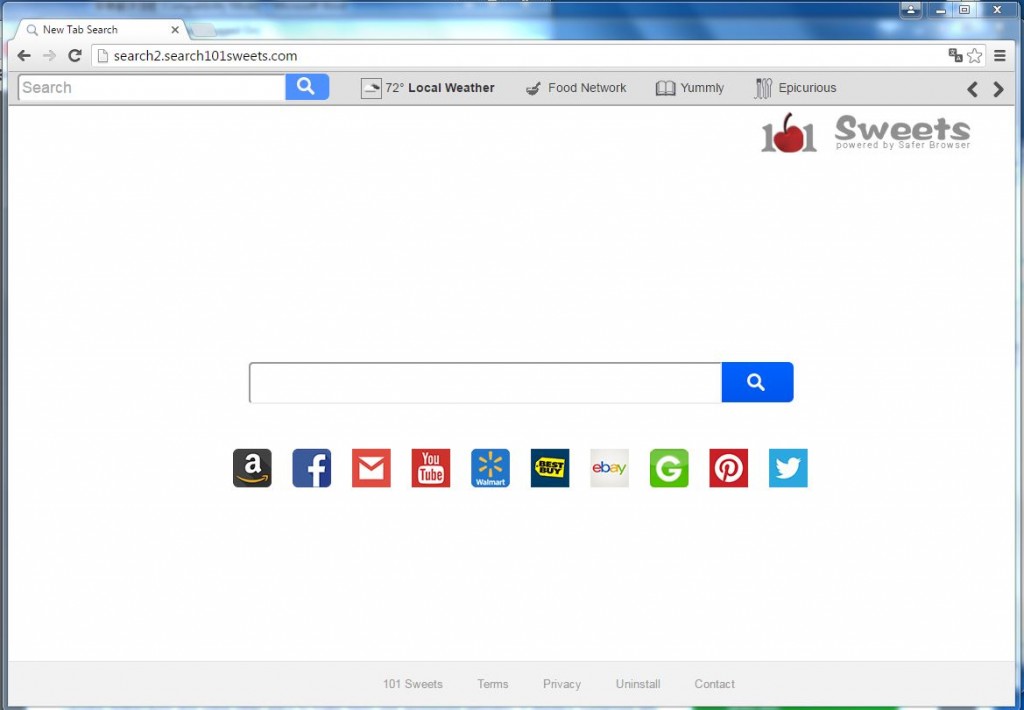
This Search.search101sweets.com browser hijacker looks like a normal website and it has Facebook, Twitter, YouTube and many other icons. You may think that those icons can really link you to the related websites. But the truth is those icons won’t link you to the right website but link you to sponsored websites. This browser hijacker aims to generate sponsored website traffic to earn more profits. This browser hijacker has been distributed on the Internet for a long time. It can infect many browsers like Google Chrome, Internet Explore and Mozilla Firefox. If you have two browsers on your computer and one of them got infected by this Search.search101sweets.com browser hijacker, another one will also be infected soon. This browser hijacker can add some tool bars to your browser and these tool bars will link to you to ads websites. These tool bars can eat up your computer resources and slow down your browser or even your computer. If you don’t remove this browser hijacker as soon as possible, your computer may crash down. Furthermore, this browser hijacker can record your browse habit and get your personal information. Your personal information like bank detail, home address and email will be known by others. It is unsafe for your personal information and we don’t know what they will do to your personal information. When you find your browser homepage got changed to Search.search101sweets.com, you should know that your computer has got infected by browser hijacker and you should remove this browser hijacker instantly or you may get more trouble.
The characteristics of Browser Hijacker
– Install some strange add-ons and extensions to your browser.
– Slow down your browsed speed or even make your browser crash down
– Many annoying pop-ups are injected with the website you are visiting
– Other unwanted programs may be installed without your permission
– May record your browse habits and get your confidential information like banking detail, home address and phone number
If you find any symptoms listed above showing on your computer, then your computer must be suffered with a browser hijacker that causes you keep being redirecting to this Search.search101sweets.com. Welcome to contact YooSecurity Online PC Experts for manual removal guide. Also, we will provide a short removal guide below for computer literate.
NOTE: Being afraid to do any wrong operation during the process of removing this browser hijacker? Please contact YooSecurity Online PC Experts, we are here to help you:
The way to remove Browser Hijacker (For Computer Literate)
There is a removal guide of Browser Hijacker provided here; however, expertise is required during the process of removal, please make sure you are capable to do it by yourself.
1st: Press “Ctrl + Alt + Delete” keys together to open Windows Task Manager, then end all Search.search101sweets.com running processes. One of processes called random.
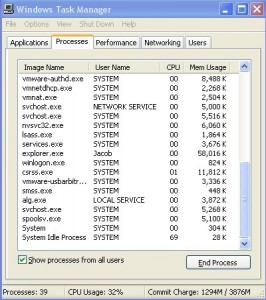
2nd: Please find Folder Option in Control Panel, tap View, then select Show hidden files and folders, non-tick Hide protected operating system files (Recommended). Then click OK.
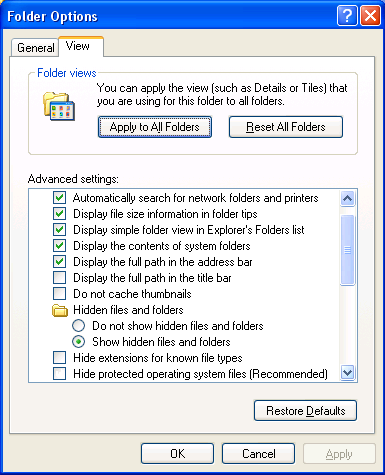
3rd: Go back to desktop then click on Start, then click on Control Panel
Then click on Add and Remove Programs, and find the program related to the browser hijacker then try to remove it.
![]()
4th: Change your homepage in your browser (Take Mozilla Firefox as an Example)
Click on the button which has tree lines, then click on Options
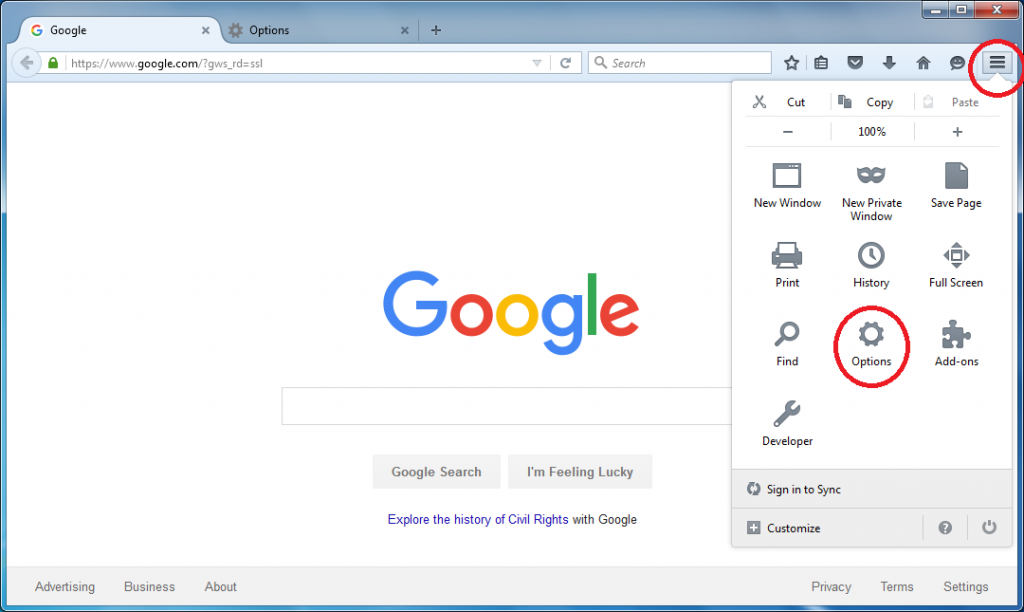
Then type the URL you want into Home page box and then close this Options tab.
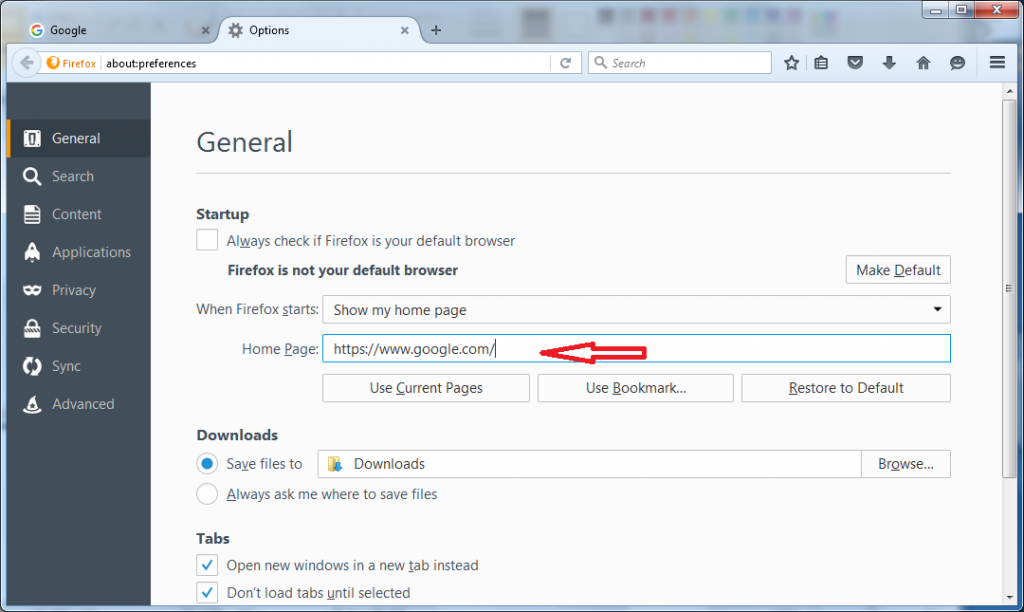
Similar video on browser hijacker removal:
Summary:
This Search.search101sweets.com browser hijacker is very harmful as it can make the hijacker maker have a chance to record your browse habit and get your personal information. We don’t know what the hijacker will do to your personal information. So once your computer gets browser hijacker, you should remove it before the hijacker maker get your personal information. In addition, this browser hijacker can change browser settings, browser homepage and search engine. Every time you turn on your computer, the hijacker will start automatically. When you run your browser, you will get Search.search101sweets.com as your default homepage and you can’t change your homepage back. If you search something on this browser hijacker, you will get many unknown results. These results contain many ads. If you access those results, you may get more infections. This browser hijacker also can add some tool bars to your browser which will take up your computer resources and slow down your browser or even your computer. If you don’t remove this Search.search101sweets.com browser hijacker, your computer may crash down.
Suggestion: To follow removal guide that mentioned above, a level of computer knowledge is needed. Still can’t get out of Search.search101sweets.com? Contact online experts for help now!

Published by Tony Shepherd & last updated on August 30, 2016 3:45 pm













Leave a Reply
You must be logged in to post a comment.