Recently, my internet explorer doesn’t work very well. This started when my home page on IE got changed to an unknown web site called search.findwide.com. Things start getting very weird ever since then. I will be blocked from many web sites that I used to be able to log in. And my internet connection is cut off every once in a while. Are these consequences having something to do with this Search.findwide.com page? How does one remove this unwanted domain?
What’s A Search.findwide.com Redirect?
Search.findwide.com is a web site domain that you may have come across before. This site has nothing different with other regular web pages. With a simple search engine only on its home page, it seems to provide you lots of resources and shortcuts to abundant information online; it also seems to enhance your surfing experiences. However, one should be watching out when getting an unknown home page like this Search.findwide.com redirect. Computer hackers can take advantages of this site and turn it into a helper on collecting privacies from computer users all over the world. By recording your online activities, it can help remote hackers collect valuable information from its victims and send these records to help hackers benefit inappropriately. Hence, one should be careful when surfing online with this unfamiliar Search.findwide.com redirect especially when giving out private information.
A screen shot of this Search-findwide-com browser redirect is showed as below:
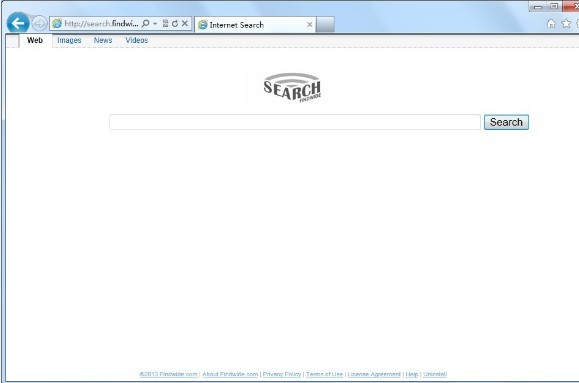
Usually, a browser redirect doesn’t have much information on its home page domain. Similar to this Mixidj.claro-search.com redirect, a simple search engine is contained on the site only. When Search.findwide.com redirect successfully gets itself installed, it will pop up out of nowhere and suddenly become your new home page address. You won’t be able to change it back easily. By steadily staying on your browser as a start-up page, it’s trying to force you to start online activities and browse resources online from its given search engine. However, it is believed that many of the results given by this fake search engine are actually associated with computer attackers and other malicious web sites where more viruses are hidden inside waiting for their chances to get into your computer. This Search.findwide.com redirect will not only help computer hackers record your browsing histories, but can even allow a third party take over control of the compromised machine. Once that happens, you will be blocked out of your own PC and can’t gain access to the computer easily. Considering all these consequences brought up by this browser redirect issue, one should remove this unwanted site ASAP.
Notice: Don’t have much knowledge on dealing with computer viruses? Being afraid of losing valuable info to this Search.findwide.com redirect? Contact YooSecurity Online PC Expert now to get help from experts and to save your computer in time.

Step-by-step Manual Removal Guide
Manual removal is suggested in the following as it is a guaranteed way to completely remove this Search.findwide.com redirect. By going under different locations to check and delete associating files and registry entries, one can guarantee a successful removal. However, due to the fact that this browser redirect can change as time goes on and turn into various names, one may not find exact same files listed as below. Thus, a backup of important stuff is also suggested beforehand in case any problem happens during the manual removal process.
Step 1. Open Windows Task Manager to end processes related to Search.findwide.com redirect. To do that, press Ctrl+Shift+Esc keys at the same time to pull up Window Task Manager.
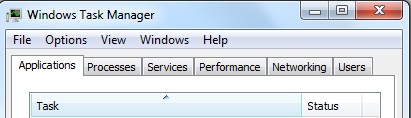
Step 2. Go to Tools option on each browser and check the extensions attached with the browser; remove unfamiliar or unwanted browser add-ons.
Mozilla Firefox
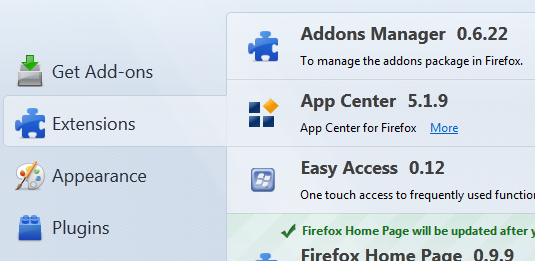
Internet Explorer
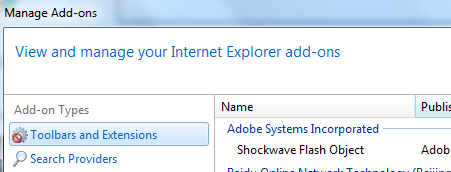
Google Chrome
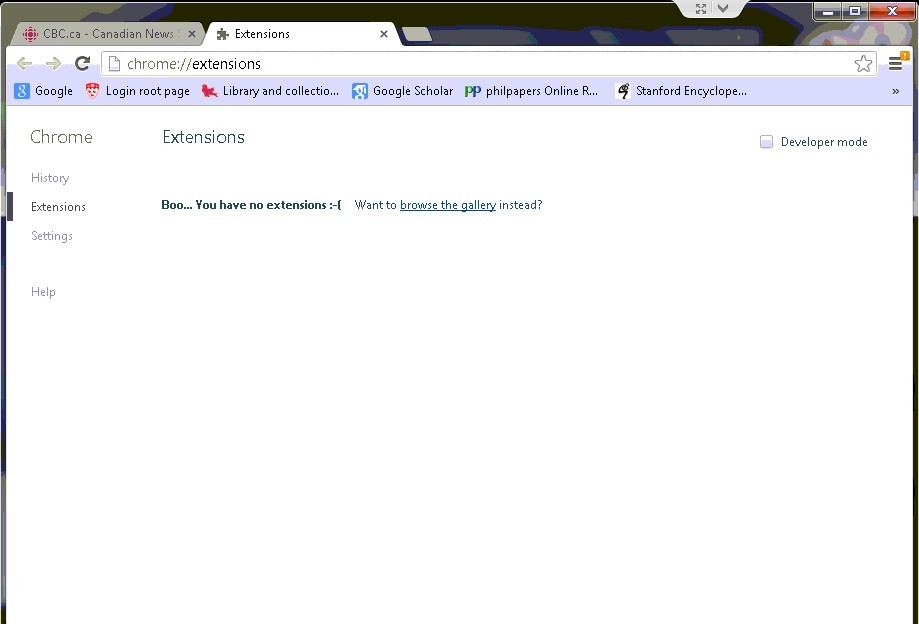
Step 3. Open Control Panel from Start menu. Go to Folder Options and under View tab, select Show hidden files and folders and non-select Hide protected operating system files (Recommended) then click OK.
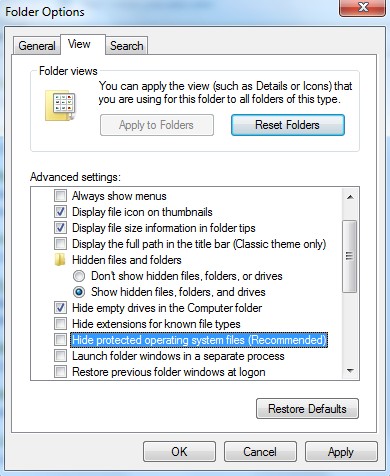
Step 4. Press Windows+R keys to pull up Run box and type in regedit to open Registry Editor. Delete files and registry entries in Registry Editor as below:
%AppData%\Protector\””[rnd]
%AllUsersProfile%\Programs\{random}\
HKCU\SOFTWARE\Microsoft\Windows\CurrentVersion\Regedit
HKEY_CURRENT_USER\Software\Microsoft\Windows\CurrentVersion\Policies\System “DisableRegedit” = “”
HKCU\SOFTWARE\Microsoft\Windows\CurrentVersion\Settings\{.exe}
Step 5. Make sure home page on each browser is the one you want instead of this Search.findwide.com redirect domain.
Mozilla Firefox
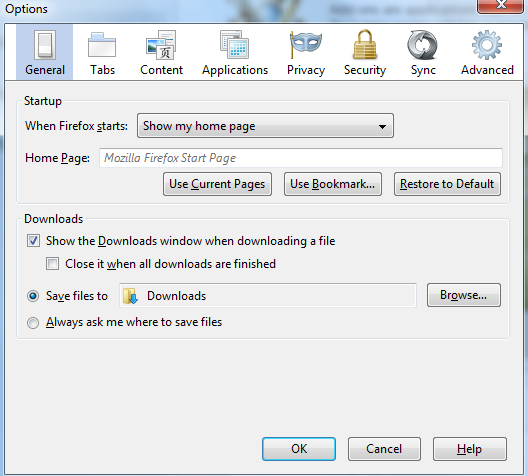
Internet Explorer
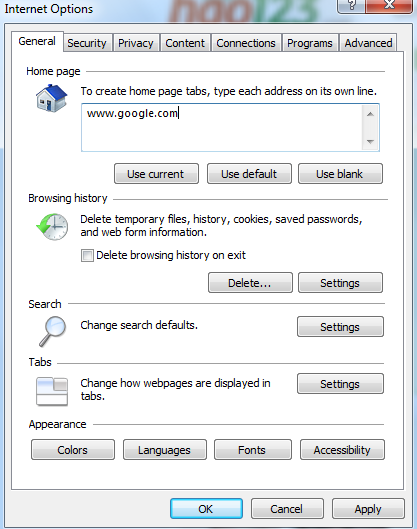
Google Chrome
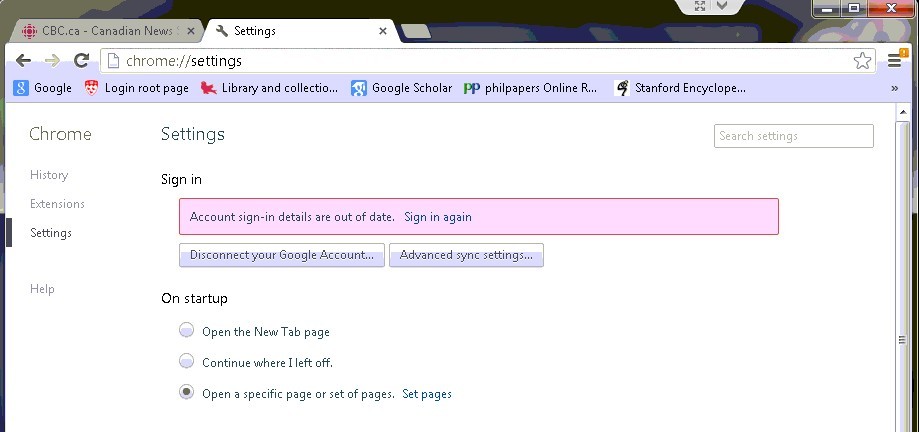
Similar Video Guide on How to Remove Browser Redirect
Conclusion
It has become a very common issue nowadays that computer gets troubled by all kinds of computer viruses including this newly released Search.findwide.com redirect. Even though it’s been well protected by antivirus software for all this time, a computer can still be the victim to this browser redirect. It is believed that inappropriate online behaviours conducted by computer users are the main reasons for this problem. This browser redirect can hide within porn sites, come bundled with malicious programs or be attached with email attachments. Once it’s successfully escaping from antivirus protection and is installed, it will start bringing all kinds of chaos to annoy PC users. You will not only be redirected to other unwanted web sites online, but could accidentally download and install malicious programs from hacked sites. All these unwanted consequences are caused by this Search.findwide.com redirect in order to help computer attackers benefit more. Private information is especially targeted by this kind of browser redirect. Therefore, do not enter important data online when getting an unknown web site which keeps popping up to interrupt your online activities.
Notice: Still being redirected online to other unwanted web sites by this Search.findwide.com redirect? Contact YooSecurity Online Expert now to get help on a complete removal. Any left items related to this virus can bring it back right away.

Published by Tony Shepherd & last updated on April 14, 2013 4:00 pm












Leave a Reply
You must be logged in to post a comment.