I have the Scenic Reflections Toolbar and lots of other extensions on my browser that I am not familiar with. They do not belong to any of my programs. How did they get on my browser? Do they have something to do with the auto resets on my browser? The home page is replaced constantly without consent as well as my search engines. What are the annoying pop ups and green arrows all over the webs? Tried to run security scans but didn’t detect anything. How do I go about restoring my browser? Please help.
Scenic Reflections Toolbar – How to Remove?
Scenic Reflections Toolbar (also ScenicReflections Toolbar) is categorized as a browser hijacker that can get installed on your browsers (Internet Explorer, Google Chrome, Mozilla Firefox) via bundling with any suspicious freeware users download from unidentified resources on the internet. This adware is not able to be prevented by many antivirus applications. It mainly affects the browsing programs on the computer and then provides chances for other attacks to infect the system. This particular adware may not be able to uninstall completely by removing the extensions on related browsers as it can keep coming back. For those who are having difficulties in getting rid of this unwanted adware which claims to be a helpful browser toolbar, this passage contains a manual removal guide in the following.
The unwanted Scenic Reflections Toolbar appears as a useful browser extension that provides quick access to resources online. But it sneaks onto your browsers without permission and automatically resets the browser defaults. Most of the time, the default home pages and search engines of the affected browsers will be adjusted to search.conduit.com or allmyweb.com. This adware not only displays continuous pop ups all over the webs, but redirects you while searching online. It tries to control your online activities so as to collect sensitive personal online data for cyber criminals. Soon as the hijacker gets on your browsers, it will completely mess them up by creating constant disorders including:
Home page is replaced and favorite search engines are disabled.
Unknown toolbars or extensions are automatically installed.
Annoying pop-up ads are everywhere on the webs.
Users are constantly redirected to unwanted results.
Browser is slow in loading pages.
…
How to uninstall Scenic Reflections Toolbar on browsers completely?
Trying to disable or rid of ScenicReflections Toolbar ads but can’t complete the task efficiently? Manual removal, as an effective way to uninstall the unwanted adware completely, is introduced in this passage. Besides from resetting browser defaults including home page and getting rid of unfamiliar extensions, users will also need to go through the process of checking for odd program files and registry errors which could be caused by potential malware problems brought onto the computer by this browser hijacker to completely restore browsers and avoid further consequences on the system. Certain computer skills will be required to complete the manual removal process of this unwanted browser adware.
Suggestions: If you are not a computer literate who knows a lot about computers, contact YooSecurity Online PC Experts for help now to delete this unwanted toolbar and prevent things from getting worse:

The Hijacker Popup Screenshot
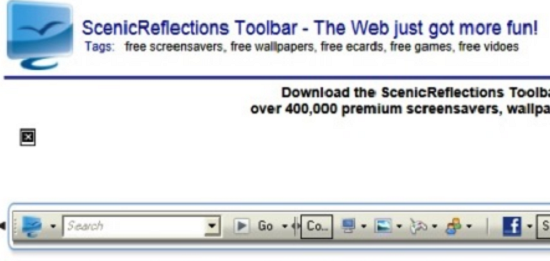
* These unfriendly browser extensions can usually sneak onto our computer in a bundle with the freeware we download without permission. The ScenicReflections Toolbar pops up as a regular browser add-on but it does not enhance our surfing experience. This browser adware will interrupt our online activities by lots of pop up ads or constant redirects. It displays misleading information online to scam computer users. To stop these pop ups completely, remove the adware now to get both browsers and computer back to work.
How to get rid of adware Scenic Reflections Toolbar ads from computer?
As mentioned above, manual removal is much more efficient and guarantees a successful uninstall of this adware from computer compared to anti-virus removal. As the browser hijacker is not only able to reset browser defaults to cause disorders, but adjust certain files and registry keys to make its effect last longer. Thus, besides from resetting browser defaults, uninstalling unknown extensions and clearing browsing histories manually, users will also need to check for program files and registry errors in order to completely fix this browser problem. A guide is contained below to walk you through the basic steps to remove the pop up hijacker.
Browser Hijacker Manual Removal Instructions
A step-by-step guide to remove the hijacker popup manually from Mozilla Firefox:
1. Windows Task Manager.

Press CTRL+ALT+DELETE or CTRL+SHIFT+ESC; or pull up Run box from Start menu to type in taskmgr
Right click on items you want to end, select Go To Process
Click on End Process
or
Click on Processes tab
End process of all Firefox items/ Scenic Reflections Toolbar adware
2. Delete virus files and adjust registries from system.

Click on Start button
Control Panel
Search for “folder options” on top right corner
Click on View tab
Show hidden files, folders, and drives
C:\Users\profile name here\AppData\-
HKCU\Software\Microsoft\Windows\CurrentVersion\Run\-
* Files and registries of the Scenic Reflections Toolbar adware can be changed or renamed time from time in order to keep the infection functioning longer. If you are not able to identify the related items, contact online experts for help instantly.
3. Reset Firefox.

Click on Tools – Options
Under General tab – reset home page on Firefox
Under Privacy tab – clear browsing histories
4. Close out all the windows and restart the system to take effects.
Video guide on browser hijacker removal:
Alternatively, you can view this browser hijacker removal video guide directly on our website:
Conclusion
Scenic Reflections Toolbar is a browser adware that can cause you lots of troubles on the computer. It not only affects the performance of the browsers by automatically resetting the browser defaults and displaying constant interruptions, but may compromise the system with the PUPs it brings onto the computer without consent. This browser adware is also dangerous to one’s privacy security for it’s capable of accessing browsing histories to steal personal online data. When getting this particular pop up on browsers, users should get rid of it as soon as possible via manual process to avoid bad things from happening later on.
Note: Still seeing unwanted pop ups on webs that can’t be stopped? Wonder if the adware is completely uninstalled from the browsers? Please contact YooSecurity Online Experts for help now to completely remove the hijacker from your computer as soon as possible:

Published by Tony Shepherd & last updated on April 28, 2014 12:14 pm












Leave a Reply
You must be logged in to post a comment.