Have online browsing activities constantly been interrupted lately? Do you get a lot of pop up ads that you don’t want? Is this having something to do with the WindowShopper you install? How do we stop these redirecting actions online and remove this unwanted browser add-on?
What’s WindowShopper Adware?
WindowShopper is one of the browser add-ons that is not friendly to our computers. It’s called an adware. Computer users can be annoyed by this kind of software when it’s installed. Despite from providing you useful information and resources online, it also creates many unpleasant situations making you uncomfortable with this application. BullVid Download Manager is another adware that’s similar to this WindowShopper. Free software developers usually combine these “free” programs with other applications so that they can get themselves installed somehow without permission from the PC owners. Even though WindowShopper does provide some helpful resources, it can also compromise the internet environment and even the whole system. You are not suggested to put computers into any potential risks. Hence, this adware is better to be uninstalled.
Screen-shot of WindowShopper adware:
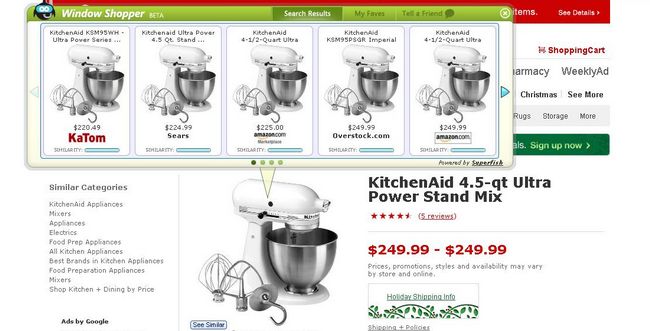
Similar to many other unfriendly browser add-on applications, WindowShopper is also that kind of software that provides discounts and coupons on favorite things especially when you shop online. This information will be filtered and sent to you so that it can help you save a lot of time and money. It seems to enhance the pleasure of shopping online. However, everything comes in two sides. This WindowShopper application can cause potential risks to the whole computer. First of all, this adware can get itself installed without your permission. You may not notice when it gets in. And when you are surfing online, unwanted pop up ads will keep showing up constantly. You may even be redirected to other unwanted web sites every once in a while and among which fishy sites can be included. You may also find out that your home page address keeps changing automatically and browsing activities will be interrupted often by this WindowShopper adware. Therefore, it’s a wise option to not having this application on your computer while having potential risks coming with it.
Notice: WindowShopper adware should be removed as fast as you can in order to prevent any damage from happening. Contact YooSecurity Online PC Experts now to get help with a complete removal if you are not a computer literate.

Consequences Caused by Window Shopper Adware
1. WindowShopper adware can hack your home page address and change it to other unwanted web sites automatically;
2. You will experience lots of unwanted pop up ads constantly to interrupt your online surfing;
3. You may be redirected to fishy web sites where viruses are probably hidden beneath waiting for their big times to attack computers;
4. Internet environment is not safe with this WindowShopper adware and the internet connection may be cut off frequently;
5. Your online personal info could be stolen by remote third parties.
Step-by-step Manual Removal Guide
Step A: Open Windows Task Manager to end process related to the WindowShopper adware. To do that, press Ctrl+Alt+Del keys at the same time to pull up Window Task Manager.
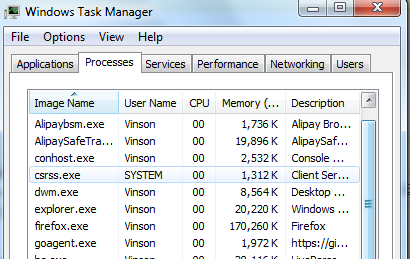
Step B: Open Control Panel from Start menu, get into the Uninstall programs session and scroll down the list of programs to Uninstall WindowShopper adware.
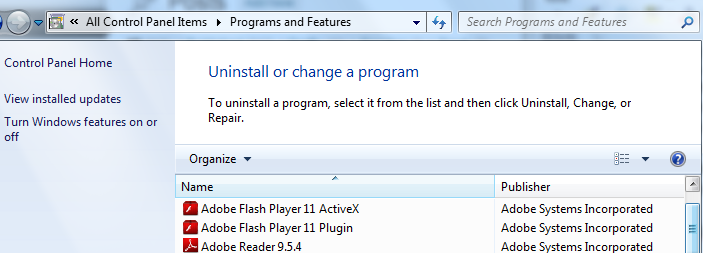
Step C: Open Control Panel from Start menu and search for Folder Options. Go to Folder Options window, under View tab, tick Show hidden files and folders and non-tick Hide protected operating system files (Recommended) and then click OK. Files hidden by this WindowShopper adware will be shown.

Step D: Press Windows+R keys to pull up Run box and type in regedit to open Registry Editor.

Step E: Delete all these associating files and registry entries of WindowShopper adware in Registry Editor as below:
%AppData%\[rnd]
%AllUsersProfile%\Programs\{random}\
%CommonStartMenu%\Programs\Users\””
HKCU\SOFTWARE\Microsoft\Windows\CurrentVersion\Regedit
HKEY_CURRENT_USER\Software\Microsoft\Windows\CurrentVersion\Policies\System “DisableRegedit” = “”.exe.dll
HKCU\SOFTWARE\Microsoft\Windows\CurrentVersion\Settings\
Step F: Change home page address back if it’s been hacked by this WindowShopper adware.
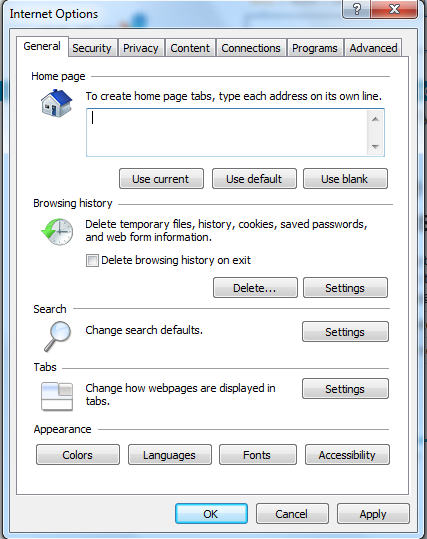
Video on How to Remove Browser Adware
Summary
WindowShopper adware and other similar applications are actually not very good for computer maintenance even though they sometimes can provide convenience and benefits to computer users. These browser add-on programs can usually get themselves installed without permission from the PC owners. They can be bundled with other programs and install themselves when computer users install these associating programs. Once this WindowShopper adware is installed, it will provide many unwanted ads and cause constant online redirecting actions. You won’t be able to surf online properly until this adware is removed. Besides, this adware can be associated with suspicious web sites and even remote third parties. It’s not a wise choice to still keep this WindowShopper software in the computer.
Note: Cannot remove this adware by self with the above instructions? Please contact YooSecurity Online Experts now to save your computer from all the troubles and future consequences caused by this WindowShopper adware.

Published by Tony Shepherd & last updated on May 5, 2013 1:59 am












Leave a Reply
You must be logged in to post a comment.