I have the trovi.com website on my browser and I can’t get rid of it. I reset my browser several times to no avail. The website keeps reappearing. I even tried to reinstall the browser but it then goes on to my other browsers. Each time I launch the browser, it will go straight to this website. I can’t search online without blocking from this popup. How do I restore my browser successfully? Please suggest.
Trovi.com Popup – Remove Browser Hijacker
The pop-up Trovi.com website is a browser adware problem that has been complained by many computer users lately. It’s able to hijack most browsers including Internet Explorer, Google Chrome and Mozilla Firefox on both Windows and Macbooks. This adware, also known as a browser hijacker, is full of misleading information which will be displayed in the forms of annoying popups to trick computer users into potential cyber scams. It not only provides false searching information, but displays threatening messages on the affected computers. By doing these, the Trovi.com popup hijacker can help potential malware and spyware to sneak onto the systems to cause further troubles. Computer hackers will be able to benefit in the end. The browser adware problem should be fixed as soon as possible via manual processes.
The Trovi.com can get on your browser(s) without permissions. It’s usually bundled with certain applications you have downloaded on the computer or some websites you have clicked to open. The adware then pops up on your home page as a helpful search engine. However, unlike most legit search tools, it will automatically modify the browser defaults including making its domain the new home page on your browser(s). To most computer users, the hijacker is rather risky because it is capable of collecting the browsing histories on the affected browsers. Sensitive personal data stored on the browsers by cookies will then be stolen by unknown third-party online to help them in cyber criminals. Besides from that, browsers will be totally messed up:
It automatically modifies the browser defaults to block users’ online sessions.
It disables/uninstalls useful toolbars from browser and installs unfriendly add-ons without permissions.
It displays constant pop-up ads to interrupt users’ online activities.
It generally slows down the speed of the browser.
It records users’ browsing histories for cyber criminal usage.
…
How to remove Trovi.com popup on browser?
The browser hijacker will not only reset browser defaults automatically, but adjust registry values in order to keep it activated on the computer. Users usually try to remove the hijacker popup by antivirus programs to no avail. This passage will provide a guide to remove Trovi.com redirect popup manually. Expertise will be needed during the manual process. Hence, only advanced computer users are suggested to manually eliminate the popup on their own.
Suggestions: Not a computer literate and need help on this browser problem ASAP? Contact YooSecurity Online PC Experts for help now to save your browser from this adware problem:

The Hijacker Popup Screenshot
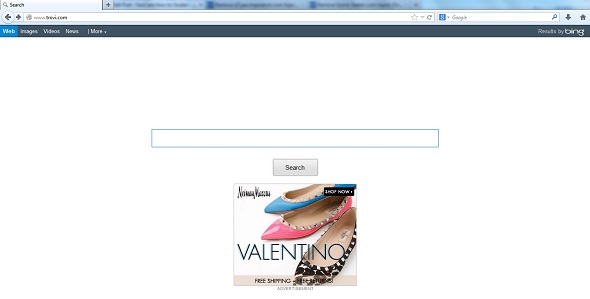
* From the above screenshot we can see that www.trovi.com popup appears as a regular website. It provides several categories of search services as other search tools. Average computer users normally can’t verify this hijacker adware domain from legit ones looking from this deceitful appearance. But the hijacker can change your home page on browser without consent and redirect you to unwanted places online. It doesn’t help you enhance your online experience by providing useful information.
Need help to get rid of Trovi.com popup to restore browser ASAP.
A browser hijacker problem can mess up browsers completely and cause lots of problems on the computers to stop users from searching online properly. It can also get the system to be infected by more potential threats such as malware problems and Trojan horses. Users who have got attacked by this adware issue may also become victims of potential cyber criminals. Users will need to reset browser defaults, adjust certain registry values and uninstall potentially unwanted toolbars from browser to fix the problem completely and restore browser. A general manual removal guide will be introduced in the following for help.
Browser Hijacker Manual Removal Instructions
A step-by-step guide to remove the hijacker popups manually from Mozilla Firefox:
1. Windows Task Manager.

Press CTRL+ALT+DELETE or CTRL+SHIFT+ESC; or pull up Run box from Start menu to type in taskmgr
Right click on items you want to end, select Go To Process
Click on End Process
or
Click on Processes tab
End process of all Firefox items/Trovi.com popups
2. Delete virus files and adjust registries from system.

Click on Start button
Control Panel
Search for “folder options” on top right corner
Click on View tab
Show hidden files, folders, and drives
C:\Users\profile name here\AppData\-
HKCU\Software\Microsoft\Windows\CurrentVersion\Run\-
* Files and registries of the Trovi.com hijacker can be changed or renamed time from time in order to keep the infection functioning longer. If you are not able to identify the related items, contact online experts for help instantly.
3. Reset Firefox.

Click on Tools – Options
Under General tab – reset home page on Firefox
Under Privacy tab – clear browsing histories
4. Close out all the windows and restart the system to take effects.
Similar video on browser hijacker removal:
Conclusion
Trovi.com popup is a browser adware problem that can reset your browser defaults, redirect your online activities, display constant popups and steal confidential information. It’s as dangerous as other computer viruses. However, this browser hijacker problem normally can’t be fixed properly by antivirus software. To fix your browser problem and restore it, you will need to manually delete this adware to stop Trovi.com redirect. The manual process includes several phrases including clearing browsing histories and cookies, resetting registry values and browser defaults which will require certain computer skills to complete. Online instructions may only provide general steps but the adware situation can be different on different operating systems/browsers.
Note: Still unable to fix your browser problem and remove Trovi.com redirect popup? Please contact YooSecurity Online Experts for help now to complete the manual removal process as soon as possible:

Published by Tony Shepherd & last updated on January 11, 2014 4:23 pm












Leave a Reply
You must be logged in to post a comment.