My laptop has SpeedyPC.com on it and it will not let me do anything. Each time I try to open a webpage on my browser, I get redirected. I am also constantly receiving annoying pop-up ads on the webs. Is my browser hijacked by adware? I’m trying to get rid of the pop ups. But when I am on task manager, I can’t find anything. What is the best way to block these unwanted pop ups to restore browser? Please help.
SpeedyPC.com Popup – How to Remove?
SpeedyPC.com is categorized as an adware domain that some computer users have encountered recently. The adware contains lots of misleading information online which will be displayed to users aggressively in all kinds of forms when users are surfing online. Numerous pop-up ads can be seen on almost every website. Random texts can be underlined and pop ups will be displayed when hovering mouse on. This pop up adware, similar to other members from the browser hijacker group, is also able to hijack most browsers including Internet Explorer, Google Chrome and Mozilla Firefox on both Windows and Mac OS. You will get a disabled browser when this adware is activated. Not only online browsing will be constantly interrupted, but privacy security can be affected by the pop up hijacker which could turn users into victims of unknown cyber criminals. This page contains a guide to remove SpeedyPC.com pop up.
An adware is categorized as a browser threat which cannot be detected or deleted by anti-malware programs. It can usually get on browsers in a bundle with freeware that users download onto the system. To be more specific, unknown freeware from unauthorized resources online can be used to bundle with this adware and many other potentially unwanted malware. When users download a single file or application from these resources, the unwanted programs can be installed on the PC at the same time without consent. When SpeedyPC.com hijacker is on, your browser will be messed up causing you lots of difficulties to surf online and run on the computer:
Home page is replaced and favorite search engines are disabled.
Unknown toolbars or extensions are automatically installed.
Annoying pop-up ads are everywhere on the webs.
Users are constantly redirected to unwanted results.
Browser is slow in loading pages.
…
How to get rid of SpeedyPC.com pop up on home page?
Reports have shown that running security programs cannot help users to get rid of this adware from system as it’s not detectable by anti-malware programs. Uninstalling unwanted toolbars or extensions from Control Panel may not help either as the adware pop up has also messed with program files and registry entries. Users will not only need to adjust these files back, but reset browser defaults manually. To remove the adware pop up and restore your browser(s), manually delete the potentially unwanted program on your system. Due to the changeable characters of the problem, certain levels of computer skills are required during the process in order to accurate the removal.
Suggestions: Not a computer tech and don’t want to mess up computer? Contact YooSecurity Online PC Experts for help to delete this SpeedyPC.com pop up from home page now:

The Adware Popup Screenshot
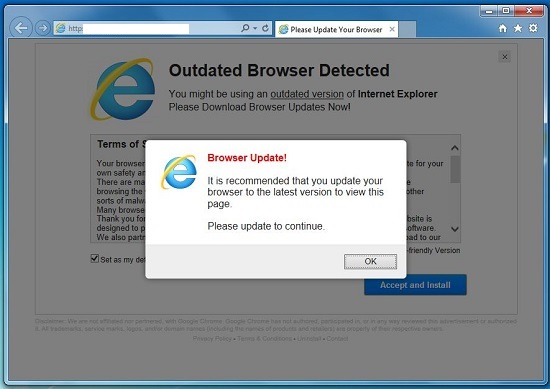
* The above screenshot is about a random pop up displayed by this browser adware. Similar pop-up ads can also be seen continuously on the browsers whenever you are online surfing. These pop up ads are misleading information which will redirect you to spam resources online by clicking on any of them. Most of the time, users will be persuaded to download certain programs or updates by the pop ups. It is warned that these pop ups may contain potential malware. Ignore what the pop ups say and block them completely by manually deleting SpeedyPC.com hijacker off the system ASAP!
How to uninstall the unwanted SpeedyPC.com pop up adware from my computer?
Manual removal, compared to anti-virus removal, is much efficient and guarantees a successfully uninstall of this adware from computer. Users will need to manually adjust certain files and registries, uninstall unwanted toolbars or extensions, and modify browser defaults as well as firewall settings sometimes to complete the process. However, users may not locate exact same files or folders in the guide as the hijacker is changeable all the time. Thus, advanced computer skills are required during the manual removal of this adware problem. A guide is contained below to walk you through the basic steps to remove the pop up hijacker.
Browser Hijacker Manual Removal Instructions
A step-by-step guide to remove the hijacker popups manually from Mozilla Firefox:
1. Windows Task Manager.

Press CTRL+ALT+DELETE or CTRL+SHIFT+ESC; or pull up Run box from Start menu to type in taskmgr
Right click on items you want to end, select Go To Process
Click on End Process
or
Click on Processes tab
End process of all Firefox items/SpeedyPC.com hijacker
2. Delete virus files and adjust registries from system.

Click on Start button
Control Panel
Search for “folder options” on top right corner
Click on View tab
Show hidden files, folders, and drives
C:\Users\profile name here\AppData\-
HKCU\Software\Microsoft\Windows\CurrentVersion\Run\-
* Files and registries of the SpeedyPC.com pop up adware can be changed or renamed time from time in order to keep the infection functioning longer. If you are not able to identify the related items, contact online experts for help instantly.
3. Reset Firefox.

Click on Tools – Options
Under General tab – reset home page on Firefox
Under Privacy tab – clear browsing histories
4. Close out all the windows and restart the system to take effects.
Similar video on browser hijacker removal:
Conclusion
There are numerous domains online that computer users don’t know of. For some, they pop up on your browser looking like a legit site or a helpful search webpage. For others, they may be associated with certain unwanted browser add-ons or toolbars. SpeedyPC.com is an adware domain that contains lots of deceitful information. It can get on your browser in a bundle with any freeware and automatically reset the browser defaults to cause further troubles on the computer. Users will not only unable to surf the internet properly, but encounter malware problems on the computer. Among all of these troubles, the most concern of all should be the privacy security problem. The adware is specifically able to collect browsing histories of users with the help of third-party tracking cookies. Cookies are originally used to help enhance users’ online experiences by providing them convenience. Tracking cookies can be used by third-party online to record users’ activities online and collect their private data. Remove SpeedyPC.com pop up adware now to avoid these consequences!
Note: Have tried different solutions but none of them worked out perfectly? Please contact YooSecurity Online Experts for help now to completely remove the adware pop up to restore your browser:

Published by Tony Shepherd & last updated on January 27, 2014 2:54 am












Leave a Reply
You must be logged in to post a comment.