Hey there, I have a MacBook Pro that is attacked by a browser hijacker called the Smart search.net. This page controls my Safari, every time I open the browser, this page pops up, and also, when I try to open other pages, I can be redirected to this page instead. I just bought the Mac for weeks and I’m new to it. What should I do? Please advise.
Brief Introduction about This Smart search.net Hijacker
Nowadays, cyber hackers have designed a lot of infection to target Mac users, and this Smartsearch.net is a kind of threat that can attack innocent users on their Mac machines. It is categorized to be a browser hijacker or can be called a redirect infection. Even its appearance looks legit with a search box and some quick links to other famous websites, they don’t prove it to be a good thing for people to save on their machines. As a browser hijacker, anti-virus programs cannot be able to pick it up for Mac users as it is not a computer virus. That is very bad for users to know as most of them mainly rely on the security tools installed on their Macs to protect their systems from attack.
Without being detected by anti-virus programs, this Smartsearch.net hijacker can have many means to sneak into target Mac machines. It is easy for cyber criminals who make this infection to implant it into other pages, that’s to say, those bad guys can be capable to hack into websites which they find loopholes on them, after they take control of those page, this hijacker can be implanted to the servers. In this situation, when people go to the corrupted pages, browsers can be redirected to this Smartsearch.net page and it will be automatically saved. Its look can be really misleading to users so many of them will not doubt that if it is a good thing or not.
When this Smartsearch.net page is saved on the Safari, the browser can be completely messed up. Default homepage and search engine can be changed to be it and users will have no way to change it. When people use the corrupted browser to go online, they will be suffered from a lot of irrelevant pops-ups that generated by this hijacker. Those pops-up are used for evil purposes. Some of them are phishing sites which can lure people to input their financial details on the pages, when people fall into the traps, their privacy information can be leaked out and cyber hackers will use them to get illegal benefits. Also, all the pop-ups can contain other kinds of infection which can make the situation even worse.
The Properties of This Smartsearch.net Search Redirect
-Can not be detected by your anti-virus software, which makes it hard to uninstall from the Mac Book.
-Once you open your browser, you will be redirected to some unknown websites.
-Can slow down the performance of the MacBook.
-Can pop up many unwanted advertisements when you are doing something else.
-Can change your settings in your browser and it is not easy to change it back.
If you find any symptoms listed above showing on your MacBook, then your machine must be suffered with a browser adware that causes you keep being redirecting to Smartsearch.net. Welcome to contact YooSecurity Online PC Experts for manual removal guide. Also, we will provide a short removal guide below for Apple Mac OS X literate.
NOTE: Being afraid to do any wrong operation during the process of removing this adware? Please contact YooSecurity Online PC Experts, we are here to help you:

Manual Removal Guide of Smartsearch.net Search Redirect (For MacBook Literate)
How to kick this Smartsearch.net hijacker off the target MacBook? In fact, the hijacker has the risk to mess up your anti-virus programs terribly. Any disabled antivirus will lose its function to deal with this browser infection. Also, it makes no difference if users try another antivirus or reinstall the Internet browser. Instead, manual removal is considered to be a better choice. There is a removal guide of Browser adware provided here, making it easy for Mac users to handle with the browser adware manually. However, expertise is required during the manual removal process. You ought to be cautious when moving forward with every removal step by yourself.
Section 1: Follow manual removal guide below to get rid of this Crackle.com from your Safari browser on MacBook Pro.
Step 1: Click on Safari in the menu bar of your Safari browser and go to “Preferences…”.
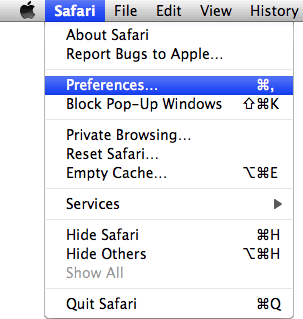
Step 2: Go to the Extensions tab and click on “Uninstall” in the Crackle.com extension listing.
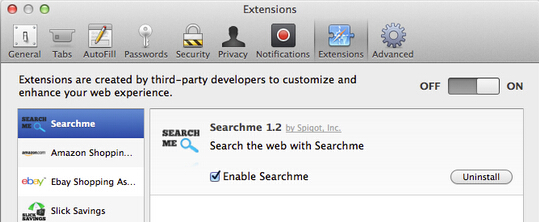
Step 3: Click on “Uninstall” to confirm the process.
Step 4: Next, select “Preferences“, go to the “General” tab and change the “Default Search Engine” to Google. Then, in the “General” tab, find the “Home Page” and change it to “google.com”.
Section 2: If your Chrome browser was hijacked by this adware infection, you can follow removal steps below to get it off your MacBook pro.
Step 1: Click on the three horizontal lines icon in the upper right-hand corner of your Chrome Browser and go to “Settings”.
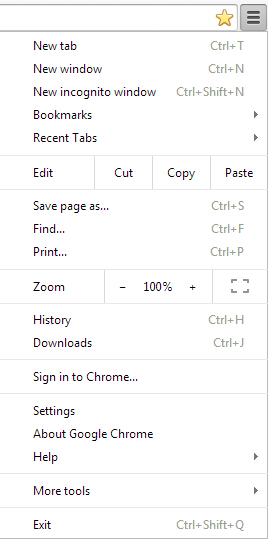
Step 2: In the setting page, click on “Extensions”.
Step 3: From the list of Extensions, find the name of the extension and click on the trashcan icon to the right of “Enabled”.
Close your hijacked browser after you finish each section and reopen it. Then you can run your security programs to check your MacBook and make sure it is free of this Smartsearch.net infection.
Similar Video Removal Guide of Browser Hijacker
Conclusion:
Smartsearch.net is a fake search engine that can attack Safari browser on Mac machines, also, Windows computers can be its targets. When this hijacker infiltrates target machines, it will make chaos to the browser and the whole system from many aspects. It is not good for users to treat it as a good page to keep as it can help many other malware to damage the machines. If this hijacker cannot be removed in time, it will cause more and more problems.
Suggestion: To follow removal guide that mentioned above, a level of MacBook knowledge is needed. Still can’t get out of Smartsearch.net hijacker? Contact online experts for help now!

Published by Tony Shepherd & last updated on September 21, 2015 1:33 pm












Leave a Reply
You must be logged in to post a comment.