Hey there, I have this Search.eshield.com as my homepage for a long time. Firstly, I don’t know too much about it except I can use it for online searching. But with time goes, I found that whatever I look for by using it, I cannot get the satisfied answers from it. Instead, I have been redirected to many other websites that lure me to buy things. I don’t know if this is a computer problem, I just want to know how I can get rid of it as I can’t change the homepage from the browser settings. Please help.
Brief Introduction to This Website
Search.eshield.com looks like a legit search engine that can help people to find information on the Internet. However, the fact is that this domain has nothing to do with the online searching. It is a kind of computer threat that made by cyber criminals who want to get illegal incomes and achieve malicious goals from innocent computer users. Inexperienced users can hardly notice it as a computer infection as it looks totally harmless to them. They would keep this infection on their browsers as they may even think it can bring convenience to them when they go online. In a word, it is not wise to have this domain as the homepage on your computer cause it is a browser hijacker.
The Screenshot of This Hijacker
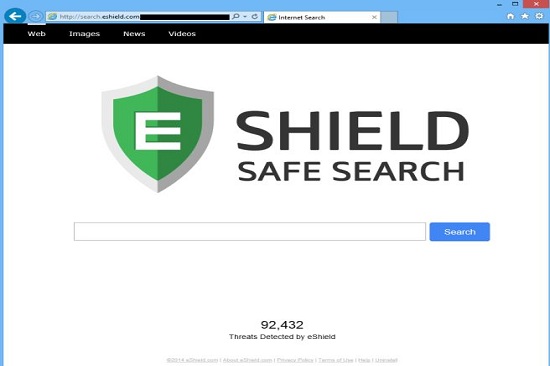
As a malicious redirect infection, this Search.eshield.com can be spread from many ways, and the Internet can be the biggest source. Computer users who come to some malicious websites or this domain accidently can be asked to set it as the default homepage, and some unsuspecting people may agree with that. Except this way, PC users who download programs often by carelessly can take the great risk to be attacked by this infection as cyber hackers can implant this infection into other programs, those programs are commonly the ones which are really needed for different purposes like PDF reader, movie player and so on. So when people download the corrupted programs to their machines and install them to take effect, this hijacker infection can infiltrate the target computers at the same time.
It is not easy for all users to distinguish this Search.eshield.com as a computer infection as there is no anti-virus programs can detect it for users. Frankly speaking, it is not a computer virus, but what it can do to the infected machines can just like what virus does. Mostly, the targets of this infection can be the browsers installed on the affected machines. The homepages can be changed to be this Search.eshield.com and it will be hard for users to modify. What’s worse, the system registry can be messed up by this hijacker. By changing the settings in the registry, it can be activated from the start up so that it can generate many unwanted pop-ups to users during the use.
The properties of Browser Hijacker
-Can not be detected by your anti-virus software, which makes it hard to uninstall from the computer.
-Once you open your browser, you will be redirected to some unknown websites.
-Can slow down the performance of the computer, or even blue screen.
-Can pop up many unwanted advertisements when you are doing something else.
-Can change your settings in your browser and it is not easy to change it back.
If you find any symptoms listed above showing on your computer, then your computer must be suffered with a browser hijacker that causes you keep being redirecting to this Search.eshield.com. Welcome to contact YooSecurity Online PC Experts for manual removal guide. Also, we will provide a short removal guide below for computer literate.
NOTE: Being afraid to do any wrong operation during the process of removing this browser hijacker? Please contact YooSecurity Online PC Experts, we are here to help you:
Manual Removal Guide of Browser Hijacker (For Computer Literate)
There is a removal guide of Browser Hijacker provided here; however, expertise is required during the process of removal, please make sure you are capable to do it by yourself.
Step 1: Find Ctrl, Alt, and Delete these 3 keys and then press them together to open task manager to end the process related to this hijacker, the name of the process of it is random.

Step 2: Try to find Folder Options in Control Panel, select the View tab, and then tick Show hidden files and folders and non-tick Hide protected operating system files (Recommended) and then click OK.

Step 3: Click on Start button at the right lower corner, then click on Control Panel
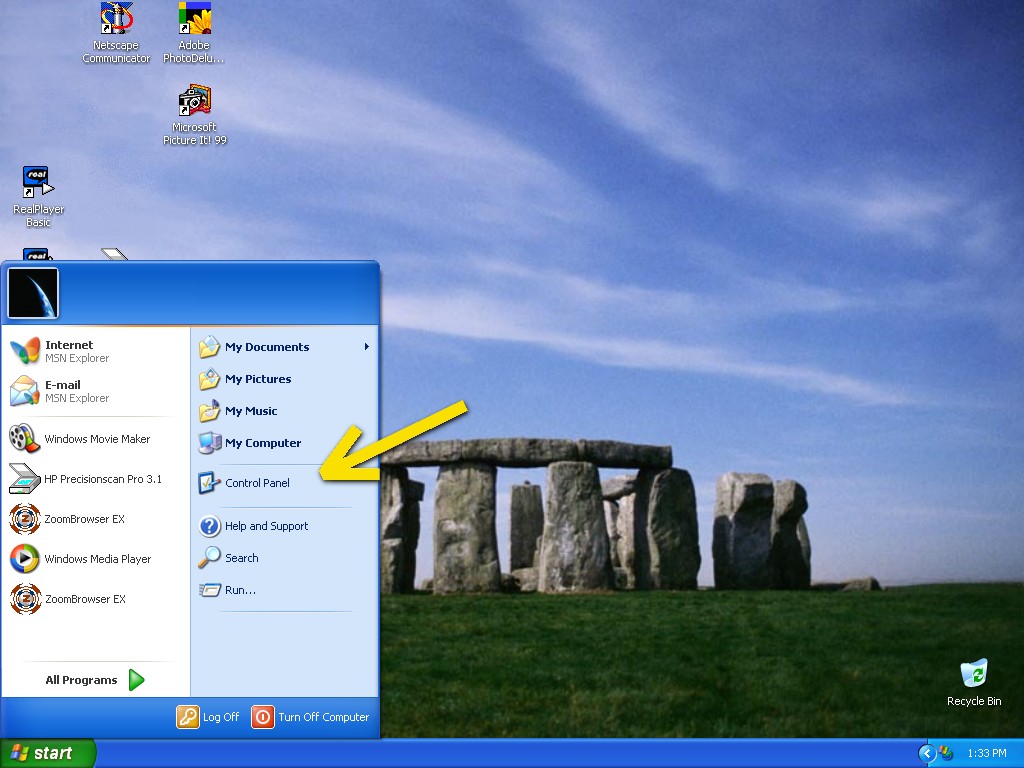
Then you will come to the Control Panel windows, click on Add and Remove Programs
![]()
Then try to find the program which relates to this browser hijacker, highlight it and choose Remove, the program’s name is random.
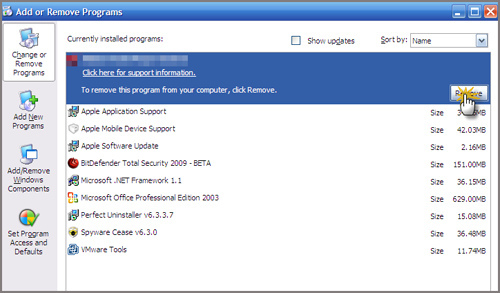
Step4: Change your homepage in your browser (Take Internet Explorer as an Example)
From the Navigation toolbar in Internet Explorer, click Tools and select Internet Options.
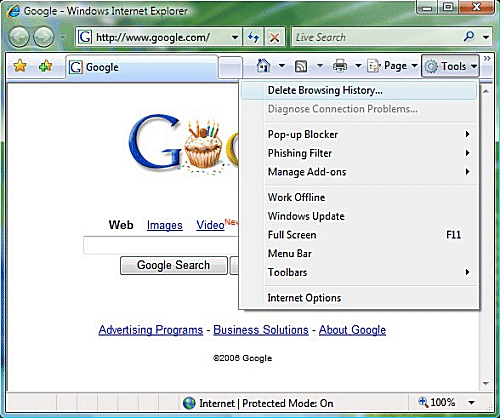
Then type the URL you want into the Home page box and then click OK
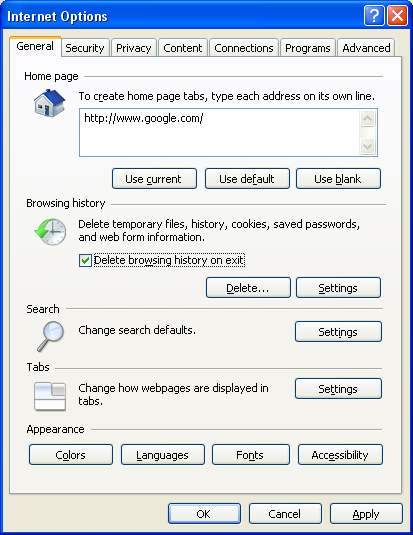
Similar video on browser hijacker removal:
Conclusion:
Search.eshield.com is a kind of computer threat that can be categorized as browser hijacker. It will do nothing good to computer users. If this hijacker keeps running on the background, the infected machines can get many troubles and problems. This infection can slow down the performance of the affected machine. In addition, people can get other infection from the pop-ups generated by this hijacker.
Suggestion: To follow removal guide that mentioned above, a level of computer knowledge is needed. Still can’t get out of Search.eshield.com? Contact online experts for help now!
Published by Tony Shepherd & last updated on January 29, 2015 5:58 am














Leave a Reply
You must be logged in to post a comment.