How to get rid of Isearch.safefinder.net pop up? It keeps showing on my browser and replaces my home page and other default settings. I tried to reset it but the problem often reappears. I suspect there’s some kind of adware on my browser. I don’t know how to check and remove it to restore my browser. Is there any easy way for average users to take this unwanted pop up off of the browser?
Isearch.safefinder.net Popup – How to Remove?
Isearch.safefinder.net is an unknown web search domain that has been found on users’ browsers lately. Although it looks like a regular website that provides online search service, this pop up search engine is unwanted by many computer users for it can cause many troubles on the browsers and users’ online sessions are often interrupted. It specifically attacks browsers on both Windows and Mac OS. Internet Explorer, Google Chrome and Mozilla Firefox are three most popular browsing applications used by many worldwide and are the biggest targets. The unwanted search website can somehow get on your browsers without permission. It is, not categorized as a virus, a browser hijacker that’s become a common issue in these days.
Isearch.safefinder.net hijacker shows up on your browser as a regular and helpful search webpage that provides the same online search service as other search tools. However, it acts quite different than legit search tools in many ways. It first sneaks onto your computer via bundling with certain freeware you download online, and then modifies the browser defaults without consent. Soon as the hijacker gets on your browsers, it will completely mess them up by creating constant disorders including:
Home page is replaced and favorite search engines are disabled.
Unknown toolbars or extensions are automatically installed.
Annoying pop-up ads are everywhere on the webs.
Users are constantly redirected to unwanted results.
Browser is slow in loading pages.
…
How to delete Isearch.safefinder.net popup on browser completely?
As mentioned above this pop up hijacker is not categorized as a virus, hence it can’t be deleted by running security programs on the system. To get rid of the pop up completely, manual removal is suggested in this passage as a more efficient way compared to anti-virus removal. Considering that the hijacker can install other unwanted extensions or programs on the computer, users will need to uninstall these programs to speed up the system and free more space. Users also need to check for potential malware or spyware problems and registry errors in order to complete a clean fix and restore browsers.
Suggestions: Can’t get rid of Isearch.safefinder.net redirect? Contact YooSecurity Online PC Experts for help now to delete this popup hijacker and prevent things from getting worse:

The Adware Popup Screenshot
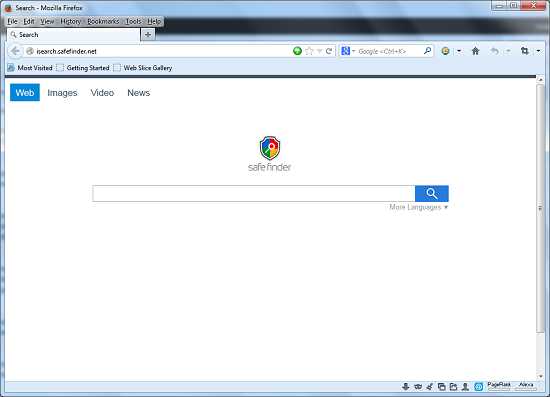
* The above screenshot is the regular appearance of the pop-up hijacker. It may look like a helpful search webpage to many average computer users. But things are completely messed up ever since this pop up appears on your browser. You cannot search online properly and can be constantly redirected to unwanted places. Annoying pop-up ads can be seen on almost every webpage. The overall performance of the browser is affected. One will not be able to close these popups permanently until the browser hijacker is completely removed off of the computer.
How to delete the unwanted Isearch.safefinder.net pop up adware from computer?
As mentioned above, manual removal is much more efficient and guarantees a successful uninstall of this adware from computer compared to anti-virus removal. As the browser hijacker is not only able to reset browser defaults to cause disorders, but adjust certain files and registry keys to make its effect last longer. Thus, besides from resetting browser defaults, uninstalling unknown extensions and clearing browsing histories manually, users will also need to check for program files and registry errors in order to completely fix this browser problem. A guide is contained below to walk you through the basic steps to remove the pop up hijacker.
Browser Hijacker Manual Removal Instructions
A step-by-step guide to remove the hijacker popup manually from Mozilla Firefox:
1. Windows Task Manager.

Press CTRL+ALT+DELETE or CTRL+SHIFT+ESC; or pull up Run box from Start menu to type in taskmgr
Right click on items you want to end, select Go To Process
Click on End Process
or
Click on Processes tab
End process of all Firefox items/ Isearch.safefinder.net hijacker
2. Delete virus files and adjust registries from system.

Click on Start button
Control Panel
Search for “folder options” on top right corner
Click on View tab
Show hidden files, folders, and drives
C:\Users\profile name here\AppData\-
HKCU\Software\Microsoft\Windows\CurrentVersion\Run\-
* Files and registries of the Isearch.safefinder.net pop up adware can be changed or renamed time from time in order to keep the infection functioning longer. If you are not able to identify the related items, contact online experts for help instantly.
3. Reset Firefox.

Click on Tools – Options
Under General tab – reset home page on Firefox
Under Privacy tab – clear browsing histories
4. Close out all the windows and restart the system to take effects.
Video guide on browser hijacker removal:
Alternatively, you can view this browser hijacker removal video guide directly on our website:
Conclusion
A browser hijacker is a major problem for browsers on Windows and Mac computers. The Isearch.safefinder.net redirect is reported to be one of them that can hijack Internet Explorer, Google Chrome and Mozilla Firefox. Users can get this hijacker on their browsers by downloading unknown freeware from spam resources on the internet. Once the hijacker takes effect, it won’t be disabled by anti-malware programs. Users will need to manually fix this problem in order to restore the affected browsers. During the removal, you can be annoyed by constant popups which will trick you into potential cyber scams or malware. Ignore these pop-up ads or alerts and try to get rid of the pop up hijacker as soon as possible.
Note: Have been screwed for hours with this browser hijacker issue and still can’t figure out a way to fix it? Please contact YooSecurity Online Experts for help now to completely remove the adware from your computer:

Published by Tony Shepherd & last updated on February 21, 2014 11:47 am












Leave a Reply
You must be logged in to post a comment.