I got the isearch.baisvik.com pop up on my browser that I can’t get rid of. Each time I reset the browser and thought it was gone, I was wrong because it would reappear on my browser with lots of pop ups trying to redirect me to some other resources online. It’s affecting my surfing and the performance of my browser badly. How do I fix this problem on my browser?
Isearch.baisvik.com Hijacker – How to Remove?
The Isearch.baisvik.com (Baisvik Search) pop up website is categorized as a browser hijacker that is unwanted by many users of Internet Explorer, Google Chrome, Mozilla Firefox and sometimes Safari on Mac books. This pop up can get on your browsers via bundling with certain unfriendly downloads and reset the browser defaults without asking for your permission. When the adware is installed, you will come across lots of annoying pop ups on regular websites and constant redirects while trying to search online. Generally, you will have an inefficient browser to surf online due to this pop-up browser hijacker. Fix this browser problem with the following instructions if you ever come across this kind of trouble and are having a hard time to figure it out.
The Isearch.baisvik.com may look like a regular search webpage to you. But it can contain misleading information to trick you into potential cyber scams. This pop up can usually be seen on browsers only and it often takes over the home pages on the browsers without consent. Besides from adjusting the browser defaults, the pop up is also risky for its capability to access your online data in browsing histories. In short, soon as the hijacker gets on your browsers, it will completely mess them up by creating constant disorders including:
Home page is replaced and favorite search engines are disabled.
Unknown toolbars or extensions are automatically installed.
Browsers are blocked constantly by similar pop up police alerts.
Regular websites may not be accessed as usual due to the complete block of this scam page.
…
How to delete Isearch.baisvik.com pop-up hijacker on browsers completely?
You may have already tried several antivirus tools trying to get this browser pop up fixed but failed. A manual removal is introduced in this passage as an efficient way that guarantees a complete restore of the affected browsers. Because the pop up hijacker is not detected as a virus by many antivirus programs, one will need to manually fix the problem to maintain a safe surfing environment. Other than resetting browser defaults, you will also need to get rid of unknown extensions on browsers and check for potential malware to complete an overall removal. Certain levels of computer knowledge and experiences with similar cases can be very helpful when dealing with the browser hijacker problem.
Suggestions: If you are not qualified with sufficient computer knowledge to handle this browser attack, contact YooSecurity Online PC Experts for help now to delete this Isearch.baisvik.com pop up adware to restore your browsers successfully:

The Hijacker Popup Screenshot
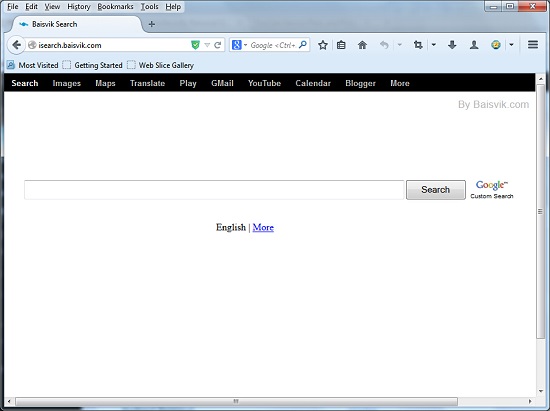
* The above screenshot shows the regular look of this isearch.baisvik.com pop up. It looks like a regular search engine that gives you access to online resources. But it’s reported as an unwanted browser hijacker problem that needs to be got rid of for good to avoid further troubles on the computer. This browser hijacker is not only able to cause lots of difficulties when you surf online, but affect the security of the system and your privacy. Hence, it should be removed as soon as possible via manual removal with sufficient experience.
How to get rid of Isearch.baisvik.com pop up ads from computer?
A manual removal is much more efficient and guarantees a successful uninstall of this adware from computer compared to anti-virus removal for the problem cannot be stopped by running security checks. The browser hijacker is not only able to reset browser defaults to cause disorders, but adjust certain files and registry keys to make its effect last longer. Thus, besides from resetting browser defaults, uninstalling unknown extensions and clearing browsing histories manually, users will also need to check for program files and registry errors in order to completely fix this browser problem. A guide is contained below to walk you through the basic steps to remove the pop up hijacker.
Browser Hijacker Manual Removal Instructions
A step-by-step guide to remove the hijacker popup manually from Mozilla Firefox:
1. Windows Task Manager.

Press CTRL+ALT+DELETE or CTRL+SHIFT+ESC; or pull up Run box from Start menu to type in taskmgr
Right click on items you want to end, select Go To Process
Click on End Process
or
Click on Processes tab
End process of all Firefox items/ Isearch.baisvik.com popup hijacker
2. Delete virus files and adjust registries from system.

Click on Start button
Control Panel
Search for “folder options” on top right corner
Click on View tab
Show hidden files, folders, and drives
C:\Users\profile name here\AppData\-
HKCU\Software\Microsoft\Windows\CurrentVersion\Run\-
* Files and registries of the Isearch.baisvik.com pop up adware can be changed or renamed time from time in order to keep the infection functioning longer. If you are not able to identify the related items, contact online experts for help instantly.
3. Reset Firefox.

Click on Tools – Options
Under General tab – reset home page on Firefox
Under Privacy tab – clear browsing histories
4. Close out all the windows and restart the system to take effects.
Video guide on browser hijacker removal:
Alternatively, you can view this browser hijacker removal video guide directly on our website:
Conclusion
Having a hard time to get rid of Isearch.baisvik.com redirect? This passage introduces a general guide for the manual removal steps which require certain computer skills to follow in order to completely delete the adware/malware and potential errors on the system. When getting this problem on your computer, you may get a different browser as the home page is replaced, so is the default search engine. You may also experience lots of pop ups on the browser on every website. This pop up hijacker is also dangerous for the system consistency and privacy security as in some way it can help other PUPs and viruses to sneak onto your computer to cause further consequences. To restore your browser and protect computer from possible troubles later on, try to remove the pop up manually now.
Note: Can’t stop all the pop ups on browser successfully? Please contact YooSecurity Online Experts for help now if you still get any problems with your browsers/computer:

Published by Tony Shepherd & last updated on May 29, 2014 8:48 pm












Leave a Reply
You must be logged in to post a comment.