Is there a DealBrowsing browser toolbar on your computer? Is it unwanted by you but yet it’s still got itself installed? Is it safe to surf the internet from this unfamiliar toolbar? Or has the browser already been hacked by this DealBrowsing? How can one replace this toolbar or clean it off?
What’s DealBrowsing Browser Hijacker?
DealBrowsing is a browser add-on toolbar that one can come across on their computers even though they haven’t given permission for it to install. This toolbar is in fact categorized as a browser redirect problem (also known as browser hijacker) which is a computer virus that attacks browsing applications mostly. Internet Explorer, Chrome and Firefox can all be targeted by this DealBrowsing hijacker. Usually, we see browser redirect viruses in the forms of deceitful web sites which contain fake search engines to lead PC users to unwanted places online. Different from them, DealBrowsing shows up as a browser add-on toolbar which is similar to HeadlineAlley hijacker. A toolbar is like a search engine that provides you with abundant resources online. But a toolbar like DealBrowsing will give you all kinds of troubles.
A screen shot of the pop up DealBrowsing ad:
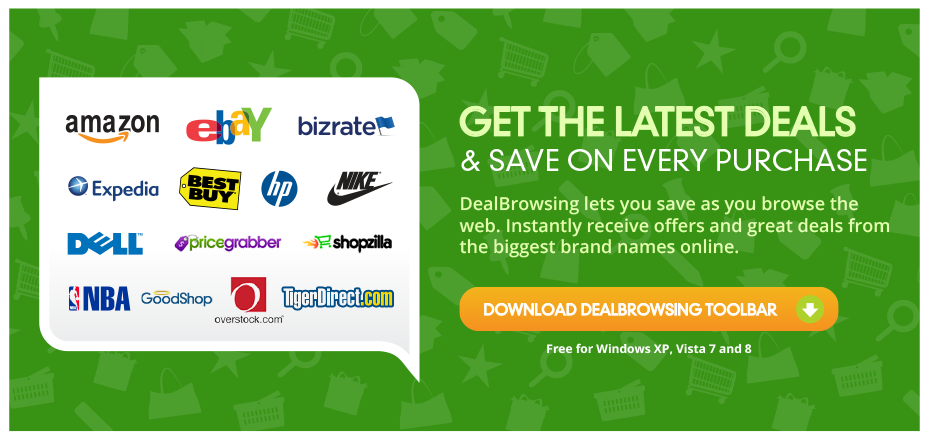
The above screen shot is a pop up ad for this DealBrowsing toolbar. Computer users who are fond of shopping online can be targeted easily by this hijacker. It says “DealBrowsing lets you save as you browse the web. Instantly receive offers and great deals from the biggest brand names online.” At the left side of the screen shot we can also see amazon, ebay and BESTBUY in the list of brand names. When computer is targeted by this hijacker, you will get this pop up ad constantly while surfing online. It keeps asking you to download the toolbar so that it can get you “the latest deals & save on every purchase“. Worse even, this DealBrowsing toolbar can also be installed together with other “free” unknown programs. Once it’s installed, it will show up as your browser toolbar. If you surf online with this hijacker, you won’t get wanted results or web sites. Instead, there could be new tabs opening constantly on your browser making it hard to log on the sites you want. DealBrowsing hijacker will also provides you with many unwanted pop up ads even when you are not shopping online. The internet environment won’t be safe ever since then which could help other viruses sneak into the computer to cause more consequences.
Notice: Computers cannot be put in this kind of risk due to the DealBrowsing. Please contact YooSecurity Online PC Experts to get help on removing this unwanted browser toolbar if you are not a computer literate.

DealBrowsing Toolbar Screen Shot
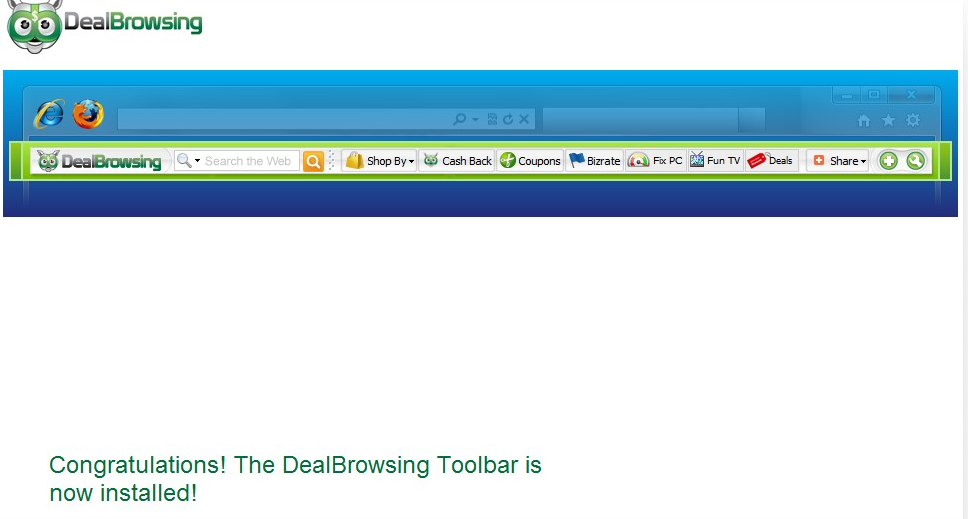
What Can This Unwanted Deal Browsing Toolbar Do?
A. DealBrowsing hijacker can get you online to other unwanted places including fishy web sites and pop up ads.
B. Your original toolbars may all be disabled by DealBrowsing and home page URLs can be automatically replaced to unfamiliar ones.
C. Many of the results given by this DealBrowsing are in fact sponsored by remote PC hackers and viruses can be hidden beneath these results waiting for their chances to attack computers.
D. Browsing histories will be recorded and valuable information can be collected out of them in order to help remote PC hackers benefit.
E. Internet surfing won’t be safe again until this DealBrowsing hijacker is removed.
How to Remove DealBrowsing Hijacker? (Removal Guide)
Step 1. Open Windows Task Manager to end processes related to DealBrowsing toolbar. To do that, press Ctrl+Shift+Esc keys at the same time to pull up Window Task Manager; go to Processes tab on top and scroll down the list to find the wanted processes.
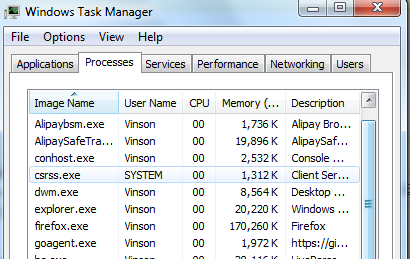
Step 2. Go to uninstall programs session from Control Panel; scroll down the list of programs to uninstall DealBrowsing toolbar.
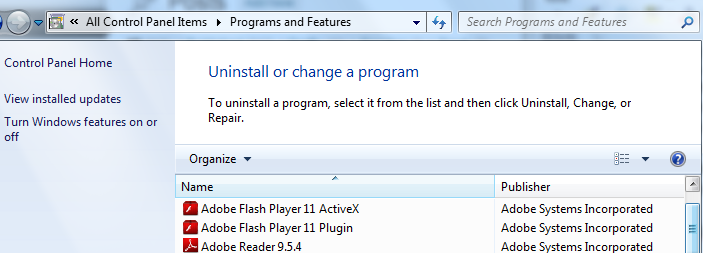
Step 3. Open Control Panel from Start menu. Go to Folder Options and under View tab, select Show hidden files and folders and non-select Hide protected operating system files (Recommended) then click OK to show hidden files related to this DealBrowsing hijacker.
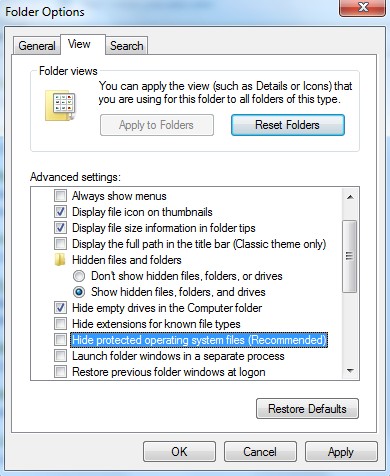
Step 4. Press Windows+R keys to pull up Run box and type in regedit to open Registry Editor. Delete files and registry entries associating with this DealBrowsing in Registry Editor as below:
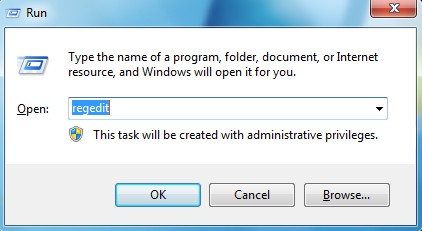
%AppData%\Protector\””[rnd]
%AllUsersProfile%\Programs\{random}\
HKCU\SOFTWARE\Microsoft\Windows\CurrentVersion\Regedit
HKEY_CURRENT_USER\Software\Microsoft\Windows\CurrentVersion\Policies\System “DisableRegedit” = “”
HKCU\SOFTWARE\Microsoft\Windows\CurrentVersion\Settings\{.exe}
Step 5. Make sure home page on each browser is the one you want instead of unfamiliar sites associating with this DealBrowsing hijacker.
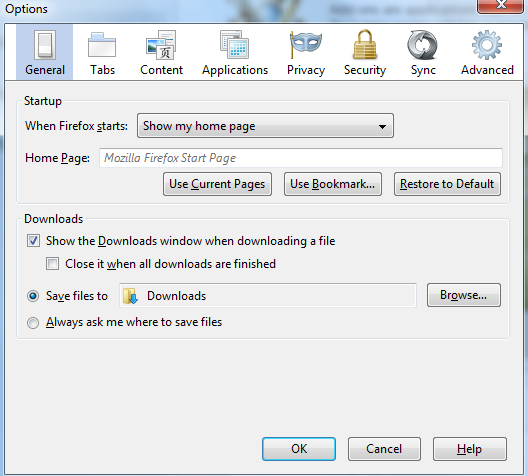
Similar Video Guide on How to Remove Browser Redirect
Conclusion
There are many toolbars online including Yahoo and Google to help computer users enhance their experiences while surfing online. There are also unfriendly toolbars like DealBrowsing that attacks computers from all over the world. This specific toolbar is categorized as a browser hijacker which has been a major problem to computer users. A browser hijacker is usually targeting at the browsing parts on computers. It attacks the browsing applications like Internet Explorer and then changes the default home page to its associating site or automatically adds unwanted toolbar on the browser. By prevent you from accessing to other search engines, DealBrowsing will get you to go online from its search engine and then redirect you to other unwanted places where there can be many ads popping up. And besides from these visual effects, DealBrowsing hijacker can also help remote computer hackers collect needed data out of the browsing histories on the infected computers. Judging from all these consequences, DealBrowsing is not a friendly toolbar to keep.
Notice: Still seeing this DealBrowsing toolbar on browsers after the removal? Contact YooSecurity Online Experts now if you are not able to remove this browser hijacker. Get help from experts to save your computer in time.

Published by Tony Shepherd & last updated on May 9, 2013 2:27 am












Leave a Reply
You must be logged in to post a comment.