Can’t uninstall Apple Software Update from control panel by yourself? Is there a way on how to Remove Apple Software Update completely? Here, you are suggested to view an unbiased review about the Apple Software Update and then get an effective way to remove it away, if you still don’t like the software.
The Apple Software Update is an outstanding program designed for keeping Apple’s programs up to date. The Apple Software Update program attracts PC and Mac computer users worldwide as this safe updater service keeps any Apple-designed program on the computer state-of-the-art with the latest software versions. The program is not malicious even on the personal computer. Remember that this product is not the third-party malware attack and an anti-personal computer conspiracy from the company Apple.
Explore the Basics of the Apple Software Update
The Apple Software Update program can be used for the computer itself and also any iOS device which synchronizes to the system. This program streamlines the download and installation process soon after it receives a message from the Apple that the company has issued a patch or a new version of any of the installed software.
Users of the gadget from the brand Apple can force the Apple Software Update for the purpose of checking for any update. They can do it by opening this program directly. The first-class features and regular updates play the important roles behind the ever-increasing success rate of this software. However, this program is not without any potential issue. This is because this program could be infected by a virus or malware.
Apple has used the Apple Software Update program for pushing extra software like the Safari web browser and iOS utilities to the devices when users of such devices did not choose such things to install. Almost every user of this program sometimes finds that this software is overly persistent when it regularly tries to push any unwanted update. You can successfully work around it when you choose the option “ignore update” from the “update” menu.
Be Conscious about How to Update the Software on the Mac
As a user of the Mac system, you have to consider different aspects of the programs designed to be used in this system in an efficient way. You can attend to easy-to-follow guidelines about how to update the software on the Mac. You will use every chance to be successful in your approach for efficiently using this system hereafter. The latest macOS updates are very helpful for enhancing the performance, security and stability of the Mac system. Some of these updates are the iTunes, Safari and other apps which play the leading role behind 100% satisfaction to users of the macOS.
You may think about how to be comfortable and successful in your approach to get the most recent updates for your macOS. You can choose the “System Preferences” from the Apple menu and choose the “Software Update” at any time you like to check for updates. You may find any update accessible. You can click the “Update Now” and install such update in your macOS system. You can also focus on information about such update when you click “More Info”. You will get the absolute assistance when you pay attention to all available updates and choose particular updates to install in your macOS system based on your requirements.
Keep Your MacOS System Up-to-date
Some people think about how they can find their macOS system is up-to-date with all its apps. They have to access and use the Apple Software Update program and ensure that this program says that the Mac is up-to-date and the overall installed version of this macOS as well as its applications are up-to-date. These applications are the FaceTime, Mail, Calendar, Books, Safari, iTunes and Photos. If you download and install any app not from the App Store, then you have to be conscious about how to find updates for such app. For example, you can find the recent update for the Keynote, Pages, Garageband, iMovie and other apps when you directly click the “Updates” option.
You may be one among individuals with a busy schedule at this time. You can automate the process of installing any update for your macOS when you choose the option “Automatically keep my Mac up-to-date”. If you have done it, then your system notifies you whenever updates need to restart. You will be comfortable to choose to install such updates later.
Individuals who use the outdated macOS can open the App Store app on their system and click the option “Updates” in the toolbar. Now, they can use the “Update” option and install any update as per their wishes. The installed macOS version and its apps are up-to-date when the App Store reveals no more updates. You have to upgrade your macOS whenever you require later versions of apps.
Many men and women choose the System Preferences in the Apple menu and click the App Store to choose the option “Download newly available updates in the background” to automatically download any update in the future. They will get notification from the Mac whenever new updates are ready to install.
You may be a user of the iPod Touch, iPad or iPhone with an interest to get the latest updates for this iOS based system. You can contact the official website of the Apple and begin a step to get different benefits from the Apple Software Update. Once you have used this program, you will be encouraged to recommend it to your kith and kin. You will get 100% satisfaction from an efficient use of this software. From the content above, do you make a decision to get rid of the software from your computer? If you wanna rip it off and don’t know how to Remove Apple Software Update completely, you can get a way here. Just go further to view this article.
Pros
• User-friendly interface
• Regular updates
• The convenient method to get the latest updates of all apps
• 100% satisfaction guarantee
• Safe program
Cons
• Could be infected by a virus or malware
• Push additional programs like the Safari web browser and iOS utilities when users did not choose to install them
• Program is overly persistent when it regularly tries to push any genre of unwanted updates
Conclusion
As a beginner to the Apple Software Update, you have to focus on the fundamentals of this program at first and make a well-informed decision to use it as efficient as possible. This program sits in the background on the computer and waits for the company Apple to push any update for any installed software. Once you don’t like to keep it, remove Apple Software Update from your computer is very easy.
How to Remove Apple Software Update from Windows Operating System
Manually uninstall Apple Software Update from Windows 10 (For Advanced Users Only)
Step 1: Uninstall itself. (Choose one of the three options to follow)
a) Uninstall it from Start menu.
b) Uninstall it from Apps & Features. Click Start menu -> choose Settings (the gear in the left) -> System -> Click Apps & Features. Highlight Apple Software Update and select Uninstall.
c) Remove Apple Software Update from Control Panel. Follow the tips on the picture below -> Remember to select Apple Software Update and click Uninstall.
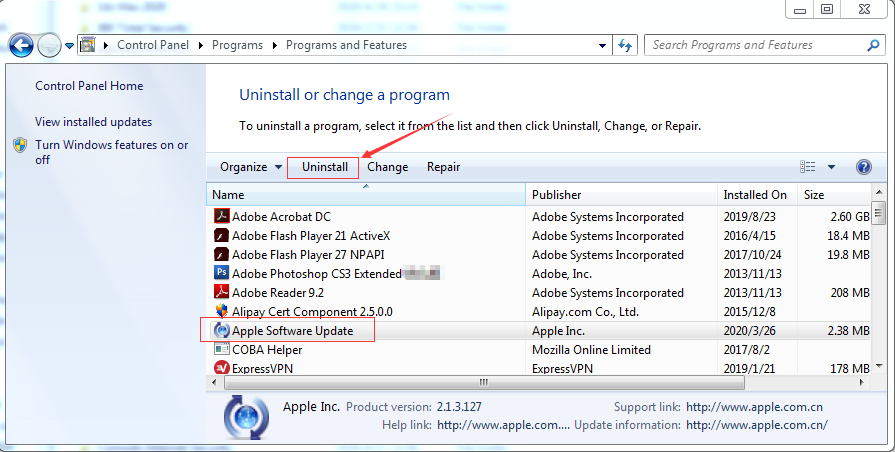
Step 2: Manually get rid of all leftovers related to Apple Software Update away. (IMPORTANT STEP)
*For added protection, please back up the registry before you modify it.*
Check the following folders and delete associated files first.
- C:\Program Files (x86)\xxx
- C:\Users\[Your User Name]\AppData\Roaming\
- C:\ProgramData\Microsoft\Windows\Start Menu\Programs\Startup
Next, you have to get rid of Apple Software Update’s all entries from Windows registry.
Press Windows + R, and type in regedit in RUN box, then press Enter. It’ll open Registry Editor.

Navigate to the Registry key: (You do this by clicking on the plus sign next to each key in the path to expand the path below it. )
- HKEY_LOCAL_MACHINE\Software\Microsoft\Windows\CurrentVersion\Uninstall.
- HKEY_LOCAL_MACHINE\SOFTWARE\Microsoft\Windows\CurrentVersion\Uninstall\ (For 32-bit system users)
- HKEY_LOCAL_MACHINE\SOFTWARE\Wow6432Node\Microsoft\Windows\CurrentVersion\Uninstall\ (For 64-bit system users)
Kindly Reminder: You are welcome to contact online support if you need any assistance, just click the below button for help.
Automatically Uninstall Apple Software Update with a Third-Party Uninstaller – Uninstallor (RECOMMENDED)
Step 1. Get Uninstallor and activate it. Launch it then select “Apple Software Update” from right side list, then click on “Analyze Now” to start.
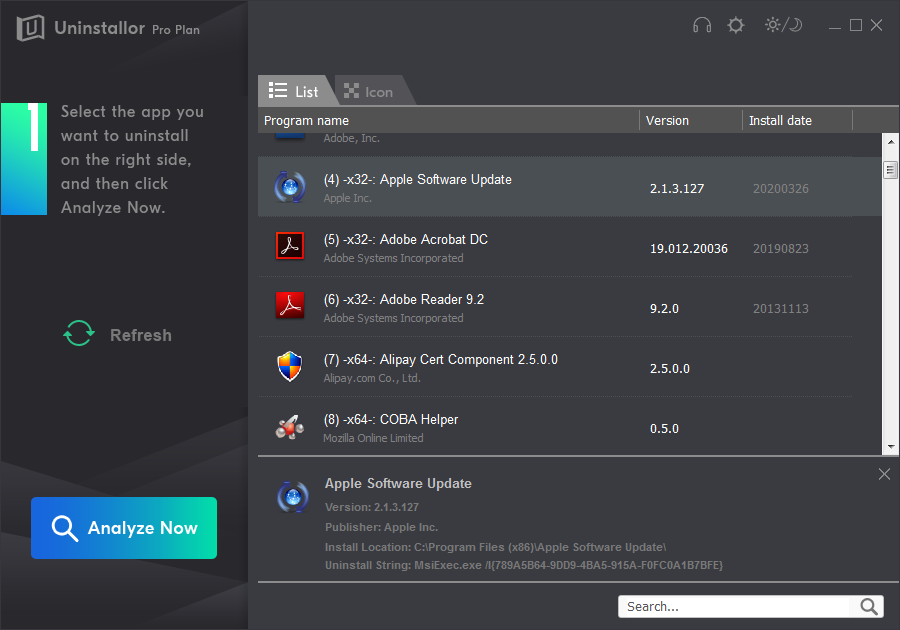
Step 2. Uninstall Now. To completely remove Apple Software Update from your system.
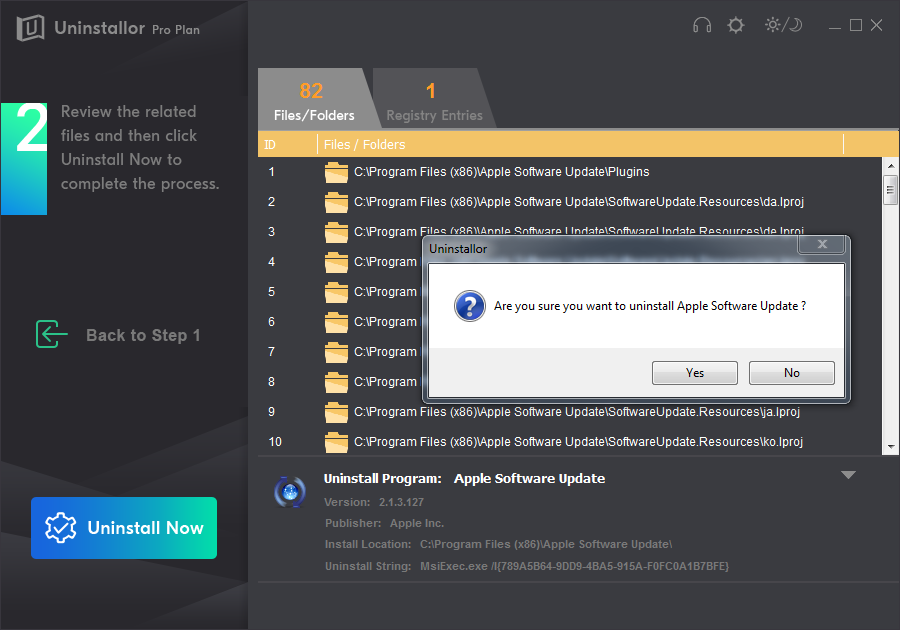
Step 3. Remove Now. This way all leftover files and registry entries of the Apple Software Update will be removed completely.
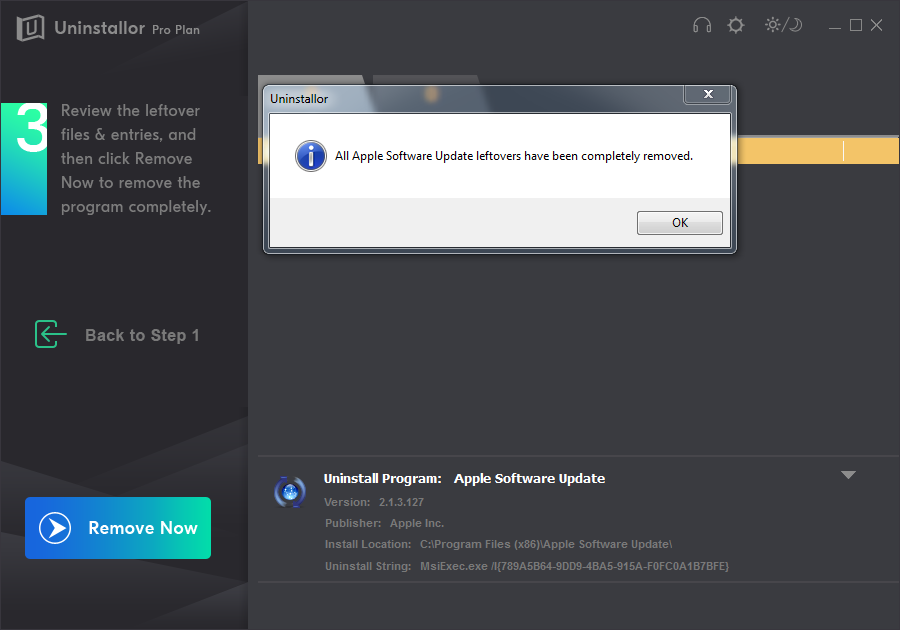
Kindly Reminder: If you want to easily and safely remove/uninstall Apple Software Update from your computer successfully like Windows or Mac, you are suggested to try Uninstallor, which will help you do all things.
Published by Tony Shepherd & last updated on May 27, 2020 6:52 am














Leave a Reply
You must be logged in to post a comment.