I am receiving lots of unwanted pop ups from Ads.Clicksor.com. My home page is changed and I can’t go online now due to constant blocks by pop ups. I tried to uninstall unwanted toolbars and reset browser, but nothing works for me. Will this affect my other browsers? Can it hack into my online data? How do I get rid of the pop ups?
Ads.Clicksor.com Popup – How to Remove?
Ads.Clicksor.com is categorized as a browser hijacker that can install on browsers without permission and display annoying pop ups to trouble and scam computer users. Internet Explorer, Google Chrome and Mozilla Firefox can all be infiltrated by this hijacker problem. It can usually get on via bundling with freeware. The hijacker, also known as adware, contains lots of misleading information. By displaying constant pop ups, it not only disables users’ online activities, but gets more potentially unwanted programs onto the computer to cause further troubles. What’s worse, such browser hijacker is believed to be able to collect users’ browsing histories. These records can be very helpful for cyber criminals. Whenever getting this pop up on browsers constantly, users should get rid of it as soon as possible to avoid further problems.
Can anti-virus software detect and get rid of this Ads.Clicksor.com adware? How come the hijacker can still sneak onto the system when advanced protection programs are installed? According to studies, security programs normally won’t pick up a browser hijacker from the system. Thus, to completely remove the pop up, manual way is efficient. Until the hijacker problem is fixed, users will encounter lots of troubles when using the computer as well as the browsers:
Home page is replaced and favorite search engines are disabled.
Unknown toolbars or extensions are automatically installed.
Annoying pop-up ads are everywhere on the webs.
Users are constantly redirected to unwanted results.
Browser is slow in loading pages.
…
How to delete Ads.clicksor.com popup on home page?
As mentioned before, the adware can be installed in a bundle with freeware. In other words, it doesn’t need permission from users to get on the targeted browsers. When users download unknown freeware, the adware program can also be installed secretly. Once activated, it will take over the browser(s), reset the default settings and cause continuous difficulties. Considering that the adware cannot be picked up by antivirus, manual removal is believed to be efficient enough to get rid of Ads.Clicksor.com pop up completely. Due to the changeable characters of the problem, certain levels of computer skills are required during the process in order to accurate the removal.
Suggestions: Not a computer literate? Don’t know much about computers or browser adware? Contact YooSecurity Online PC Experts for help to delete this pop up from home page now:

The Adware Popup Screenshot
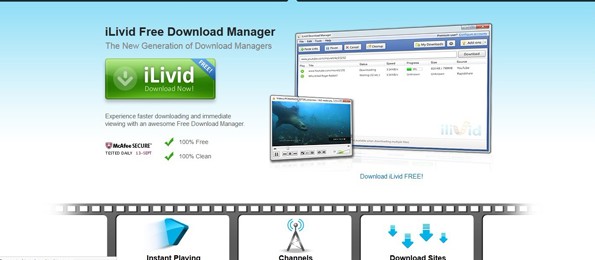
* Ads.Clicksor.com hijacker contains many misleading information and spam search results. The above screenshot shows a sample pop up displayed by this adware. It’s trying to get users to download a program named “iLivid” which is also categorized as an adware problem. Similar adware and malware pop ups can be seen constantly. The hijacker is used to distributed more potential threats to compromise users’ computers. Avoid using this unknown pop up search tool to go online and remove the pop up immediately.
How to go about uninstalling Ads.clicksor.com hijacker popup to restore browser ASAP?
Manual removal, compared to anti-virus removal, is much efficient and guarantees a successfully uninstall of this adware from computer. Users will need to manually adjust certain files and registries, uninstall unwanted toolbars or extensions, and modify browser defaults as well as firewall settings sometimes to complete the process. However, users may not locate exact same files or folders in the guide as the hijacker is changeable all the time. Thus, advanced computer skills are required during the manual removal of this adware problem. A guide is contained below to walk you through the basic steps.
Browser Hijacker Manual Removal Instructions
A step-by-step guide to remove the hijacker popups manually from Mozilla Firefox:
1. Windows Task Manager.

Press CTRL+ALT+DELETE or CTRL+SHIFT+ESC; or pull up Run box from Start menu to type in taskmgr
Right click on items you want to end, select Go To Process
Click on End Process
or
Click on Processes tab
End process of all Firefox items/Ads.Clicksor.com hijacker
2. Delete virus files and adjust registries from system.

Click on Start button
Control Panel
Search for “folder options” on top right corner
Click on View tab
Show hidden files, folders, and drives
C:\Users\profile name here\AppData\-
HKCU\Software\Microsoft\Windows\CurrentVersion\Run\-
* Files and registries of the Ads.Clicksor.com pop up adware can be changed or renamed time from time in order to keep the infection functioning longer. If you are not able to identify the related items, contact online experts for help instantly.
3. Reset Firefox.

Click on Tools – Options
Under General tab – reset home page on Firefox
Under Privacy tab – clear browsing histories
4. Close out all the windows and restart the system to take effects.
Similar video on browser hijacker removal:
Conclusion
If you are constantly having troubles on your browsers and are receiving numerous unwanted pop ups from Ads.Clicksor.com, you may encounter a browser hijacker which is suggested to be removed via manual process as anti-virus programs can’t get rid of it successfully. The annoying pop ups are caused by an adware problem which mostly attacks browsing applications on both Windows and Mac book machines. It usually modifies the browser defaults and blocks users from accessing websites properly. Further malware problems and privacy security issues may be caused if the hijacker cannot be removed timely. Whenever getting this pop up, try to remove it manually to avoid all the following consequences.
Note: If you are still not able to remove this pop up from browser successfully after several attempts, please contact YooSecurity Online Experts for help now to completely remove the adware pop up from system:

Published by Tony Shepherd & last updated on January 24, 2014 3:24 am












Leave a Reply
You must be logged in to post a comment.