Hi. I keep getting this pcwarnings.com pop up on my browser telling me that my computer is infected. I can’t get rid of it no matter how many times I tried to reset my browser. It will always pop up again to prevent me from getting online efficiently. Are there really viruses on my computer? I even ran security scans several times but they didn’t pick up anything. How do I fix this browser problem and stop all the annoying pop ups?
PcWarnings.com Pop-up – How to Remove?
The PcWarnings.com pop-up ads on your computer can be due to a browser adware problem which is a major issue for many browsers including Internet Explorer, Google Chrome, Mozilla Firefox and Safari. They pop up randomly on regular websites or show up as web pages to stop users from getting online efficiently. These pop ups, although look harmless, may trick you into all kinds of online scams including malware and ransomware. Besides from messing up your browsers, the adware can also gain access to your browsing histories and be used to steal valuable information for cyber criminals. Hence, users should get rid of the pop ups as soon as possible to avoid future troubles.
When getting this PcWarnings.com hijacker on your computer, you will receive lots of pop ups telling you that your computer is infected or asking you to download certain programs to improve the system performance. These pop ups are not reliable and may be bundled with malware or other PUPs (potentially unwanted programs). Besides from staying away from these popups, you will also need to get rid of the adware to not only stop the popups, but prevent further consequences from happening. In short, soon as the hijacker gets on your browsers, it will completely mess them up by creating constant disorders including:
Home page is replaced and favorite search engines are disabled.
Unknown toolbars or extensions are automatically installed.
Browsers are blocked constantly by similar pop up police alerts.
Regular websites may not be accessed as usual due to the complete block of this scam page.
…
How to delete PcWarnings.com pop-up hijacker on browsers completely?
Have struggled to remove these pop ups but nothing worked? Is there any anti-malware that can fix this? We believe the pop up adware is not classified as a virus by many antivirus programs. In this case, a manual removal is introduced in this passage as an efficient way that guarantees a complete restore of the affected browsers. Certain levels of computer knowledge and experiences with similar cases can be very helpful when dealing with the browser hijacker problem. Other than resetting browser defaults, you will also need to get rid of unknown extensions on browsers and check for potential malware to complete an overall removal.
Suggestions: If you are not qualified with sufficient computer knowledge to handle this browser attack, contact YooSecurity Online PC Experts for help now to delete this PcWarnings.com pop up adware to restore your browsers successfully:

The Hijacker Popup Screenshot
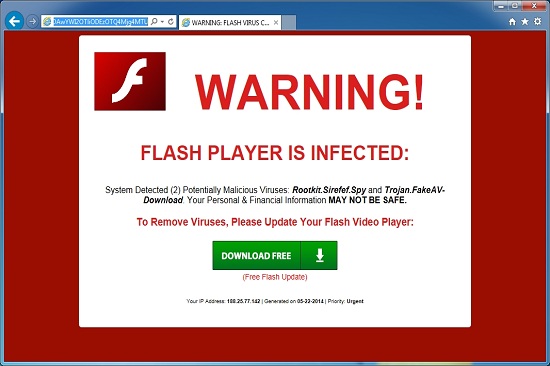
* The above screenshot shows one of the pop ups by the PcWarnings.com adware. The fake alert states that your Flash Player is infected with Trojans and your privacy won’t be safe with these viruses. A free download is provided on the page to help you sort it out. Be careful when you are asked to download things from annoying pop ups as they may be bundled with unknown malware that can harm your system and help computer hacker gain access to the computer. To get rid of these pop ups, try to remove the hijacker off on the system completely.
How to get rid of PcWarnings.com pop up ads from computer?
A manual removal is much more efficient and guarantees a successful uninstall of this adware from computer compared to anti-virus removal for the problem cannot be stopped by running security checks. The browser hijacker is not only able to reset browser defaults to cause disorders, but adjust certain files and registry keys to make its effect last longer. Thus, besides from resetting browser defaults, uninstalling unknown extensions and clearing browsing histories manually, users will also need to check for program files and registry errors in order to completely fix this browser problem. A guide is contained below to walk you through the basic steps to remove the pop up hijacker.
Browser Hijacker Manual Removal Instructions
A step-by-step guide to remove the hijacker popup manually from Mozilla Firefox:
1. Windows Task Manager.

Press CTRL+ALT+DELETE or CTRL+SHIFT+ESC; or pull up Run box from Start menu to type in taskmgr
Right click on items you want to end, select Go To Process
Click on End Process
or
Click on Processes tab
End process of all Firefox items/ PcWarnings.com popup hijacker
2. Delete virus files and adjust registries from system.

Click on Start button
Control Panel
Search for “folder options” on top right corner
Click on View tab
Show hidden files, folders, and drives
C:\Users\profile name here\AppData\-
HKCU\Software\Microsoft\Windows\CurrentVersion\Run\-
* Files and registries of the PcWarnings.com pop up adware can be changed or renamed time from time in order to keep the infection functioning longer. If you are not able to identify the related items, contact online experts for help instantly.
3. Reset Firefox.

Click on Tools – Options
Under General tab – reset home page on Firefox
Under Privacy tab – clear browsing histories
4. Close out all the windows and restart the system to take effects.
Video guide on browser hijacker removal:
Alternatively, you can view this browser hijacker removal video guide directly on our website:
Conclusion
The pop up PcWarnings.com ads are due to a browser hijacker on your computer and it should be got rid of timely to avoid further problems. Although the adware is not categorized as a virus by many antivirus programs, it’s as risky to a computer. To remove the adware and stop all the chaos, one can achieve the task via manual removal with expertise. The adware will adjust the browser defaults automatically including resetting the home pages and default search engines and display annoying pop ups all over the webs. Unwanted extensions and even malware can be dropped onto the system via bundling with unauthorized downloads. These infections can mess with the system program files and registry values to compromise the system creating chances for computer hacker. In short, the longer the adware resides on the computer, the more problems you will have to deal with. Remove the pop up adware now manually.
Note: Can’t block these pop ups from coming back even by restoring the browsers? Not good with computer stuff to follow the online instructions? Please contact YooSecurity Online Experts for help now if you still get any problems with your browsers/computer:

Published by Tony Shepherd & last updated on May 24, 2014 4:21 am












Leave a Reply
You must be logged in to post a comment.