Recently when I was browsing online, I got various pop-up ads windows on my browser that keep pushing me to download programs to fix my computer. I knew it was fake but I cannot seem to get rid of them. Also I found my homepage has been changed to MyStart.com for some reasons and it didn’t allow me to change it back. There must be some viruses hidden in my computer. I ran a few programs but none of them can detect the virus. How do I get rid of the virus and get my computer working as usual?
MyStart.com Hijacks Your Homepage? – How to Remove Browser Hijacker?
MyStart.com is categorized as a potentially unwanted browser hijacker which is capable of messing up most web browsers including Mozilla Firefox, Google Chrome and Internet Explorer. At first sight, it looks like a regular search engine, but in fact it’s not a friendly search engine for users to keep on the computer because all it can do on the computer is to change your default browser settings and display unwanted pop-ups for promoting sponsored pages, so your search results will be based mainly on commercial links. If you mistakenly download this hijacker on your machine, you will soon realize that it has no ability to show you any reliable search results as you wish. Instead the hijacker particularly aims at collecting your online data to help third-party with cyber criminals.
Browser hijacking malware is another type of computer threat that needs to be removed for good once being spotted. Otherwise, it will perform a lot of malicious activities on your computer to interrupt your online experience:
The default home page URL will be replaced to be MyStart.com.
The theme or background of the browser can be adjusted automatically as well.
Users will receive the hijacker popup constantly whenever trying to search online.
Users can also get a lot of pop-up ads, most of which are misleading information, and odd outgoing links on websites.
Potentially unwanted malware or adware can be installed on the system with the help of the hijacker.
Online activities and browsing histories of users can be collected and sent off to remote hackers for criminal usage later on.
As mentioned above, MyStart.com redirect is an annoying problem that should be fixed as soon as possible. Cyber criminals might use this bogus search engine to distribute Trojans and other infections as well. In another word, if your homepage or default search engine have been modified to this MyStart Search, then it is likely your computer has other infections at the same time. This redirecting problem also becomes the most painful issue for users as they can’t go online properly without being redirected. So it is important to know how to remove MyStart.com hijacker completely for the infected machine.
How to remove MyStart.com popup from browser completely?
Usually, antivirus removal doesn’t help much when dealing with this browser hijacker problem. Compared to this auto removal by programs, manual removal is much more effective. A manual removal process will be given in the following to help you get rid of MyStart.com popup. Advanced computer skills are needed to follow the manual process. Deleting any important files with mistake could result in serious system problems such as BSOD or system crash down.
Suggestions: To get rid of MyStart.com popup, contact YooSecurity Online PC Experts for help now if you are not qualified with expertise to deal with this problem:

The Hijacker Popup Screenshot
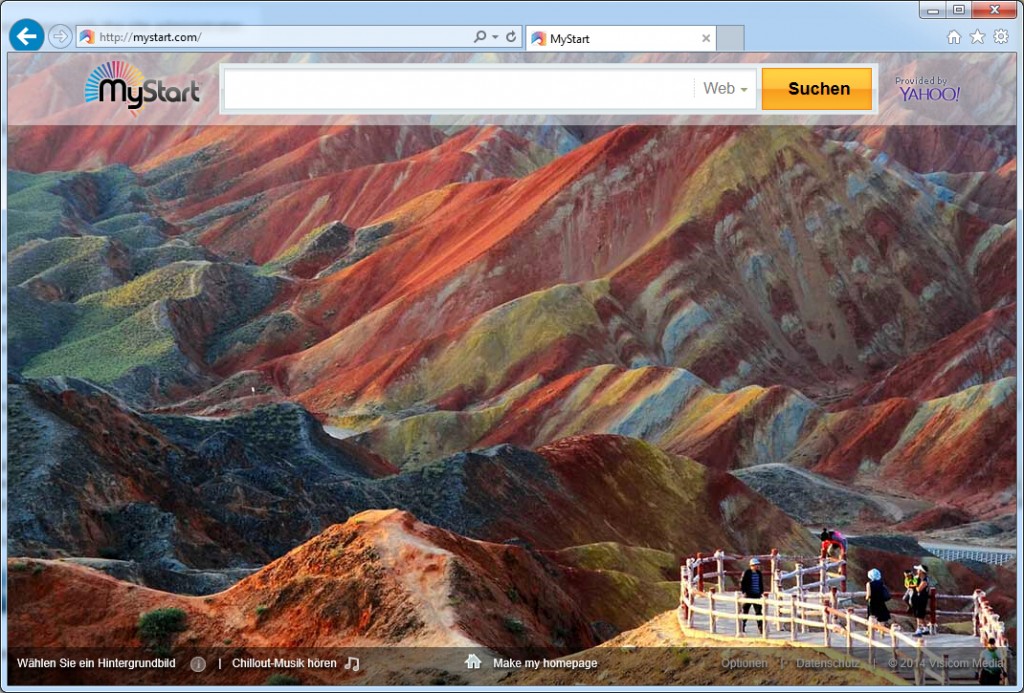
* From the above screenshot we can see that the hijacker shows up as a regular search webpage which only contains a simple search engine on its home page. Usually, random pop-up ads will be displayed on the page as well to prompt certain scam ware.
Need help to get rid of MyStart.com popups from home page?
A browser hijacker can also be viewed as a potentially unwanted search engine that combines with lots of misleading information online. This information can be showed directly on the home page of the hijacker or displayed in forms of popups. Net users are warned to stay away from these annoying popups which can direct you to online scam ware or other highly risky threats. Once the hijacker problem is fixed, these popups will be blocked.
Browser Hijacker Manual Removal Instructions
A guide to remove MyStart.com hijacker popup manually from Firefox:
1. Windows Task Manager.

Press CTRL+ALT+DELETE or CTRL+SHIFT+ESC; or pull up Run box from Start menu to type in taskmgr
Click on Processes tab
End process of all Firefox items
2. Delete virus files and registries from system.

Click on Start button
Control Panel
Search for “folder options” on top right corner
Click on View tab
Show hidden files, folders, and drives
C:\Users\profile name here\AppData\-
HKCU\Software\Microsoft\Windows\CurrentVersion\Run\-
* Files and registries of the hijacker can be changed or renamed time from time in order to keep the infection functioning longer. If you are not able to identify the related items, contact online experts for help instantly.
3. Reset Firefox.

Click on Tools – Options
Under General tab – reset home page on Firefox
Under Privacy tab – clear browsing histories
4. Close out all the windows and restart the system to take effects.
Similar video on browser hijacker removal:
Conclusion
MyStart.com is classified as an annoying browser hijacker that runs high risk for your compromised PC. If you find a lot of ads that are similar to your search queries, that means there is a tracking cookie in your system as well. This website presents a fake search engine, don’t be tricked by it. It is designed by cyber criminals to take over your web browsers like Internet Explorer, Mozilla Firefox and Google Chrome and advertise commercial websites and display ads. Setting MyStart Search as your homepage can get nothing helpful because when you perform a search, instead of giving you trusted results, it gives you a list of sponsored links instead. If you click on those links, it will help increases their traffic and page ranking in search results and probably get other infections installed without your permission. Commonly the bad thing comes bundled with free software which you downloaded on the Internet. Therefore, you had better uninstall that malicious software first before you perform the above manual removal instruction.
Note: Having constant troubles when getting rid of this popup from browser? Please contact YooSecurity Online Experts now for instant help to eliminate all the dangers from system:

Published by Tony Shepherd & last updated on June 26, 2014 3:15 pm












Leave a Reply
You must be logged in to post a comment.