Is the istart.webssearches.com website popping up on the home page of your browser? Do you have any idea of what it is? Is it giving you a hard time to surf online via redirecting you constantly and displaying annoying pop ups to you all the time? What is the easiest way to restore the browser? It keeps being modified on its own by this particular pop up. And everything is pretty messed up. Please help!
Istart.webssearches.com Popup – How to Remove?
The Istart.webssearches.com pop up website is an unwanted search webpage that is categorized as a browser hijacker. This type of browser issue attacks Internet Explorer, Google Chrome, Mozilla Firefox and Apple Safari. By getting on these browsers in a bundle with freeware and automatically modifying the browser defaults, it can prevent users from getting online properly and cause potential cyber scam activities for it’s capable of stealing users’ online data in the browsing histories. Hence, when having this particular pop up on browser(s), users need to get rid of it as soon as possible to prevent further consequences.
Like many other browser hijackers, this Istart.webssearches.com redirect is designed as a helpful search webpage which will replace the default home page on browsers without consent. Users will be forced to visit this webpage of the hijacker whenever they launch the affected browsers as it will be set as the new home page without letting you change it away easily. Soon as the hijacker gets on your browsers, it will completely mess them up by creating constant disorders including:
Home page is replaced and favorite search engines are disabled.
Unknown toolbars or extensions are automatically installed.
Annoying pop-up ads are everywhere on the webs.
Users are constantly redirected to unwanted results.
Browser is slow in loading pages.
…
How to delete Istart.webssearches.com popup on browsers completely?
This pop up browser hijacker is quite annoying and risky to your computer system, isn’t it? But can you get rid of this pop up with the help of anti-virus software? In many cases, the answer is no. This browser attack is not categorized as a virus by anti-virus programs so it will often escape from anti-virus checks. While anti-virus software is not helpful in this browser hijacker removal, manual removal, as an efficient way that guarantees a complete restore of the affected browser, is introduced in this passage. Besides from resetting browser defaults including home page and getting rid of unfamiliar extensions, users will also need to go through the process of checking for odd program files and registry errors which could be caused by potential malware problems brought onto the computer by this browser hijacker. Certain levels of computer skills will be required during the process to perform the removal correctly.
Suggestions: If you are not a computer literate who knows a lot about computers, contact YooSecurity Online PC Experts for help now to delete this pop up hijacker and prevent things from getting worse:

The Hijacker Popup Screenshot
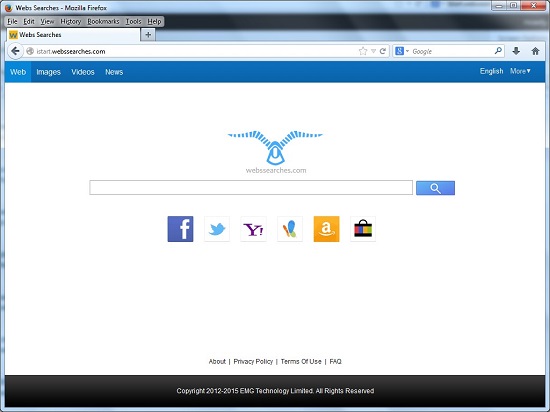
* The above screenshot shows the regular appearance of this browser hijacker. The Istart.webssearches.com redirect looks like a regular and helpful search engine which provides shortcuts to lots of information online. However, it’s not a friendly one. You will get interrupted all the time when surfing online with this hijacker on. You can be redirected to unwanted places, receive annoying pop-up ads all the time and have potentially unwanted programs (PUPs) on the system without permission. Such browser hijacker can be responsible for a lot of other troubles on your computer including potential malware and privacy security issues. It should be deleted for good ASAP!
How to get rid of Istart.webssearches.com pop up adware from computer?
As mentioned above, manual removal is much more efficient and guarantees a successful uninstall of this adware from computer compared to anti-virus removal. As the browser hijacker is not only able to reset browser defaults to cause disorders, but adjust certain files and registry keys to make its effect last longer. Thus, besides from resetting browser defaults, uninstalling unknown extensions and clearing browsing histories manually, users will also need to check for program files and registry errors in order to completely fix this browser problem. A guide is contained below to walk you through the basic steps to remove the pop up hijacker.
Browser Hijacker Manual Removal Instructions
A step-by-step guide to remove the hijacker popup manually from Mozilla Firefox:
1. Windows Task Manager.

Press CTRL+ALT+DELETE or CTRL+SHIFT+ESC; or pull up Run box from Start menu to type in taskmgr
Right click on items you want to end, select Go To Process
Click on End Process
or
Click on Processes tab
End process of all Firefox items/ Istart.webssearches.com popup hijacker
2. Delete virus files and adjust registries from system.

Click on Start button
Control Panel
Search for “folder options” on top right corner
Click on View tab
Show hidden files, folders, and drives
C:\Users\profile name here\AppData\-
HKCU\Software\Microsoft\Windows\CurrentVersion\Run\-
* Files and registries of the Istart.webssearches.com pop up adware can be changed or renamed time from time in order to keep the infection functioning longer. If you are not able to identify the related items, contact online experts for help instantly.
3. Reset Firefox.

Click on Tools – Options
Under General tab – reset home page on Firefox
Under Privacy tab – clear browsing histories
4. Close out all the windows and restart the system to take effects.
Video guide on browser hijacker removal:
Alternatively, you can view this browser hijacker removal video guide directly on our website:
Conclusion
This pop up Istart.webssearches.com webpage has become a problem for many computer users recently. It’s reported as a browser hijacker issue which not only hijacks your browsers, but collect your privacy information to help cyber criminals. It’s classified as a risky attack to browsers including Internet Explorer, Mozilla Firefox, Google Chrome and Safari around the world. This specific type of browser attack, however, cannot be stopped by many anti-virus programs. To fix this problem, manual removal is recommended in this passage as an efficient solution to get rid of the annoying pop up completely. The longer this browser hijacker resides on the system, the more problems it can cause to compromise the computer providing more chances for cyber criminals. Delete the pop up hijacker now to avoid further troubles.
Note: Still cannot figure out a way to get rid of the pop up successfully? Please contact YooSecurity Online Experts for help now to completely remove the hijacker from your computer as soon as possible:

Published by Tony Shepherd & last updated on March 21, 2014 8:47 pm












Leave a Reply
You must be logged in to post a comment.