Can’t uninstall EaseUS Data Recovery Wizard Completely? EaseUS Data Recovery Wizard is one of the best data management solutions that trusted by 72 million people worldwide. However, with the proliferation of recovery software being released on almost a daily basis, it might not be your only option. So there are times you might need to uninstall EaseUS Data Recovery Wizard and switch to other data recovery software. Uninstalling EaseUS Data Recovery Wizard from Windows completely is easier said than done. People often come across unexpected problems when perform the removal. For example, EaseUS Data Recovery Wizard refuses to be uninstalled because the uninstall option is deactivated, or its files and data cannot be cleared up thoroughly and you still see EaseUS Data Recovery’s traces after the program is removed. If in some cases you are unable to uninstall EaseUS Data Recovery Wizard, this page is where you can find the most useful instruction to guide you through on how to remove EaseUS Data Recovery Wizard in a proper way. The uninstall instructions can be used for both Windows and Mac.
Learn More about EaseUS Data Recovery:
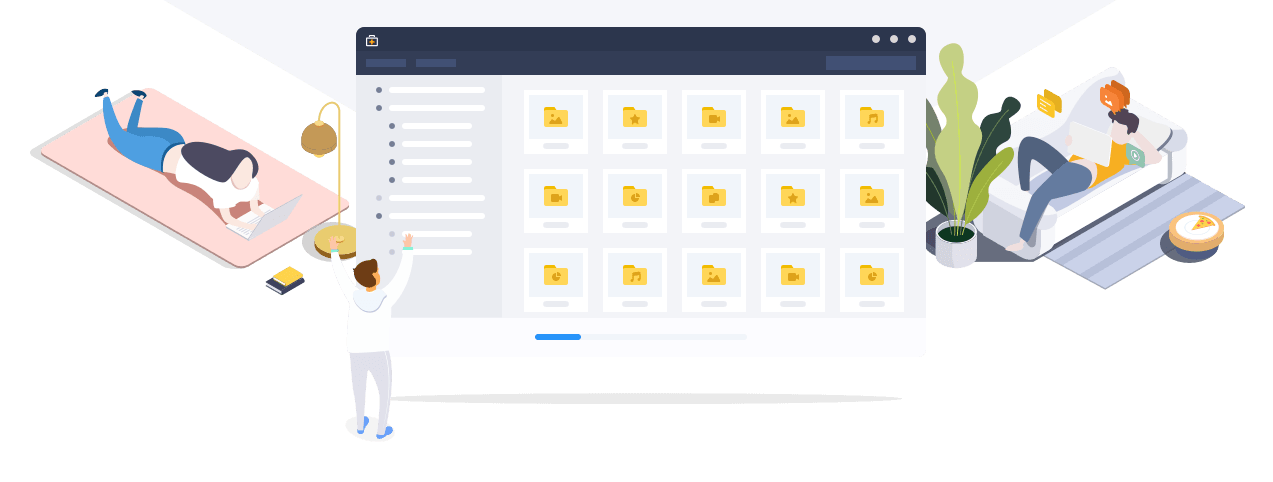
We all experienced the pain of losing our precious data, whether it is because of an accidental deletion, a faulty re-installation, formatted partition, non-booting computer, partition loss or virus attacks ect. If you don’t want to be in despair for data loss again, it is worth investing in a data backup and recovery solution.
EaseUS Data Recovery Wizard provides the most comprehensive data recovery solution that lets people easily get back accidentally deleted files as well as data from damaged or formatted hard drives. It’s fast to install and easy-to use. The setup file is around 40MB, so it will not noticeably take up free space on your drive and cause system slow down. Additionally, it is risk-free and plugin-free, and it won’t overwrite any lost data on your disk. The interface of EaseUS Data Recovery Wizard is very clear and uncluttered, with only a small collection of self-explanatory controls. There won’t be many extra options hidden and what you see really is what you get. The recovery procedure is simple. You just need to select a location where data was lost, and then start scanning, then preview to confirm, and last, select recover files. And that’s all.
Currently, EaseUS Data Recovery Wizard is available for Windows and macOS. It allows restoring up to 500MB, or up to 2GB of lost data (if you click the share button in the wizard) for free on Windows PCs, Macs, external hard drives, HDD, SSD, SD Card, Memory Card, Flash Drive, USB Drive, Pen Drive, and virtually any other kind of digital storage device. You can preview before recovery and EaseUS Data Recovery Wizard is optimized to recover more than 1000 different file types, including document, graphic, video, audio, email, and other file formats. Although the free option is not going to be suitable for all circumstances, it will be enough to get you out of most frustration. EaseUS Data Recovery Wizard also offers unlimited data recovery and additional features for its Pro Plan and Pro+Bootable Media Plan. You can get remote assisitant from EaseUS specialists for necessary cases. Whether you are facing virus attack, human error, power failure, system crash, OS re-installation/upgrade, hard drive crash, software crash, or any other circustamces that lead to data loss, you always find a solution at EaseUS Data Recovery Wizard to fetch your lost data easily.
Failed to Uninstall EaseUS Data Recovery Wizard?
In fact, no data recovery apps is perfect but it did provide us a chance to retrieve what we have accidentally lost. Apart from EaseUS Data Recovery Wizard, you also find a number of good data recovery tool available in the market. If for some reason you don’t wish to use EaseUS Data Recovery Wizard, EaseUS Data Recovery Wizard is not working properly or EaseUS Data Recovery Wizard cannot recover the files you want, you will need to clear it away from your machine. In most cases, uninstalling EaseUS Data Recovery Wizard is not that difficult. For Windows users, just go to Programs & Feature section in Control Panel and select EaseUS Data Recovery Wizard to uninstall, then the program will go away from the list. And Mac users only need to drag the app’s icon from the Applications folder into the trash. But what if Windows refuses to uninstall EaseUS Data Recovery Wizard? What about this application leave junk and leftover files behind to decrease your PC performance? The complete and easiest way to uninstall EaseUS Data Recovery Wizard, along with its leftovers, is either removing it manually, or using a powerful uninstaller like Uninstallor. Either way you choose will ensure you will not have EaseUS Data Recovery Wizard associated items in your computer taking up system resources anymore.
Perfectly Uninstall EaseUS Data Recovery Wizard for Windows
Having trouble when trying to uninstall EaseUS Data Recovery Wizard for Windows? Cannot fully get rid of its components from your Windows PC? You will find a perfect solution in this tutorial. The following tutorial contains two methods of removing EaseUS Data Recovery Wizard – manually and automatically. The first method is totally free yet requires certain time and skill, while the second is rather intuitive, streamlined and suitable for all-level users. Either method requires you to begin by restarting your computer and logging back on as a user with an admin account. If you are in a guest account, you might not have the enough authority to change/uninstall applications.
Uninstall EaseUS Data Recovery Wizard Manually on Windows 10 (For Advanced Users Only)
Step 1: Uninstall EaseUS Data Recovery Wizard program itself. (Choose one of the three options to follow)
a) Click on Windows Start menu -> Choose All Apps-> Locate EaseUS Data Recovery Wizard. Right-click on EaseUS Data Recovery Wizard and choose Uninstall.
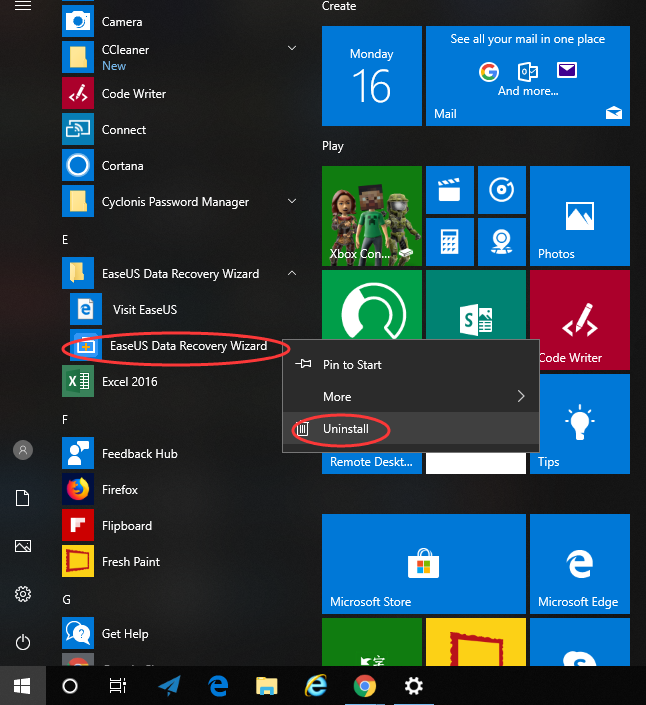
b) Or you can click Start menu -> choose Settings (the gear in the left) -> System -> Click Apps & Features. This will open a list of all your applications. Highlight EaseUS Data Recovery Wizard and select Uninstall. You will see a pop-up window informing you that the app and its related info will be uninstalled, then you just need to hit Uninstall to confirm the removal. This will open the Uninstall Wizard. With the wizard open follow the prompts to complete the uninstall.
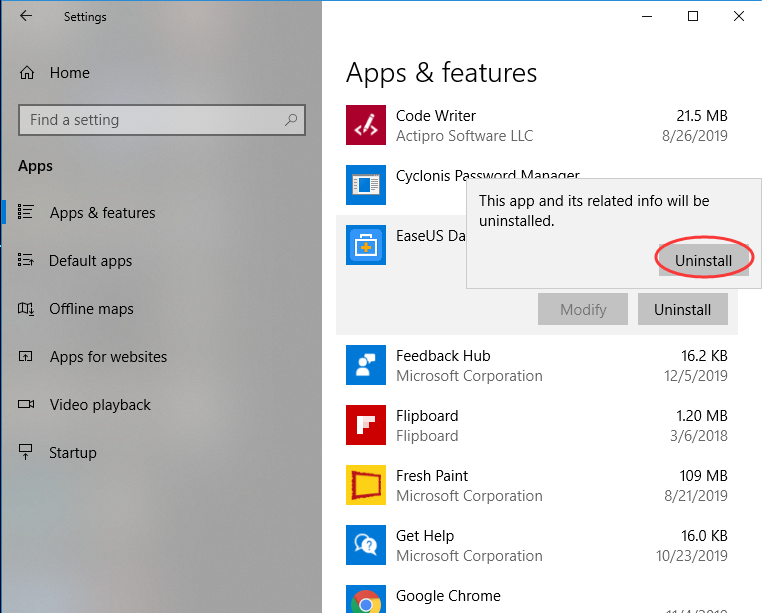
c) You also can uninstall EaseUS Data Recovery Wizard using Add/Remove Programs feature in Control Panel. To do this, Right-click on the Start button -> click Control Panel -> Click Programs and Features (or Uninstall a Program if your Control Panel is in the category view) -> Select EaseUS Data Recovery Wizard and click Uninstall. You’ll see a pop-up window asking if you’re sure you want to uninstall this program, click Yes and click through the uninstall wizard, if applicable.
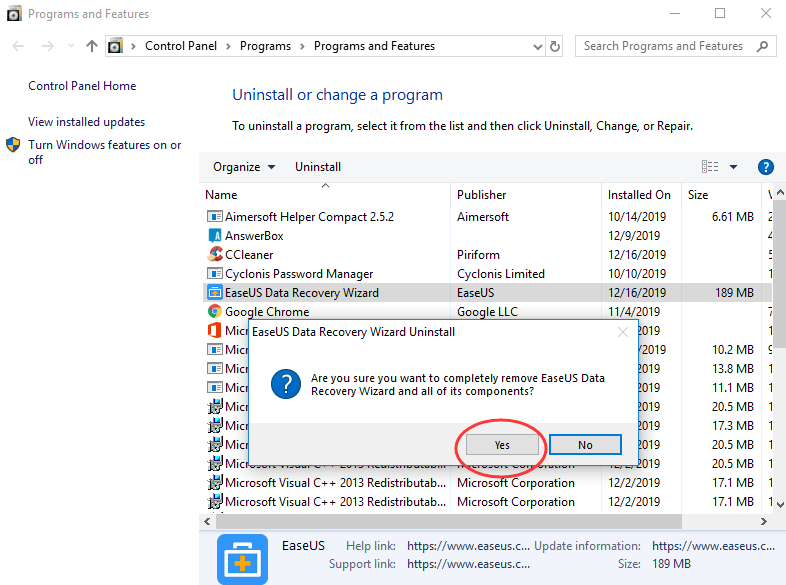
Step 2: Delete EaseUS Data Recovery Wizard leftovers manually. (IMPORTANT STEP)
Check the following folders and delete associated files first.
- Press the Windows logo key + S shortcut on your keyboard.
- Type %programfiles%, %AppData%, and %Temp% in sequence into the Search box
- It will open ProgramData folder, AppData folder and Temp folder.
- See if there are any folders there that have the name of EaseUS Data Recovery Wizard. Delete such folders.
Next, you have to delete EaseUS Data Recovery Wizard entries from Windows registry.
Press Windows + R, and type in regedit in RUN box, then press Enter. It’ll open Registry Editor.
Locate the following keys:
- HKEY_CURRENT_USER\Software\Microsoft\Windows\CurrentVersion\
- HKEY_LOCAL_MACHINE\SOFTWARE\Microsoft\Windows\CurrentVersion\Uninstall\ (For 32-bit system users)
- HKEY_LOCAL_MACHINE\SOFTWARE\Wow6432Node\Microsoft\Windows\CurrentVersion\Uninstall\ (For 64-bit system users)
Delete any keys related to EaseUS Data Recovery Wizard.
Uninstall EaseUS Data Recovery Wizard Automatically on Windows (RECOMMENDED)
1. Download & Install Uninstallor.
Uninstallor is a powerful and effective uninstall utility and it can be regarded as the best alternative to Windows uninstaller. It provides a quick way to let you uninstall Windows apps, browser toolbars, bundleware and plug-in with no trace left behind. Uninstallor is able to scan the registry and file system for leftover data that the installer may have missed, which is a great way to keep your computer free of clutter. And the best part is, it is quite lightweight and it will not affect your PC performance. The only option you have is to let you create a program shortcut to the desktop.

2. Analyze.
When Uninstallor is started, its main window fills with the programs installed on your computer. Select EaseUS Data Recovery Wizard and click on Analyze Now button, then it will analyze all the data associated with EaseUS Data Recovery Wizard and search for all its leftover files.
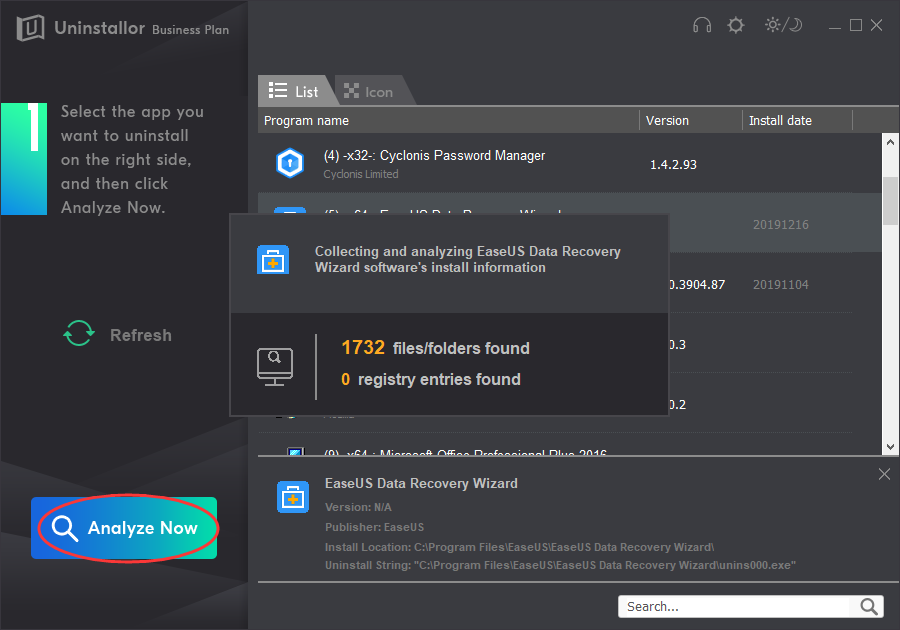
3. Uninstall.
Click on Uninstall Now button to uninstall EaseUS Data Recovery Wizard completely. Next, you need to click on “Yes” to confirm the removal.
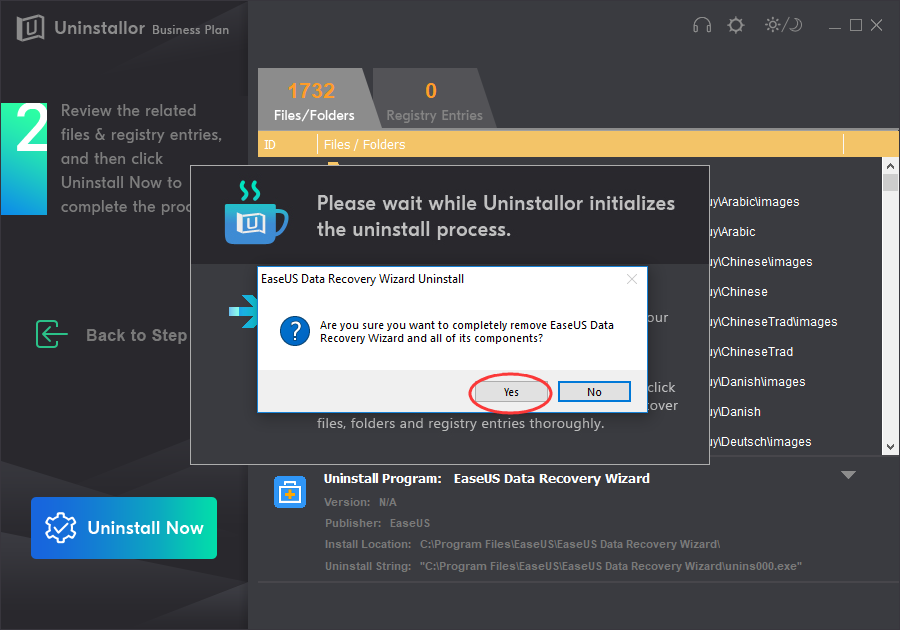
4. Remove.
Click Remove Now to clear all the components for EaseUS Data Recovery Wizard. You will need to click Yes again to confirm the leftover files and registry entries removal.
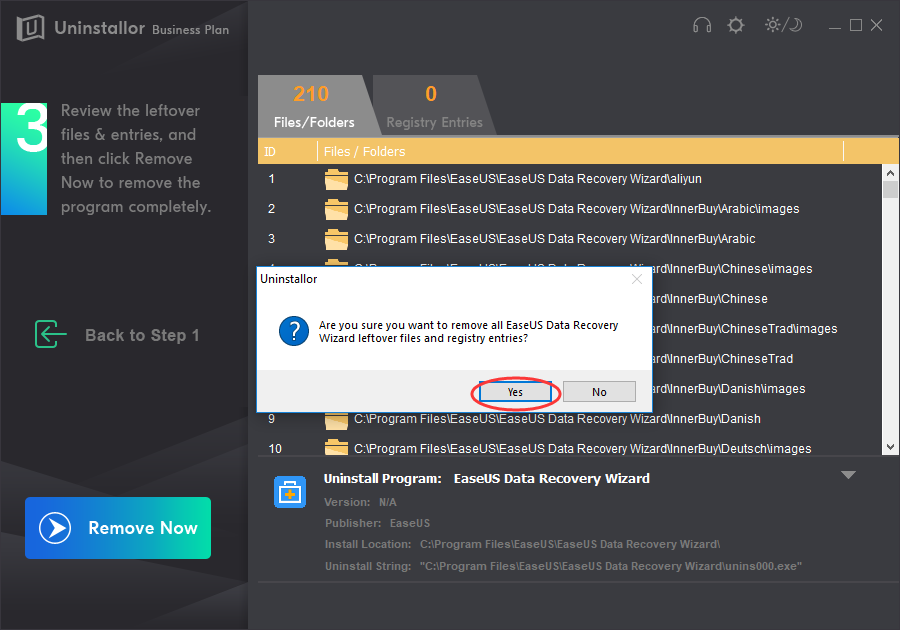
5. All Done.
When the uninstallation is completed, you’ll see a page telling you how many items of EaseUS Data Recovery Wizard have been completely deleted and cleaned up. Roboot your computer to take effect.
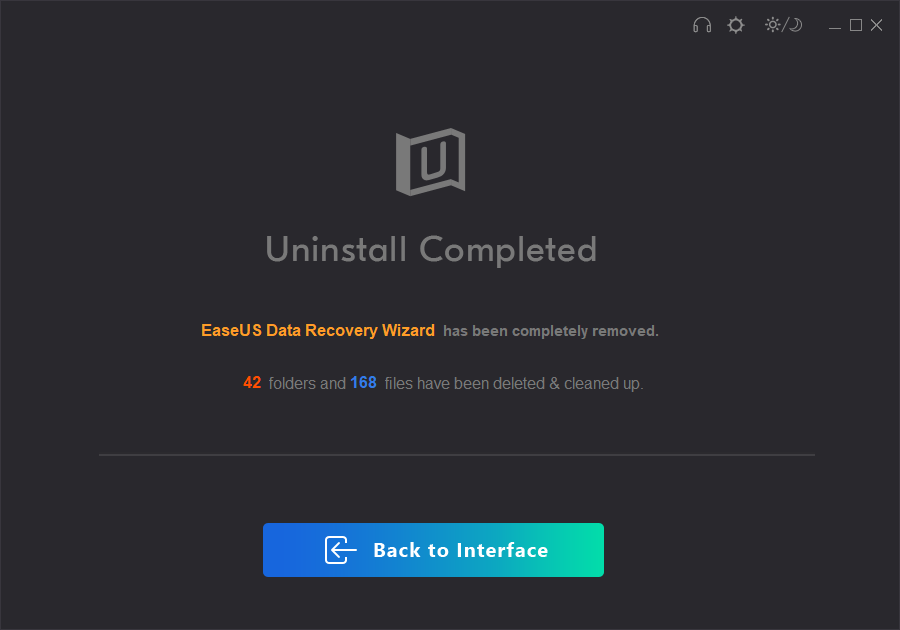
Removal Guide: Uninstall EaseUS Data Recovery Wizard for Mac
Installing Mac apps is pretty simple, but getting rid of them and all the files they create isn’t always so easy. Fortunately there are plenty of uninstallers to help with the task. If you need to uninstall EaseUS Data Recovery Wizard from a Mac computer, you also can rely on Uninstallor that conducts the uninstall with no efforts. It can remove trace files that are left after simply moving EaseUS Data Recovery Wizard to Trash, and disable and remove unneeded startup items, widgets, preference panes and other Mac extension for you.
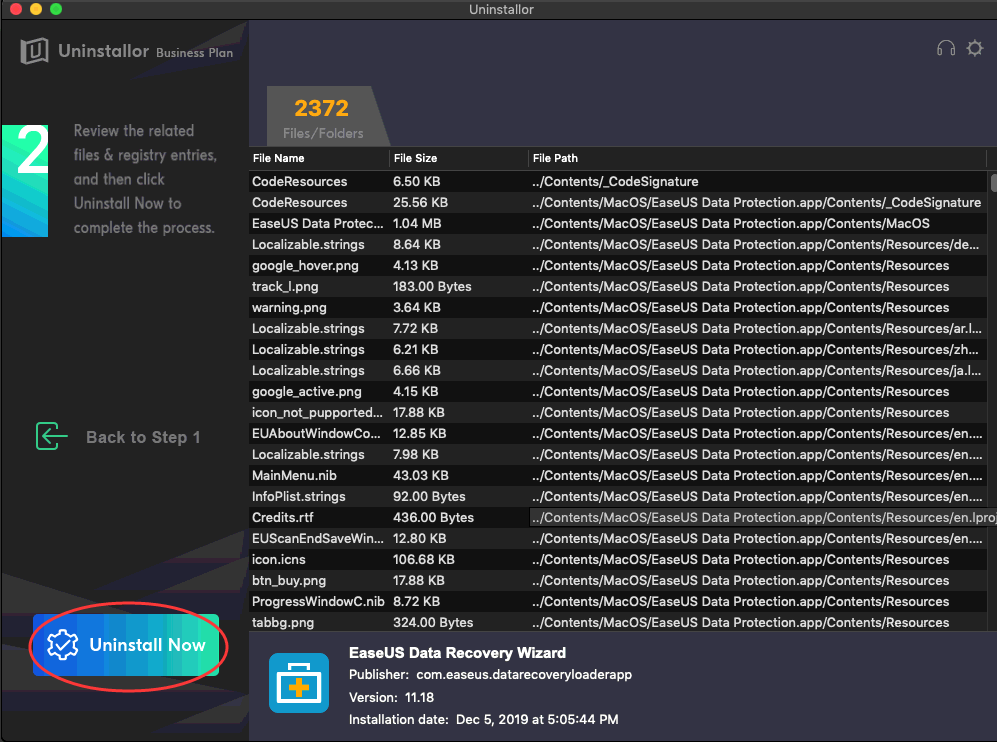
Video Guide on How to Uninstall EaseUS Data Recovery Wizard
Conclusion:
EaseUS Data Recovery Wizard is a great tool for recovering files and folders that have been lost, deleted, or damaged by a computer virus or other malware. However, there are times that you might want (or need) to uninstall it from your machine. Whatever the reason is, once you know how to uninstall EaseUS Data Recovery Wizard, you will be able to go about performing the uninstall whenever necessary. For Windows users, they will normally choose to uninstall EaseUS Data Recovery Wizard from Start menu, Apps in the Settings, or Program and Features in the Control Panel. This is not enough to clear all associated files, folders, and registry settings of EaseUS Data Recovery Wizard from the computer. These leftovers may not pose a major threat. But, they tend to slow down your machine so there is no point of keeping them. Likewise, when you are on a Mac computer, you also don’t want to let trace files and leftovers of apps which have been removed before in a regular way leave behind. That’s why a powerful and professional uninstallation utility like Uninstallor is needed. Uninstallor is available on Windows and Mac. Compared to the built-in uninstaller, it scans your hard drive, and even hidden files, and visually displays everything related to EaseUS Data Recovery Wizard. All you have to do is pick the app you don’t want anymore, click Uninstall option to get rid of the program, and then the Remove option to clear up all its leftovers. One scan. Three easy steps. No leftovers linger around! Download & Give it a try now!
Published by Tony Shepherd & last updated on January 9, 2020 12:24 pm














Leave a Reply
You must be logged in to post a comment.