Hey there! I want to speed up my MacBook, it is really slow. I can’t stand it. I need my MacBook get faster now, please help me! It is too slow. When I turned it on this morning, it stuck in the Apple Logo for several minutes. And I also needed a few minutes to open my safari. When I made a search on the safari, it took a long time to display the results. I really got mad. Please help me clear my MacBook and make it faster. Highly appreciate!
Why your Macbook got slow?
Many people consider that MacBook will be faster than Windows computer, but actually MacBook also will get slow if you don’t know how to preserve it. Just likes Windows computer, there will be many junks in your MacBook over time if you never clean it. The more junks stays in the MacBook, the slower will the MacBook become. So regular cleaning your MacBook is really needed if you want to keep your MacBook fast. But what you should clean in your MacBook? Where do the junks locate?
Firstly, when you surf on the Internet on Google chrome or Safari, there will be pictures load and those pictures also other files will occupy your computer resources. As times go by, if you leave it alone, the browser will get slow and also your MacBook will get sluggish. Plus the browser extensions also can make your MacBook get dull. Secondly, you may download many packages before but you haven’t deleted them after extracting. Usually, applications packages have a big size and occupy many hard-drive spaces. You can delete the unused packages and reclaim the hard-drive space. It won’t take any bad effects if you delete the extracted packages. Finally, not only do the browsers create junks, but so do other applications you installed and run on your MacBook. You also need to termly eliminate the unnecessary files which are created by other applications. It also will help to run the applications smoothly and make your MacBook work glidingly.
Kindly reminder: Speeding up the MacBook is always not an easy job, you are welcome to contact an expert for help!

Having many junks is not the only reason why your MacBook runs slowly. There are many other reasons. I will give some examples below. After you download applications from Apple store and install them in your MacBook, the applications usually start working as soon as you turn on your MacBook if you don’t change the application related settings. These startup programs are able to extend the boot time. The more startup programs you have, the longer time you need to spend to get the desktop. Also, too many running programs in the background will make your MacBook torpid. If you run many programs at the same time, most of the CPU resources will be occupied then your MacBook will become sluggish and you will be unable to use those running programs smoothly. Moreover, an obsolete Mac OS X could make your MacBook dull. An excellent OS can make a computer performs trippingly. And an operating system always has bug, so it always keeps updating. Hence the new operating system typically faster than the old one. But as you known, a new OS X costs. If you don’t want to spend money on it, you also can speed up your MacBook in other ways, updating the OS X is not the only way to speed up your MacBook.
The way to speed up Macbook
There are many ways to make your MacBook faster such as lighten your browser, decrease the startup programs,end up the running programs in the background and clean up your hard drive. To speed up the MacBook and make the MacBook get the best state, a level of computer knowledge is actually needed. During the speed-up process, there is a possibility that you do something wrong that can cause serious problems like blue screen and system crash if you don’t have enough computer knowledge. Therefore, you would better ask the computer expert to help you.
1. Lighten your browser
The fewer browser extension you use, the faster your browsers run. Uninstalling the unnecessary extension helps to optimize your MacBook. Take Safari as a example: to uninstall the extension, you need to open Safari first. Then please click on the Safari Menu >> preferences >> extension tab >> choose the extension you want to uninstall >> click on uninstall button.
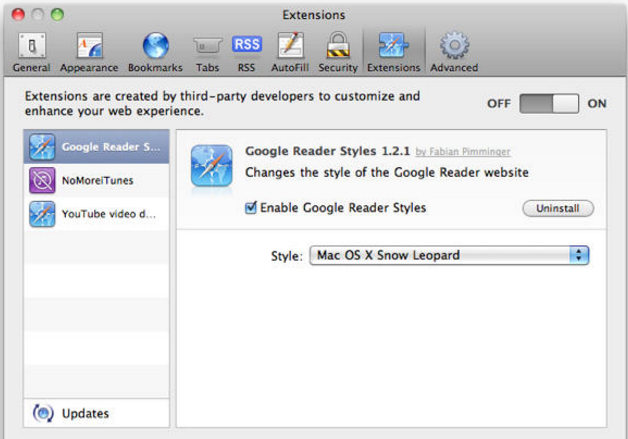
2. Decrease the startup programs
How to decrease the startup programs? To do this, you need to get System Preferences window first. Please click on the Apple Menu then you will see “system preferences” option, you are supposed to select it. After that, please click on “Users & groups” >> choose your user account >> click “Login Items”. Now you can unmark the applications. The unmarked applications won’t be able to work itself once you start up your MacBook.
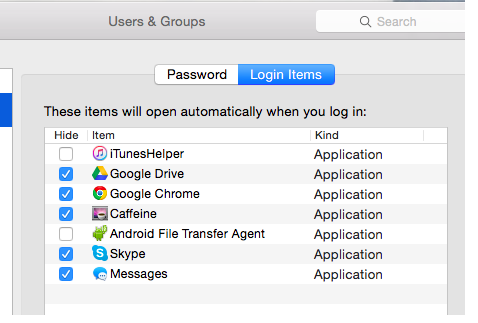
3. End up the running programs in the background
To end up the running programs in the background, you need to use Activity Monitor. After you get this Activity Monitor, please click on the CPU then you will see all the running programs and how many percents CPU are used. If you want to end up a running program, you can choose it first then click on the “X” button on the toolbar. Some programs are important and you can’t end up them. If you have ended up one of them, you will get some problems. If you don’t know which programs should not be ended up and scare to end up the running programs, please contact our experts to help you.
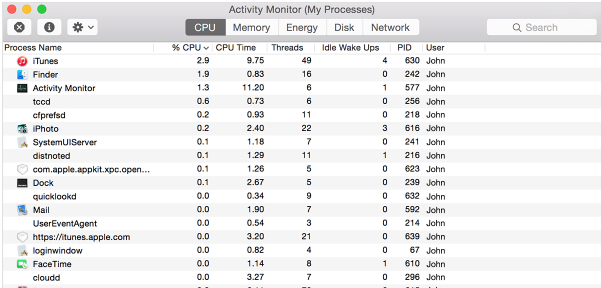
4. Clean up your hard drive
So far, cleaning up the hard drive is the best and the most effective way to speed up your MacBook but it also is a hard job. You need to find all the stuff that make your MacBook slow. You need to know where are the caches, logs, language packs, hidden trashes and many other files. If you don’t know which stuff slow down your MacBook and where they are, you need to contact a computer expert to help you.
PLEASE NOTE: The 4 ways to speed up your MacBook mentioned above are not enough, your MacBook can be faster. Other ways are more complicated and need more computer knowledge. Want to make your Macbook faster? Contact online Experts for help now! They are all ready to help you!

Published by Tony Shepherd & last updated on August 27, 2016 4:51 pm












Leave a Reply
You must be logged in to post a comment.