My Macbook get a message “CoreTelephony Trace File error” on each profile I login to just start a few days ago. When I’m playing Football Manager on Google Chrome, it crashes, freezes and shuts down suddenly, and when I’m rebooting I get this message before starting up: Coretelephony trace file error. Now I also can’t open the parallels desktop. What can I do? Why do I get this error? Please help to repair my Mac book, thank you in advance.
Picture presentation about “CoreTelephony Trace File error”
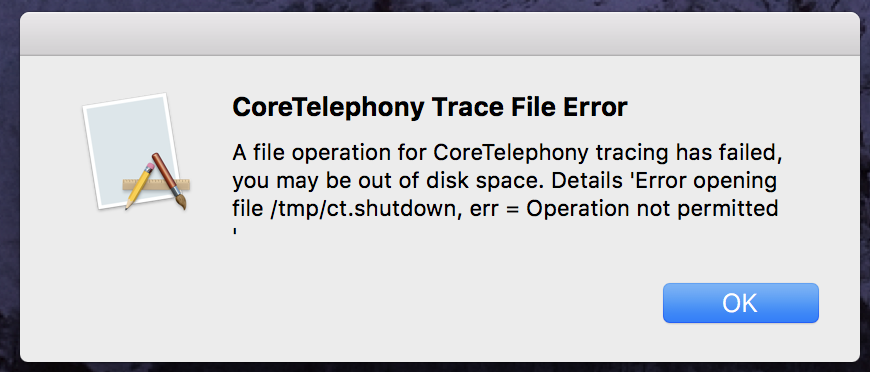
Why did I got “Coretelephony trace file error”? How to repair?
If you get Coretelephony trace file error, the main problem is the/tmp directory permissions. Electronic products always have problems when using for a long time. Some errors are produced in your improper operation. In order to fix this error on your Mac, there are several kinds of methods:
Method one:
Close SIP protection, and then modify the permissions. Inspection of /tmp directory showed only contents a subdirectory “/tmp/notifcations”. It could not be removed and remained on rebooted system. After trying numerous suggestions including running disk utility and resetting permissions while in recovery mode, the following remedied. Turn off System Integrity Protection and reboot to clear unwanted files in /tmp and restore needed file /tmp/ct.shutdown. Problem gone when rebooted. “/tmp/notifications” was removed. Error message gone. Reenabling System Integrity Protection did not bring back problem. Thinking El Capitan upgrade had failed to clean up after itself. Specific instructions as follows:
1. Reboot your Mac into Recovery Mode by restarting your computer and holding down Command+R until the Apple logo appears on your screen, and then go to Recovery Mode.
2. Click Utilities > Terminal.
3. In the Terminal window, type in ‘csrutil disable’ and press Enter.
4. Restart your Mac.
5. If error message gone, success!
6. Reboot your Mac into Recovery Mode by restarting your computer and holding down Command+R until the Apple logo appears on your screen.
7. Click Utilities > Terminal.
8. In the Terminal window, type in ‘csrutil disable’ and press Enter.
9. Restart Mac.
Method two:
1. You need to fully boot your Mac. It needs took about 12-20 Minutes for the desktop to populate with icons. Waiting it out was a key issue because we wanted to the Users folder to check those permissions. Once the drive icon mounted, no problem at all. Normal boot, not Safe Boot although that should work too. Safe Boot just didn’t offer any advantages in this case.
2. Get Info on each admin user account. Check those permissions. Any that have “wheel” are problematic.
3. Create a new admin user account and boot into that for the next step.
4. Boot into the admin user account. Choose the first option: Save the home directory as a .dmg file in the Deleted Users folder that will then be created. (Once created, that can be substituted so nothing is lost.)
5. Create a new Admin user matching the same name as the one you just deleted. Reboot into each new Admin account to confirm that the problem has gone away.
6. Once confirmed, substitute the previous (deleted) home directories to replace the new blank one in the newly-created-but-with-the-old-name admin user’s directory. It’s a drag and drop of the whole user directory. You can then delete the (“Tech”) admin account you used to resolve the issue, or just leave it for another day.
Note: Repair this error is supposed to have a certain level of tech skill. If you are not sure how to start and are afraid of making any critical mistakes damaging your Mac, please live chat with YooCare/Yoosecurity Expert now.

Published by Tony Shepherd & last updated on October 19, 2016 12:07 pm












Leave a Reply
You must be logged in to post a comment.