I am having problems when loading my browsers such as Google Chrome, Mozilla Firefox and Internet explorer. It opens with a wrong page on Zoo search of all of the browsers. I do not want to use Isearch.zoo.com as my search engine. I don’t think it’s legal. I cannot change my original homepage back anymore. I have also tried to restore my computer to an earlier date but it doesn’t help either. How can I get rid of this redirect completely?
What is Zoo Search (Isearch.zoo.com)? Is It a Virus?
Zoo Search (also can be known as Isearch.zoo.com redirect virus), is a newly reported browser hijacker which has affected widely computer users. It appears to take over the control of all the browsers on the infected machine as soon as it begins to activate. No matter how hard you try to reset your browsers they will still open with this fake search engine instead of your default one. It seems really stubborn and annoying. Besides, net users have found out that the search results given by this redirect virus are not reliable at all. When they search the same search queries by using this fake one and some famous search engine such as Yahoo.com they could see that the results are different. From the search results of some legal sites we can get answers that are ranked according to the relativity but the fake search engine doesn’t work like that. In opposite, the fake search engine will rank the sites according to its sponsored. Victims of the hijacker will be given some malicious web sites on the fist page of the search results. If you click on the links by mistake your browser will be directed to some nasty web pages from which the users can get some other threats.
For the sake of computer safety and privacy security, remove the Isearch.zoo.com redirect pop-up ads with no hesitation. Contact YooSecurity Online PC Experts for assistance if you are not computer savvy and have no idea on how to remove this hijacker:

Screenshot of the Browser Hijacker
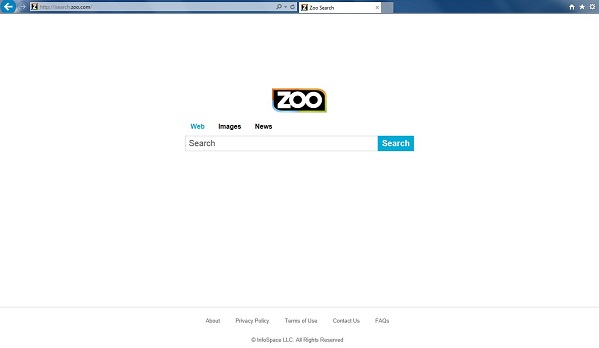
Typical Symptoms of Browser Hijacker Infection
- Unexpected popping ups appear when you are searching online;
- New and strange bookmarks occur in your bookmark list;
- Some unfamiliar programs show up in program list from programs and features;
- Unfamiliar programs are listed in start menu after you expand all programs;
- The computer will not perform correctly when you try to open a new tab or visit a regular web site;
- Random stuck will happen to some normal programs which usually work perfectly before.
Browser Hijacker Manual Removal Instructions
Since the advanced anti-virus software can’t take effectively to get rid of the browser hijacker, then manual removal will be highly required. Generally speaking, manual removal is a complicated and difficult process which requires enough computer skills. To make it easier, basic manual removal steps have been given in the following to help one get rid of the browser hijacker. ( Be cautious when dealing with different system files and entries of the redirect.)
Step 1: Open Windows Task Manager to end process related to the Isearch.zoo.com redirect pop-up. We will need to put end to the running of the redirect first. To do that, press Ctrl+Alt+Del keys at the same time to pull up Window Task Manager; go to Processes tab on top and scroll down the list to find odd processes. Names of the processes can be different each time:

Step 2: Open Program List, Find doubtful programs or tool-bars which may come from the browser hijacker. Right click on it and select uninstall.

Step 3: Open Control Panel from Start menu and search for Folder Options. Go to Folder Options window, under View tab, tick Show hidden files and folders and non-tick Hide protected operating system files (Recommended) and then click OK:

After that we need to check in program files to see if the Isearch.zoo.com redirect pop-up ads leaves any files on the machine.
Step 4: Press Windows+R keys together to pull up Run box and type in regedit to open Registry Editor. Delete registry values associating with this redirect. The registry files are listed randomly. Besides, you need to delete the infection files of the redirect virus from your system files to prevent it from coming back. Those files are named randomly also but may be different on different operating systems.

Go to Registry Editor to delete the path of the related items with the Isearch.zoo.com redirect pop-up ads to stop it from coming back.
Step 5: Reset the Browser once to get rid of any left setting set by the redirect. Change home page(s) on browsers back from the browser hijacker and other unknown random URLs: Here take Internet Explorer as example.
To reset the browser, you need to click on the gear icon at right top corner of the browser page. Then you will get Internet Options window and move to Advanced tab.

And to set the homepage back from Isearch.zoo.com redirect pop-up ads please open general tab under Internet Options.

Similar Video on Browser Hijacker Removal in Registry:
Words at the End:
It is hard to know where the virus Zoo Search (Isearch.zoo.com) gets access to the infected PCs. Because that this virus has been spread all over the internet. There do exist people who want to get profits by invading the system of random computers. They will modify some well-look programs and mislead innocent computer users to download and install them. In this way, their creations, the virus, will be spread and get ways to infect more and more machines. Do not click on unknown links and do not download unknown or free software. Keep an eye on your antivirus program to know how your computer acts. If you find your computer is under any risks you had better remove them in time.
Kindly Reminder: Certain levels of PC skills will be needed during the manual removal process of this hijacker. Please contact YooSecurity Online Experts now to get further help if you have tried but failed time after time.
Published by Tony Shepherd & last updated on March 23, 2014 4:29 pm














Leave a Reply
You must be logged in to post a comment.