I have been taken over by this Searches.qone8.com redirect. It controls all my browsers including Mozilla Firefox, Internet Explorer and Google Chrome. My antivirus won’t help me. There is nothing risky from what it tells me. But The redirect is happening. I cannot stop it. I have searched in in the program features but don’t see any problems. Nor do I find any suspicious adware related to it. How can I get rid of it?
Some Information about Searches.qone8.com Redirect
Searches.qone8.com, which is named Omiga Plus on the tab, belongs to browser hijacker area. It is a search engine like google, yahoo, and Bing. However, it is not as legal as them at all. In fact, this redirect item comes from the redirect devil family known as Qone8.com. There are many similar redirect sites which take the similar names. They all turn out to be generated by the main Qone8.com browser hijacker. The redirect problem can infect all browsers. It becomes the default page on the browsers. Anytime you open a new tab or a new browser window it will display this searches.qone8.com page.
Despite taking over the whole browser, this redirect issue will also affect the computer performance. The system will be slowed down significantly under the effects of the virus. Computer users have to spent more time to open a webpage. And the page is not what they want. It is the main page of the redirect searches.qone8.com. It is advised not to use this search engine to do any researches. Because what it reacts to your search queries will not be reliable at all. If you search the same thing by using different legal search engines you will realize that the redirect shows ads at first place while the legal ones will put the one which most relate to your search words at top.
Image of the Redirect Virus
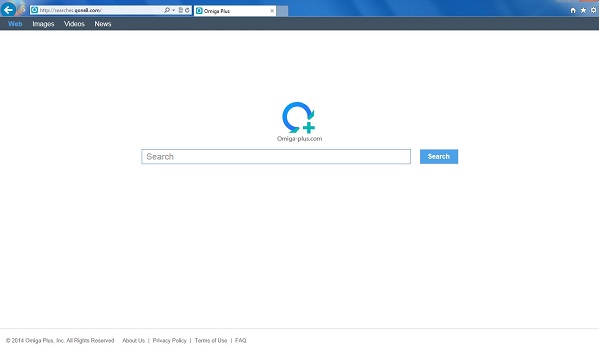
For the sake of computer safety and privacy security, remove the Searches.qone8.com redirect with no hesitation. Contact YooSecurity Online PC Experts for assistance if you are not computer savvy and have no idea on how to remove this redirect:

Typical Symptoms of Browser Redirect Infection
- Unexpected popping ups appear when you are searching online;
- New and strange bookmarks occur in your bookmark list;
- Some unfamiliar programs show up in program list from programs and features;
- Unfamiliar programs are listed in start menu after you expand all programs;
- The computer will not perform correctly when you try to open a new tab or visit a regular web site;
- Random stuck will happen to some normal programs which usually work perfectly before.
Browser Redirect Manual Removal Instructions
Since the advanced anti-virus software can’t take effectively to get rid of the browser redirect, then manual removal will be highly required. Generally speaking, manual removal is a complicated and difficult process which requires enough computer skills. To make it easier, basic manual removal steps have been given in the following to help one get rid of the browser redirect. ( Be cautious when dealing with different system files and entries of the redirect.)
Step 1: Open Windows Task Manager to end process related to the Searches.qone8.com redirect. We will need to put end to the running of the redirect first. To do that, press Ctrl+Alt+Del keys at the same time to pull up Window Task Manager; go to Processes tab on top and scroll down the list to find odd processes. Names of the processes can be different each time:

Step 2: Open Program List, Find doubtful programs or tool-bars which may come from the browser redirect. Right click on it and select uninstall.

Step 3: Open Control Panel from Start menu and search for Folder Options. Go to Folder Options window, under View tab, tick Show hidden files and folders and non-tick Hide protected operating system files (Recommended) and then click OK:

After that we need to check in program files to see if the Searches.qone8.com redirect leaves any files on the machine.
Step 4: Press Windows+R keys together to pull up Run box and type in regedit to open Registry Editor. Delete registry values associating with this redirect. The registry files are listed randomly. Besides, you need to delete the infection files of the redirect virus from your system files to prevent it from coming back. Those files are named randomly also but may be different on different operating systems.

Go to Registry Editor to delete the path of the related items with the Searches.qone8.com redirect to stop it from coming back.
Step 5: Reset the Browser once to get rid of any left setting set by the redirect. Change home page(s) on browsers back from the browser redirect and other unknown random URLs: Here take Internet Explorer as example.
To reset the browser, you need to click on the gear icon at right top corner of the browser page. Then you will get Internet Options window and move to Advanced tab.

And to set the homepage back from Searches.qone8.com redirect please open general tab under Internet Options.

Similar Video on Browser Redirect Removal in Registry:
Conclusion:
Searches.Qone8.com redirect, or omiga plus, is not a friendly item to computer browsers. On the opposite, it brings great harm to the computer by weakening the system security and downloading adware from the internet without the knowledge from the owners of the computer. It gives other online threats ways to affect the computer easily. Computer illiterate can be misled by the virus and they will click on some web-links that are not safe to visit. Those links can bring more damages to your computer if you download anything from their page. It is suggested to get rid of the virus as early as possible before more problems taken to the infected computer whose security has been vulnerable due to the effect of the redirect virus.
Note: Certain levels of PC skills will be needed during the manual removal process of this redirect. Please contact YooSecurity Online Experts now to get further help if you have tried but failed time after time.
Published by Tony Shepherd & last updated on May 24, 2014 1:37 pm














Leave a Reply
You must be logged in to post a comment.