I keep getting a strange page called Search.chedot.com when I go online. It only has a search box on its page which looks like a search engine. However, I always have my favourite website opened as usual when I go online, now this page replaces my site. I planned to change it back from browser settings, but I failed. How do I solve this problem? Please advise.
Brief Introduction to This Page
Search.chedot.com pretends to be a browser hijacker and it is well forged by cyber hackers to cheat inexperienced computer users. When people go to this page for the first time, most of them can judge it as a harmless page. They will be asked to set it as the homepage and some unsuspected users can agree with that. Once this hijacker comes to target computes, it can make great damages to the whole system. First of all, browser installed can be corrupted by this infection. After that, this hijacker can corrupt the whole system from many aspects as it can help many other kinds of computer viruses to come to make more damages. In order to save your computer from bad situation, you need to get rid of this infection immediately.
The Screenshot of This Hijacker
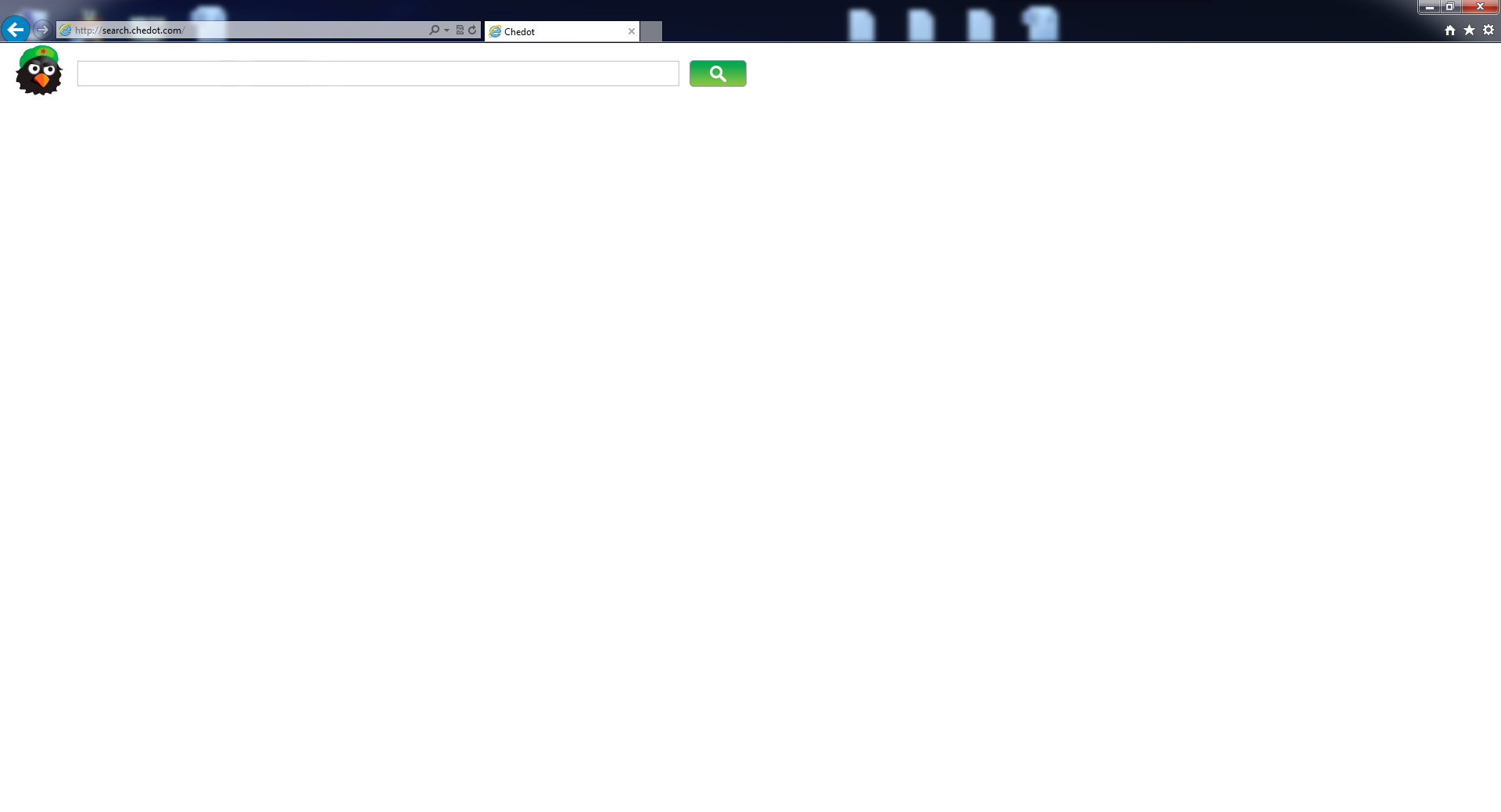
To be honest, this Search.chedot.com hijacker is not a type of computer virus which can be caught by security tools. That means when this infection sneaks into your computer, you will not be able to notice that as your anti-virus programs can do nothing to this hijacker. In this case, cyber hackers who create this infection can have more opportunities to spread this infection to more computer users. Generally, people can get attacked by this infection when they go online carelessly and download programs without caution. This hijacker can be pretended to be a program for people to install, so once people don’t aware of that and install the infected programs on their systems, this hijacker can infiltrate the computers.
With the help of this Search.chedot.com hijacker, cyber hackers can achieve their illegal goals easily. The infected system can be completely messed up by this hijacker as the system registry can be changed arbitrarily. It can insert its malicious data to the registry and make the system settings disordered. Under this circumstance, PC users will encounter different kinds of system errors during the use. What’s more, black screen and blue screen of death can happen often to the infected computers. People will realize that their computers can be flooded with tons of unwanted pop-ups and fake advertisements. Those links are designed by cyber hackers which used to collect privacy from the victims.
The properties of Browser Hijacker
-Can not be detected by your anti-virus software, which makes it hard to uninstall from the computer.
-Once you open your browser, you will be redirected to some unknown websites.
-Can slow down the performance of the computer, or even blue screen.
-Can pop up many unwanted advertisements when you are doing something else.
-Can change your settings in your browser and it is not easy to change it back.
If you find any symptoms listed above showing on your computer, then your computer must be suffered with a browser hijacker that causes you keep being redirecting to this Search.zebrouss.com. Welcome to contact YooSecurity Online PC Experts for manual removal guide. Also, we will provide a short removal guide below for computer literate.
NOTE: Being afraid to do any wrong operation during the process of removing this browser hijacker? Please contact YooSecurity Online PC Experts, we are here to help you:
Manual Removal Guide of Browser Hijacker (For Computer Literate)
There is a removal guide of Browser Hijacker provided here; however, expertise is required during the process of removal, please make sure you are capable to do it by yourself.
Step 1: Find Ctrl, Alt, and Delete these 3 keys and then press them together to open task manager to end the process related to this hijacker, the name of the process of it is random.

Step 2: Try to find Folder Options in Control Panel, select the View tab, and then tick Show hidden files and folders and non-tick Hide protected operating system files (Recommended) and then click OK.

Step 3: Click on Start button at the right lower corner, then click on Control Panel
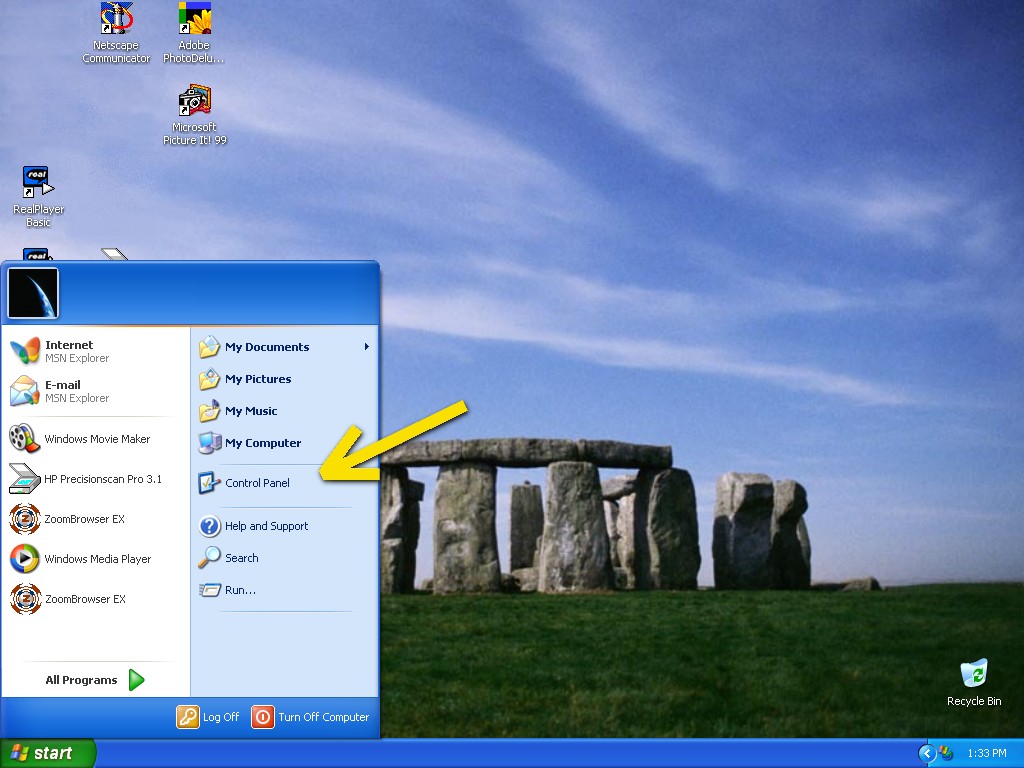
Then you will come to the Control Panel windows, click on Add and Remove Programs
![]()
Then try to find the program which relates to this browser hijacker, highlight it and choose Remove, the program’s name is random.
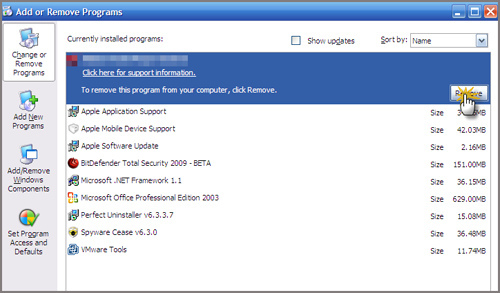
Step4: Change your homepage in your browser (Take Internet Explorer as an Example)
From the Navigation toolbar in Internet Explorer, click Tools and select Internet Options.
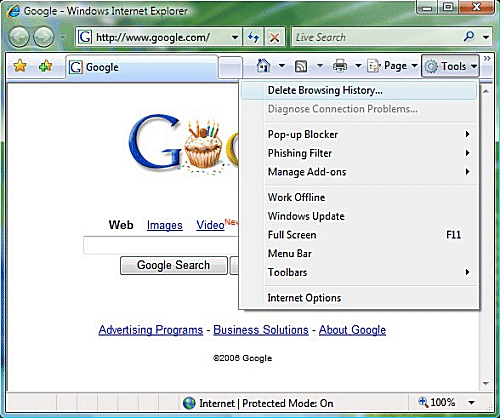
Then type the URL you want into the Home page box and then click OK
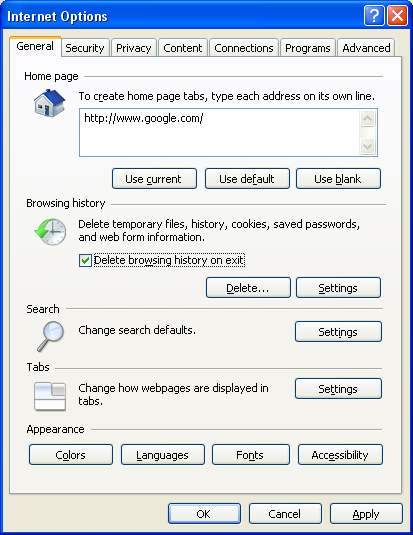
Similar video on browser hijacker removal:
Conclusion:
It is necessary for computer users to get rid of this Search.chedot.com hijacker, otherwise, it will cause more and more computer problems to the infected computers. It can not only slow down the performance of the infected systems, it can also help cyber hackers to steal personal details saved on the corrupted computers. The infected computer will be attacked by more viruses if this hijacker can stay on the system for a long time without being removed. To keep your computer clean, this hijacker must be eradicated in time.
Suggestion: To follow removal guide that mentioned above, a level of computer knowledge is needed. Still can’t get out of Search.chedot.com? Contact online experts for help now!
Published by Tony Shepherd & last updated on December 23, 2015 5:49 am














Leave a Reply
You must be logged in to post a comment.