I am confused that if there is some tool can help me protect my online browsing histories from being hacked by someone, I usually use private mode to browse the websites in order to prevent some annoying ads from distributing randomly, which interrupt my online activities a lot. But I’ve heard that ISPs still can track your browsing histories even though you visit websites in “incognito” mode on web browser. How to Prevent ISPs from Spying on Your Browsing Histories? Any ideas?
Is Privacy mode able to prevent ISPs from Spying on Your Browsing Histories?
When it comes to browsing history or online privacy, many people who most concern their privacy knows what steps and measure should be taken to clean up browsing histories and prevent sites from tracing them. Many web browsers offer such mode as privacy mode, incognito or “Do Not Track” mode to block sites from tracking internet users. Privacy mode allows you to surf without saving cookies, temporary files, or your browsing history to your computer. Many companies including Facebook and Google can use your data to target their ads. Even though many tools developed by computer technique can prevent advertisers from tracking your online activities, they still won’t block your Internet Service Provider from collecting your data. And many internet users choose “incognito” or private mode to browse online, expecting their online privacy can be protected. However, “incognito” or private mode just prevents the browser you’re using from keeping your internet browsing histories. While these solutions may keep advertisers and anyone using your computer from viewing your browsing history, your ISP can still spy on and watch your every move.
Why ISPs Spy on Your Browsing Histories?
There are many reasons why ISPs track your browsing histories. We usually search what we want to know and watch on the internet via Google, Bing, DuckDuckGoGo or numerous other search engines – or even decide not to use them at all. And Google can’t see ALL of our browsing history, only the specific searches we choose to enter. You would search government politic, travels, histories, cultures, customs, knowledge, music, health, movies, food, drinks and shopping online and so on. All your browsing history is a treasure trove of data. Many ISPs compile anonymous browsing logs and sell them to marketing companies. Some Internet providers are even moving to make privacy a premium add-on, using your Internet history to market to you in much the same way websites do, unless you pay an additional monthly fee. What’s more, internet service provider now legally has the right to collect all your data and sell that info to the highest bidder without asking you first. And the data your ISP collects may be accessed by outside organizations like the police department or another government agency. If provided with a subpoena, your ISP is legally required to provide whatever information they have on you.
How to Prevent ISPs from Spying on Your Browsing Histories
To protect your browsing history from being spied on by ISPs, the best way is to use a strong VPN. VPN is a secure and encrypted network, created over the public internet connection to enable the users hide their identity over the worldwide web. What’s more, VPN server provides privacy by hiding your internet activity from your ISP and government, and allows you to escape from censorship controlled by school, work, your ISP, or government. A VPN redirects your internet traffic, disguising where your computer, phone or other device is when it makes contact with websites. It also encrypts information you send across the internet, making it unreadable to anyone who intercepts your traffic. That includes your internet service provider. Generally, the most awesome aspect of this secure connection is that all traffic is “tunneled” through a cryptographic system that makes it almost impossible even very difficult for hackers or people who want to take a peek at your Internet traffic to access your data.
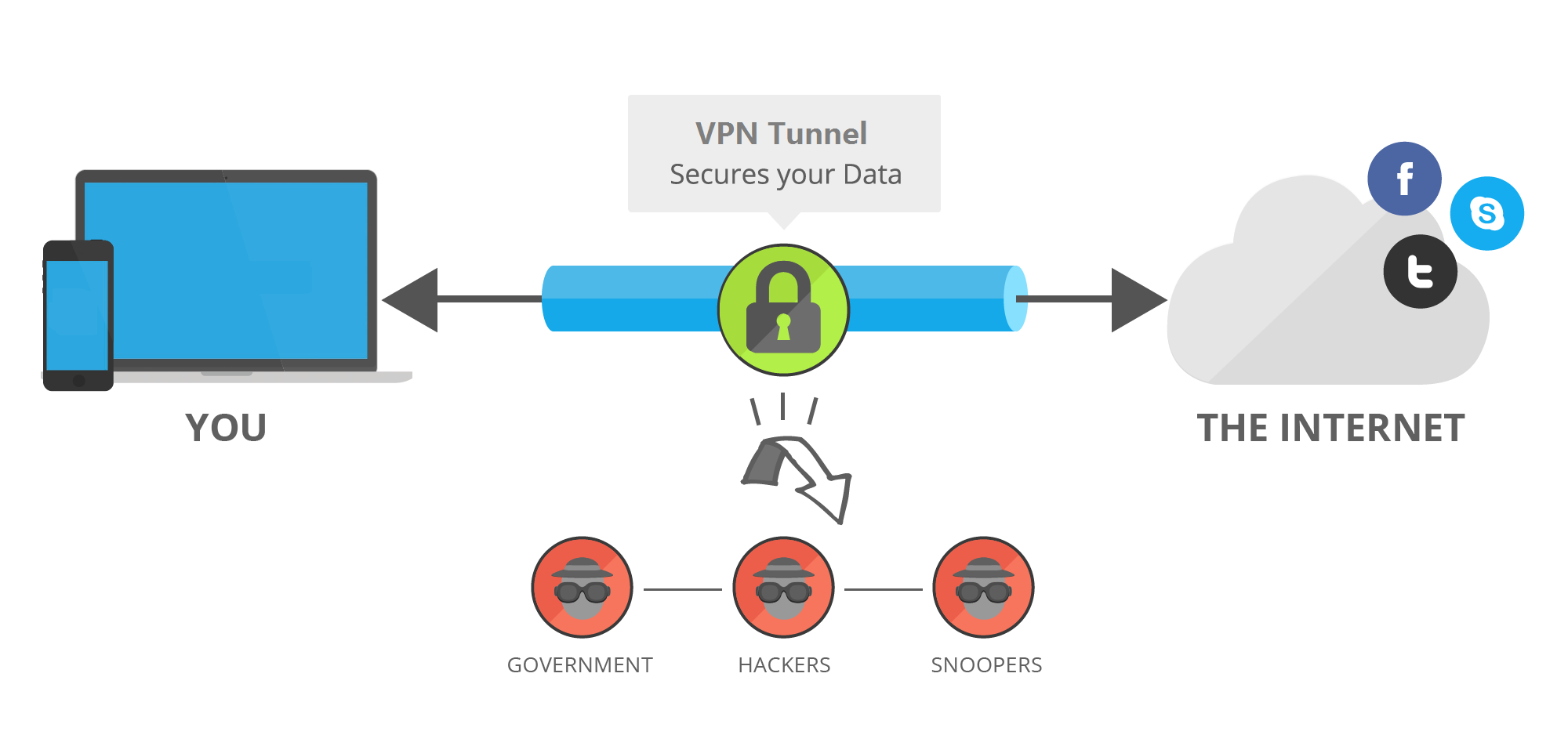
How to Choose the Best VPN to Prevent ISPs from Spying on Your Browsing Histories?
Now more and more VPNs are created and flood in online market. And more and more internet users are using VPNs to unblock geo-restricted websites and service like Twitter, Facebook, Youtube, Gmail, Netflix, BBC or Instagram online. The most important reason why they choose the Best VPN is its strong ability to protect personal privacy and data safety. However, for many internet user especially beginner, it’s hard to choose the Best VPN to Prevent ISPs from Spying on your browsing histories. Some of them even don’t know how to compare among various VPNs. In reality, it’s not easy to figure out a VPN service is the best one just by reading its brilliant introduce and description on their provider’s websites. The best way to check if it’s safe, fast and stable is to test it on your device. So what important aspects or factors should we consider when we select one VPN?
1. Price – check if the price is reasonable by comparing with many VPN services
2. Speed – see if the speed provides by it is stable and fast enough
3. Privacy – all VPN providers promise privacy, but A VPN does not make you anonymous.
4. Security – this is mainly to see if the technical measures are strong enough to prevent an rival like hackers, the NSA, etc. forcing access to your data.
5. Number of servers/countries – if you need to connect to servers located in numerous places, then the more the better. Then you can find a server where you need it.
6. Number of simultaneous connections – some providers will only let you connect one device to their service at a time, while others allow you connect your PC, laptop, Mac, smartphone,tablet and your other friend, family member or colleague’s device all at once.
7. Customer support – many VPN users especially beginner are still learning the ropes, so customer support will help answer your questions and solve problems while you’re using the VPN software service.
8. Free trials and money back guarantees – free trials can help you decide if a VPN service is suitable for you and really helpful before you purchase its service.
9. Software – VPN software or app should look concise, good and be easy to use and also be with special features.
Kindly Prompt: if you are confused about what’s the VPN and don’t know which VPNs you should choose or have any other questions about VPN, you’re welcome to contact our Yoosecurity online technical team by clicking Start Live button bellow:
How to Set up VPN? (take Mac OS X for example)
How to Prevent ISPs from Spying on Your Browsing Histories- By using a VPN! After you sign up or contract with a VPN service, you should first install its software and then do some set-up on your Mac device by following the installing and set-up instructions offered by your VPN service, then you can smoothly use the VPN internet successfully, here below is the guide on how to set up VPN on Mac device. If you now are not familiar with all steps or can’t finish processes by yourself, you can contact our online support!
Step 1: Click the Apple menu, select System Preferences, and click Network or click the Wi-Fi icon on the menu bar and select Open Network Preferences.
Step 2: Click the plus sign button at the bottom left corner of the window and select “VPN” in the Interface box. Choose the type of VPN server you need to connect to in the “VPN Type” box and enter a name that will help you identify it.
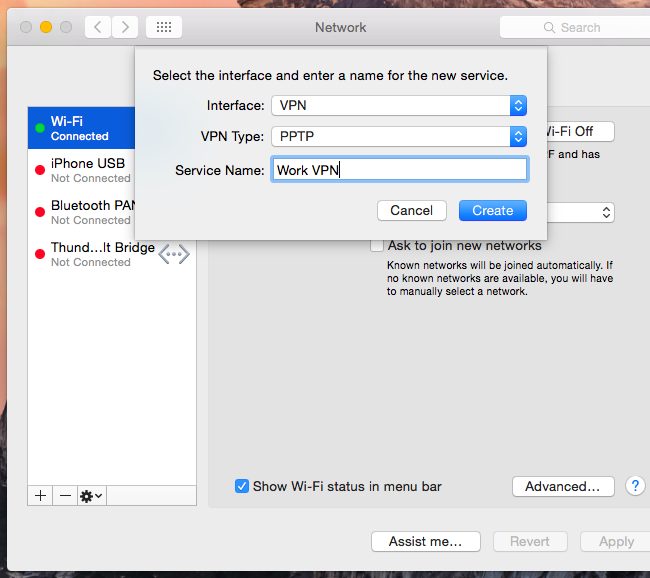
Step 3: The “Authentication Settings” button allows you to offer the authentication you’ll need to connect — anything from a password or certificate file to RSA SecurID, Kerberos, or CryptoCard authentication.
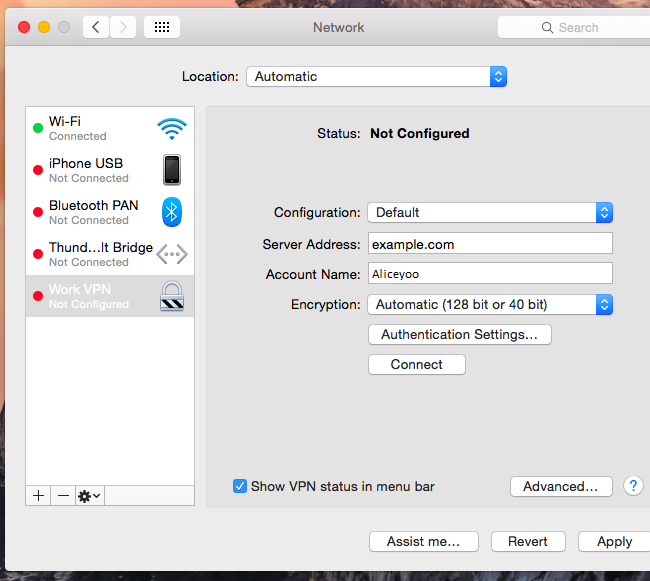
The “Advanced” button allows you to configure the VPN connection in other ways.
Step 5: When you finish all settings steps, please click Apply button to confirm your settings. And you’re kindly suggested to enable the “Show VPN status in menu bar” option, then you will get a menu bar icon to manage your VPN connection. The menu bar icon can easily help easily connect to your VPN and disconnect from it as necessary.
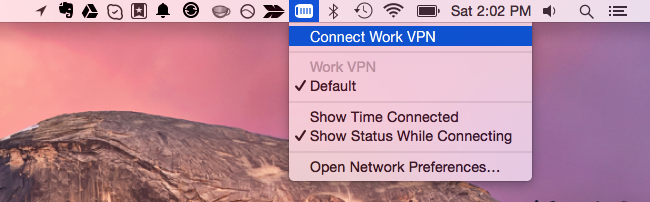
Top 10 Best VPN Services Worldwide
| VPN Provider | Server | Jurisdiction | # of Connections | Price(USD) | WebSite |
|---|---|---|---|---|---|
 |
1500+ VPN servers in 94 countries. | British Virgin Islands | 3 | $6.67/Month |
Best Deals |
 |
1,000+ VPN servers in 60+ countries. | USA | 5 | $6.49/Month |
View Deals |
 |
2643 servers in 56 different countries. | Panama | 6 | $3.29/Month |
View Deals |
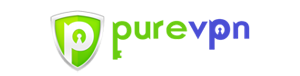 |
750+ VPN servers in 140+ countries. | Hong Kong | 5 | $2.04/Month |
View Deals |
 |
70+ global servers in many countries. | Switzerland | 3 / 5 | $4.16/Month |
View Deals |
 |
700+ VPN servers in 34+ countries. | Israel | 3 | $2.49/Month |
View Deals |
 |
30+ locations in many countries. | Malaysia | 5 | $4.99/Month |
View Deals |
 |
3000+ Servers in 55+ Countries. | USA | 5 | $5.95/Month |
View Deals |
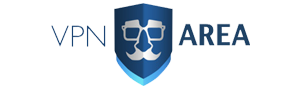 |
Over 200 servers in 69 countries. | Bulgaria | 6 | $4.92/Month |
View Deals |
 |
300+ VPN Servers in many countries. | Seychelles | 3 | $3.33/Month |
View Deals |
Conclusion (How to Prevent ISPs from Spying on Your Browsing Histories)
ISPs can spy on Your Browsing Histories. So what can you do? Using a tool called VPN (virtual private network). VPN will protect your online activity from anyone who might want to look at it, including your internet service providers. VPN uses encryption technologies, such as IP security (IPSec), Layer 2 Tunneling Protocol (L2TP)/IPSec, and Secure Sockets Layer (SSL) and Transport Layer Security (TLS) to create a virtual encrypted “tunnel” between your device and a VPN server. While your traffic is in this tunnel between you and a VPN server, no one can see where you’re going or what you’re doing.VPN not only has a strong ability to protect your online personal sensitive data and privacy but also is commonly used for BitTorrent and other Peer-to-Peer (P2P) traffic since many ISPs frown on file-sharing. ExpressVPN is stable and reliable with high ratings that is your best choice.
Warm Prompt: If you don’t know how to select the best VPN to Prevent ISPs from Spying on Your Browsing Histories, or how to set up VPN on Mac computer, Windows computer, android smartphone, tablet, or iPhone/iPad device, you’re recommended to live chat with Yoosecurity Online Expert for instant help!
Published by Tony Shepherd & last updated on March 20, 2018 6:44 am


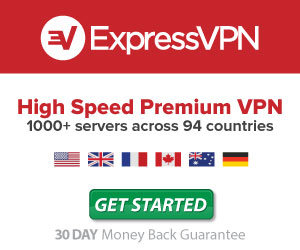












Leave a Reply
You must be logged in to post a comment.